Configuring the desktop appliance – Avocent L Series User Manual
Page 22
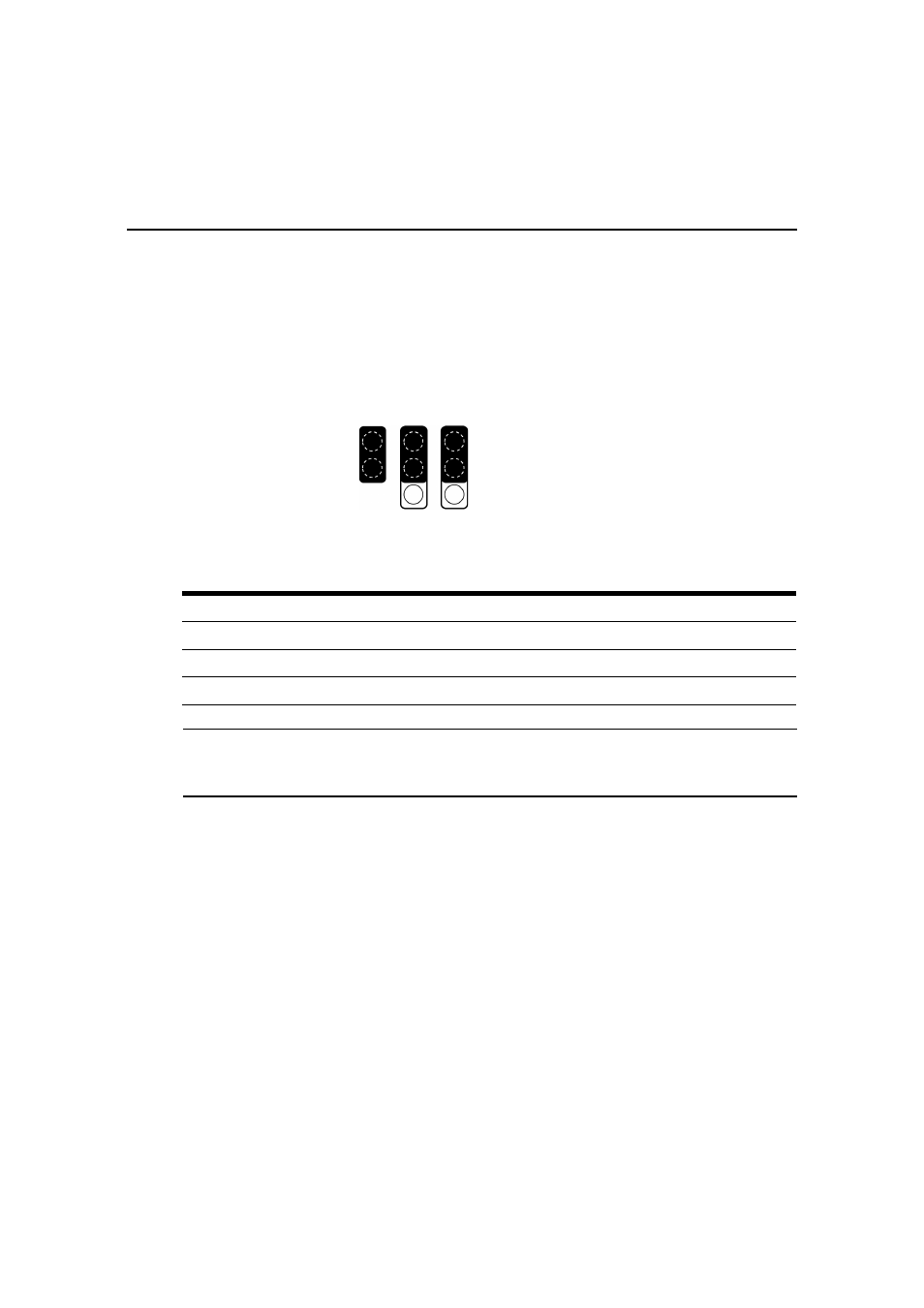
12
Digital Desktop System Installer/User Guide
Configuring the Desktop Appliance
Perform the following steps if you wish to change the FLASH write settings or disable on-board
video for the Desktop Appliance. The factory default is set to allow both local and remote write
access to the FLASH settings. If you do not wish to change these settings then you may skip to the
next section, Installing Drivers. Figure 2.7 shows the FLASH jumpers. Table 2.2
indicates
the
FLASH type for each jumper.
Figure 2.7: Video and FLASH Jumpers
NOTE: The DWorks Administration Utility is required to access the FLASH contents. Local FLASH write enable
refers to execution of the DWorks Administration Utility from the Digital Desktop System being configured.
Remote FLASH write enable refers to configuration of a PCI Add In Card or Desktop Appliance using the
device’s Ethernet address over a switched network.
To configure the Desktop Appliance:
1.
Ensure that the Desktop Appliance is powered down.
2.
Locate and remove the four screws (two on each side of the unit) that allow you to remove the
top housing.
3.
Configure the jumpers for the desired setting.
4.
Install and secure the top housing.
To install a third party PCI Add In Card:
1.
Ensure that the Desktop Appliance is unplugged and powered off.
2.
Locate and remove the four screws (two on each side of the unit) that allow you to remove the
top cover.
3.
Remove the top cover.
Table 2.2: Jumper FLASH Types
Jumper
FLASH Type
J11
On-board video enable
J12
Remote FLASH write
J13
Local FLASH write
Enable
Disable
1
2
3
J11
J12
J13
