To pair with mac os x – Kinivo BTM440 Bluetooth Headset User Manual
Page 8
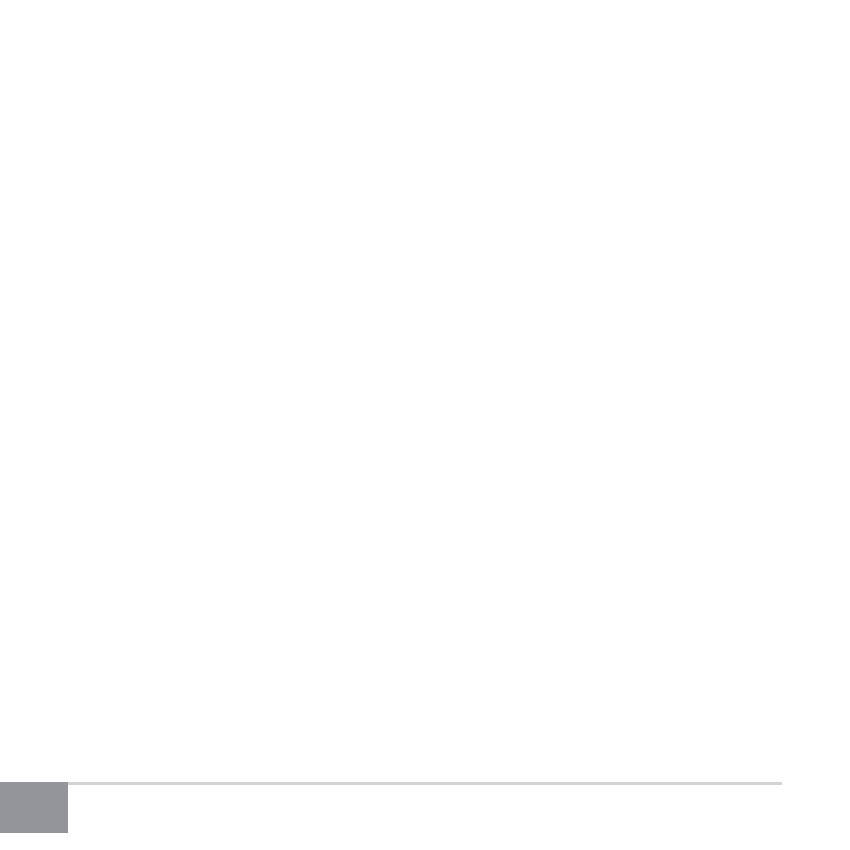
Kinivo BTM440 Bluetooth Headset
8
3. After your computer has loaded the device and the drivers for the headset,
you should see that the device has successfully connected. Continue
by clicking Close on the Add a device window and closing the second
information window.
4. Right click the Volume control tray icon then select ‘Playback devices’ from
the context menu.
5. Select the Headset (Bluetooth Hands-free Audio by left clicking the device
then click ‘Set Default’ .
6. Hit OK to close the window. The Kinivo BTM440 headset should now play
audio from your computer.
6. To Pair with Mac OS X
1. After putting the BTM440 headset in pairing mode, click the Bluetooth tray
icon then select ‘Set Up Bluetooth Device’ from the drop down menu.
2. Locate the BTM440 from the devices list and click Continue.
3. You should see that the device pairing has successfully completed.
Continue by clicking Quit.
4. To use the headset as the default audio device, click the Bluetooth tray icon
and hover over the BTM440 option then select ‘Use as Audio Device’.
5. The next time you adjust the volume in the menu bar or play music, the
computer will automatically connect to the headset.
