Lost or damaged usb cable, Error messages when connecting on mac os x – Kinivo BTH220 Bluetooth Stereo Headphone EN User Manual
Page 10
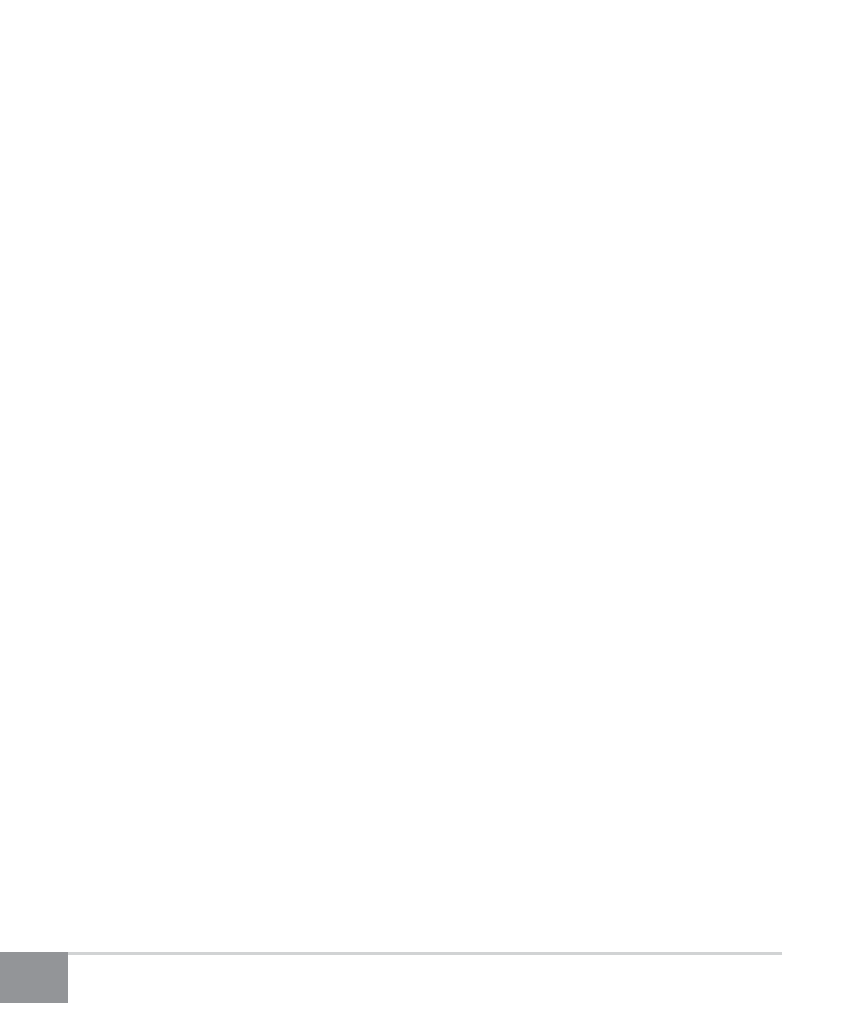
Kinivo BTH220 Bluetooth Stereo Headset
10
3. Headphones work with my smartphone but not my
computer
The headphones need to be supported by the Bluetooth adapter in your
computer. To ensure the Bluetooth adapter for your computer is functioning
correctly, update the drivers to the latest version. In addition, you may need
to verify that your computer’s Bluetooth adapter supports A2DP (Advanced
Audio Distribution Profile), HSP (Headset Profile), HFP (Hands-free Profile), and/
or AVRCP (Audio/Video Remote Control Profile).
4. Lost or damaged USB cable
If you have lost or damaged the included USB cable, you can use any standard
mini-USB cable or mini-USB charger to charge the BTH220 headphones.
5. Error: Driver missing when trying to pair to computer
The Bluetooth adapter for your computer provides the drivers for all Bluetooth
headphones. To ensure the Bluetooth adapter for your computer is functioning
correctly, update the drivers to the latest version. In addition, you may need to
verify that your Bluetooth adapter supports A2DP (Advanced Audio Distribution
Profile), HSP (Headset Profile), HFP (Hands-free Profile), and/or AVRCP (Audio/
Video Remote Control Profile). If you need assistance with locating the drivers
for your computer, you may contact Kinivo Support.
6. Error messages when connecting on Mac OS X
Verify that the BTH220 headphones are powered on. If you are still unable to
connect, restart the computer and remove the BTH220 from the Bluetooth
device list. Try to pair the headphones again.
