3 linux system user guide, 1 overview, 2 debian operating system – Aero-Flex GAISLER GR-LEON4-ITX User Manual
Page 11: 3 logging in to the system, 3linux system user guide 3.1 overview
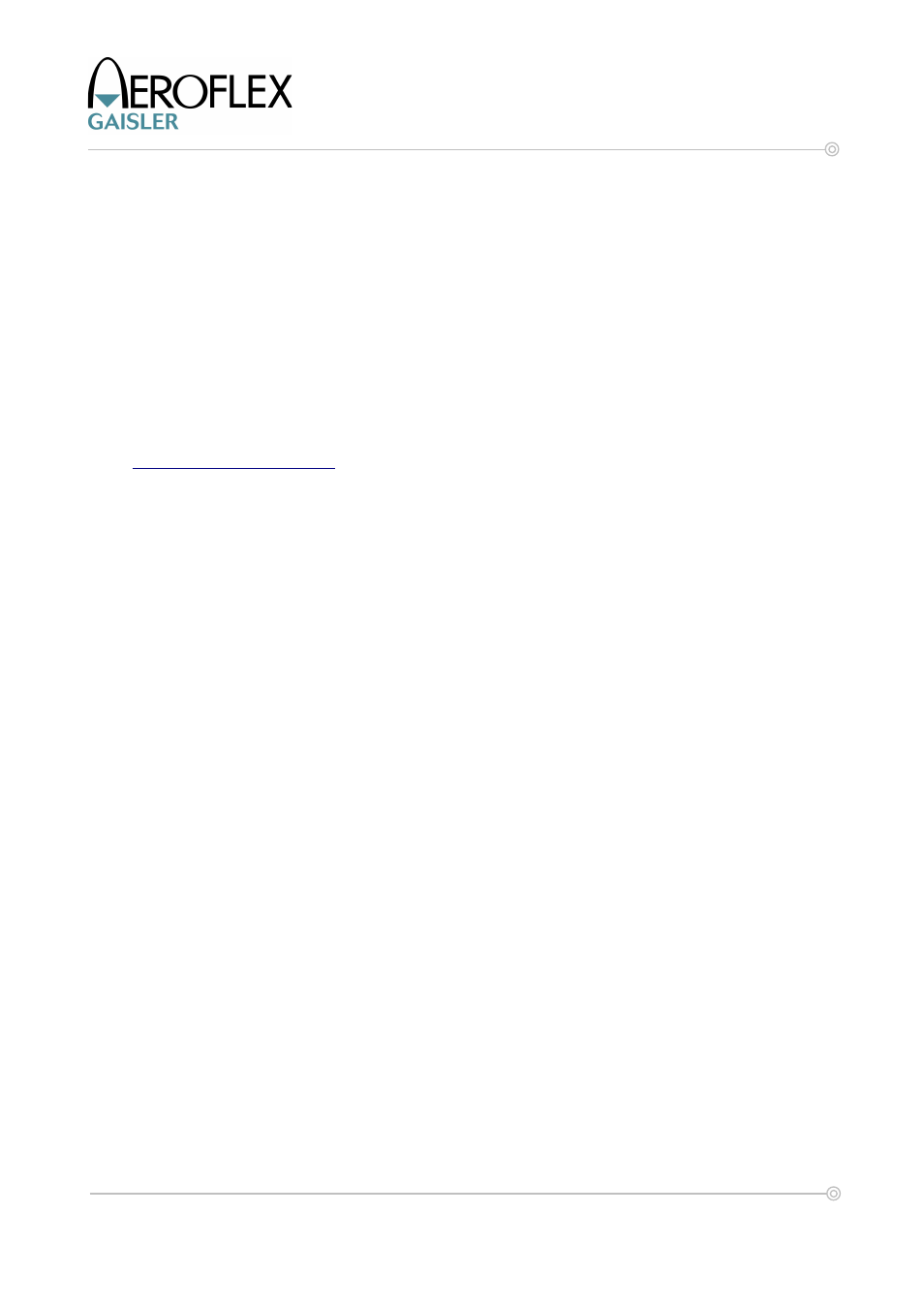
11
GR-LEON4-ITX Development Board
Quick Start Guide
3
LINUX SYSTEM USER GUIDE
3.1 Overview
When the system is powered on the processor will load the Linux kernel from flash into main
memory. The kernel will then mount a Debian root file system system from the USB Flash
stick.
The sections below describe the system and the available user interfaces. The reader is
encouraged to read the full documentation before using the system for the first time.
3.2 Debian Operating System
The USB Flash stick contains an installation of Debian 4.0 (Etch). Debian is a well-known
GNU/Linux distribution which comes with extensive documentation and a large set of
precompiled applications. A good starting point for Debian documentation is
Precompiled applications can easily be added using Debian's package management system.
To search for an application the command apt-cache can be used. To search for the
application `less', issue the command:
apt-cache search less
The output will show a large amount of packages, in this case the package we searched for
is simply named less:
less - Pager program similar to more
To install this application we now issue (to install applications you must be logged in as the
super-user):
apt-get install less
This will fetch the application from a public repository specified in the file /etc/apt/sources.list,
which at delivery is specified to a public repository that can be accessed over the Internet.
More documentation about the package management system is available at the Debian
website mentioned above.
3.3 Logging in to the system
There are three ways of logging in to the system,
•
Serial terminal connected to the RS232 port (or GRMON with -u flag)
•
Keyboard, mouse and computer screen directly attached the system
The recommended interface for system interaction is to attach a keyboard, a mouse and a
computer monitor and use the command line interface. This setup will be no different from
working with a normal Linux desktop system.
The serial terminal provides an alternative way of access. To access the system via the
serial port the terminal emulator should be configured for 38400 8N1. The system boot
messages will be displayed on the frame buffer device. The serial terminal will display a login
prompt when the system has completed its boot process.
The system has two accounts for login:
© Aeroflex Gaisler AB
June 2010, Rev. 0.2
