6 trying out a keypad – Matrix Orbital LK202-24-USB User Manual
Page 6
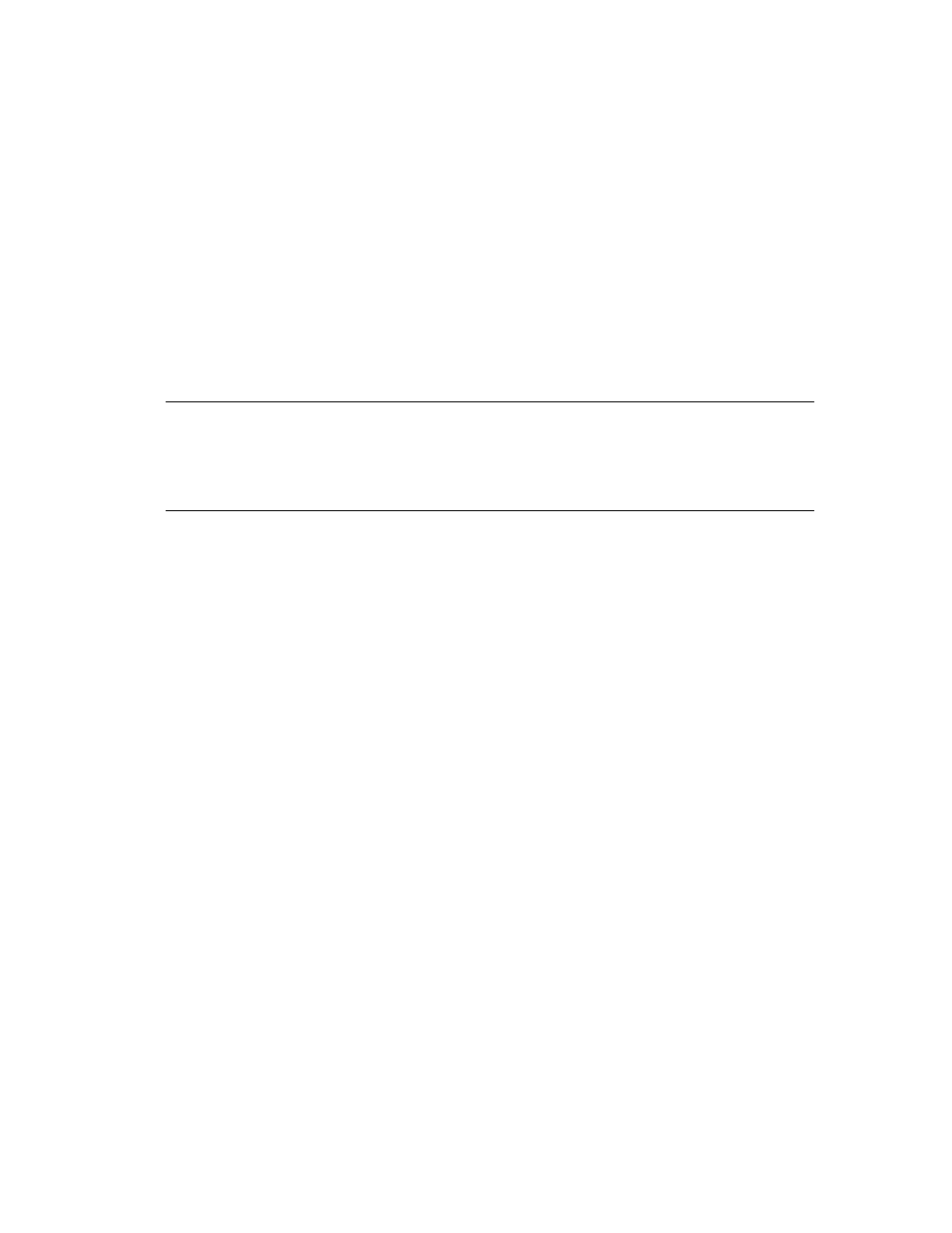
LK202-24-USB rev 1
6
1.6 Trying out a Keypad
Since a number of different keypad types can be connected to the LK202-24-USB, the results you get may
be a little unpredictable. At this point all we need to do is make sure that your keypad and interface work,
and possibly generate an ASCII map for your programming needs.
The keypad interface on the LK202-24-USB converts a row/column connection to an ASCII character. By
default, a keypress is transmitted as serial data immediately. Keypad buffering can be selected using the
appropriate commands.
1.6.1 Here's what to do:
1. Your PC should be running a terminal program, such as Hyperterm (as in the previous section).
2. With the LK202-24-USB connected to the PC, plug in your keypad. If your connector has fewer pins
than the one on the LK202-24-USB, center it as well as possible.
Note 1: The keypad connector must be wired with columns on one side and rows on the other side of
the center of the connector. If your keypad isn't wired this way you will need to make an adapter or
rewire the connector to meet this requirement.
Note 2: The connector is reversible. Reversing the connector will not damage the keypad or the
LK202-24-USB, but it will change the ASCII character map.
3. Press a key on the keypad. An upper case ASCII character (A-Y) should appear on the PC screen.
Different keys should generate different characters.
If you want to experiment, reverse the connector and see if it generates a more logical set of characters.
Ultimately, the program in your controller will have to "map" these characters to the ones marked on the
keypad, which will likely be different.
