Kvm switch – ConnectPRO Master-IT StreamLine KVM User Guide User Manual
Page 5
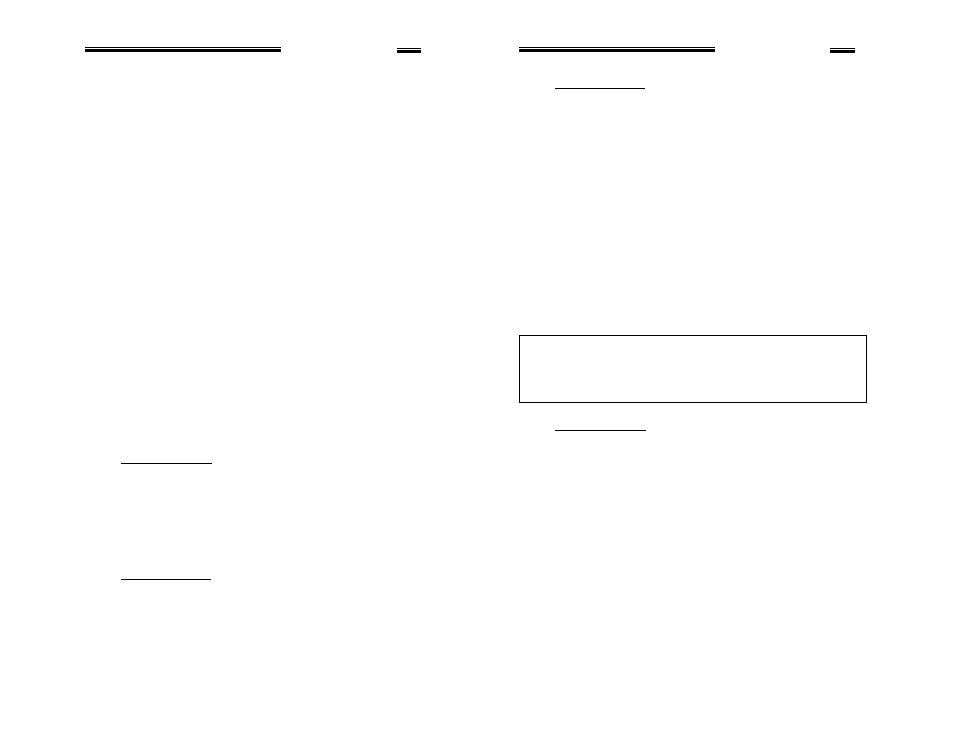
KVM Switch
9
The port number of the currently selected computer is displayed in red,
same as the front indicator, at the right corner of the OSD menu.
The color of a device name is green if it has power and is ready for
operation, or the color is white as it has no power. OSD menu updates
the color when it is activated. Use the
highlight a computer and the
press
display; the status window returns to the display and indicates the
currently selected computer or operating status.
A triangle mark (
4) to the right of a name indicates the port is cascaded
to a Slave; the number at the left of the triangle mark shows the number of
ports the Slave has , i.e. 8
4for an 8-port switch.
you one level down and another screen pops up listing the names of the
computers on that Slave. The name of the Slave will be shown at the
upper right corner of the OSD menu. It is useful to group computers and
still be able to see the group name.
An eye mark (
N
) to the right of a name indicates that computer is
selected to be monitored in Scan mode. In OSD, this mark can be
switched on or off by function key
Press
the computer name is also shown on the screen.
=
Function key
First, use the
press
‘0’~’9’ and the dash character. Lowercase letters are converted to
uppercase ones. Press
time. Non-volatile memory stores all name entries until you change,
even if the unit is powered down.
=
Function key
N)
of a computer on
or off. First, use the
then press
'Ready PC +
N
', only the power-on and eye mark selected
computers will be displaye d sequentially in
Scan mode.
KVM Switch
10
=
Function key
unauthorized access, use Security. Security is effective for only one
device (a computer or a Slave). To lock a device, use the
to 4 characters (‘A’~’Z’, ‘0’~’9, ‘-‘) followed by
password. A Security-enabled device is marked with a lock (
Ï)
following its port number. To permanently disable the security
function from a locked device, highlight it, press
password.
If you want to access the locked device temporarily, simply highlight
it and press
entering correct password, you are allowed to use the device. This
device is automatically re-locked once you switch to another one.
During Scan mode, OSD skips the security-enabled device. Note:
Only one device (a computer or a Slave) can be locked by this
function at a time.
If you forget the password, the only way to permanently
disable the security function is to remove all possible power
sources from the master StreamLine. You need to turn off all
computers and unplug all power adapters, then restart
everything.
=
Function key
A new screen pops up displaying more functions as described below.
Most of them are marked with a triangle (
4) indicating there are
options to choose from. Using the
select the functions and press
shown in the middle of the screen. Again, using the
it. You can press
n
Auto Scan
In this mode, the StreamLine automatically switches from
one power-on computer to the next sequentially in a fixed
interval. During Auto Scan mode, the OSD displays the
name of the selected computer. When Auto Scan
detects any keyboard or mouse activity, it suspends the
scanning till activity stops; it then resumes with the next
computer in sequence. To abort the Auto Scan mode, press
the left
and Scan Rate set the scan pattern. Scan Type
