Using the cd/usb device, Preparation, Playing a cd/ audio fi le – Kenwood M-707i-S User Manual
Page 13
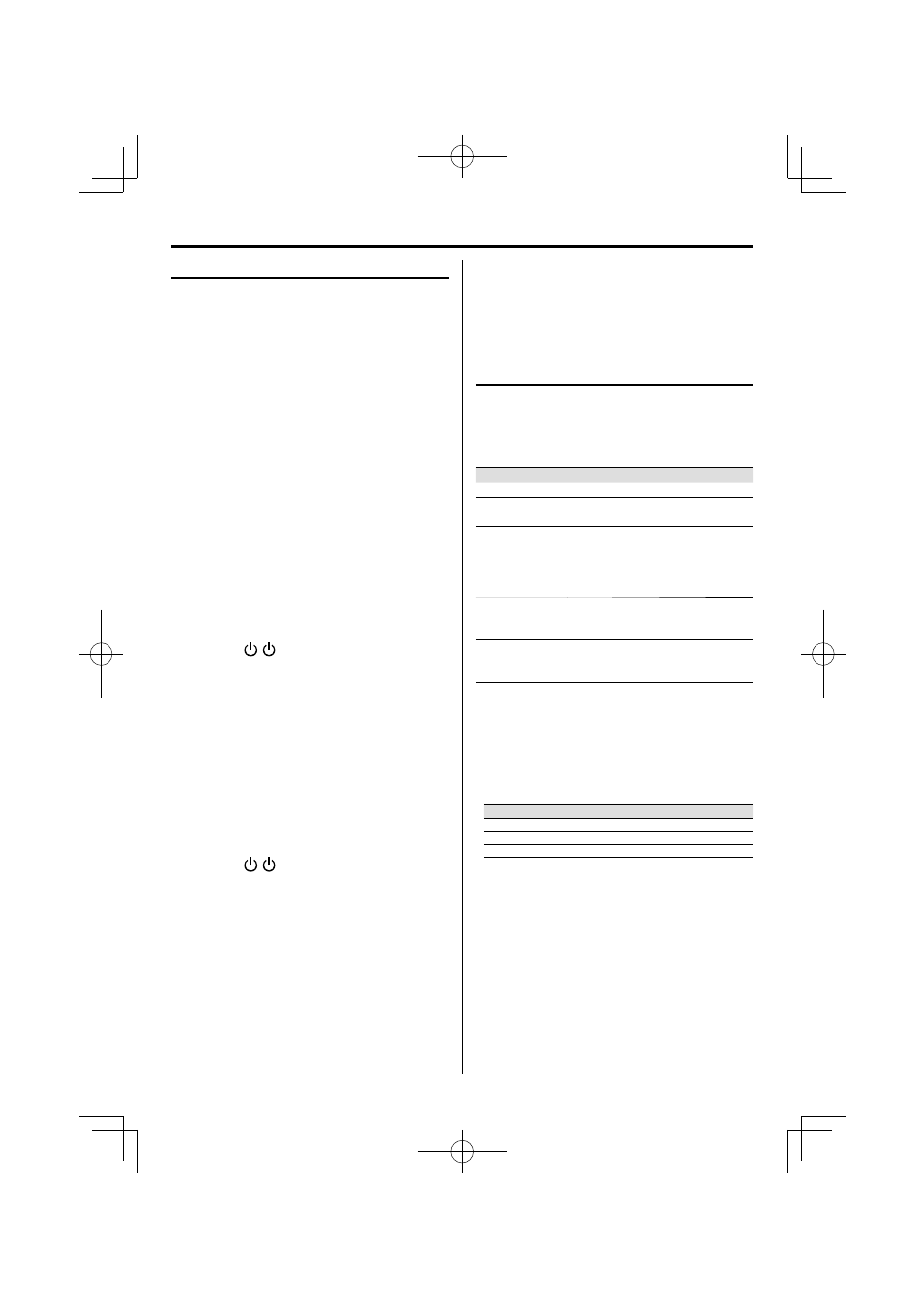
English
13
Using the CD/USB device
Preparation
Loading a disc
1
Press CD/USB [CD/USB] button to select CD
mode.
2
Press
[
0] button to open the CD tray.
3
Place a disc into the tray with the label facing
up.
4
Press
[
0] button to close the CD tray.
For a CD, the total playtime and total number of
tracks will appear in the display.
For an audio fi le-CD, the total album number and
total fi le number will appear on the display.
Removing a disc
1
Press
[
0] button, grasp the disc by its edges,
and carefully pull it out.
2
Press
[
0] button to close the CD tray.
Inserting a USB device
1
Press
the [
] button to select standby
mode.
2
Insert a USB device to the USB connector on the
front panel.
3
Press CD/USB [CD/USB] button to select USB
mode.
Press the CD/USB [CD/USB] button in the CD
mode.
The total album number and total fi le number will
appear on the display.
Removing the USB device
1
Press
the [
] button to select standby
mode.
2
Remove the USB device.
⁄
• To ensure good system performance; wait until the unit
completely reads the disc/USB device before proceeding.
• If the disc compartment is not loaded with a disc, “NO DISC” is
displayed. If the disc is unreadable, “CHECK DISC” is displayed.
• If the disc is unreadable or there is no playable audio file in
the USB device, “NO DATA” is displayed.
• For audio files, reading time may exceed 10 seconds due
to the large number of songs compiled into one disc/USB
device.
• The icon “MP3” appears only when an MP3-file is played.
The icon “WMA” appears only when an WMA-file is played.
• When playing or recording from/to the USB device, removing
it or turning the power off may corrupt the sound source and
get it unplayable.
Playing a CD/ audio fi le
Press FWD PLAY
6 [6] button to start playback.
The track/fi le number and elapsed playing time of
the current track/fi le appear on the display.
Basic opertions
Operation type
Operation
To stop playback
Press
7 [7 stop] button.
To interrupt
playback
Press FWD PLAY
6 [6] button.
Press again to resume playback.
To search for a
particular passage
during playback
Press and hold SEARCH/TUNING
4 or
¢ [4 or ¢ search +/–] button for
more than 2 seconds.
Press the FWD PLAY
6 [6] button
when the desired passage is located.
To select a track/ file Press SEARCH/TUNING
4 or ¢ [4
or
¢ search +/–] button in play or
pause mode.
To select a album
(For audio file only)
Press P.CALL/ALBUM
5 or ∞ [p.call/
album up or down] button in play or
pause mode.
⁄
• For audio file; “DIR:xxx TRK:xxx” appears on the display. “DIR:
xxx” indicates album number and “TRK:xxx” indicates the file
number.
• The digit buttons, 0–9 on the remote control unit can also be
used to select a track/file.
Press the digit buttons as shown below:
CD
Audio file
To select track/file 2
2 and ENTER
2 and ENTER
To select track/file 23
2 and 3
2, 3 and ENTER
To select file 120
—
1, 2 and 0
If
the
ENTER button is not pressed, the search for the selected
track/file will start in 5 seconds.
B60-5763-08_01_M-707i_English.in13 13
B60-5763-08_01_M-707i_English.in13 13
08.7.10 2:46:55 PM
08.7.10 2:46:55 PM
