Camera setting (cmos-310 only) – Kenwood CMOS-210 User Manual
Page 8
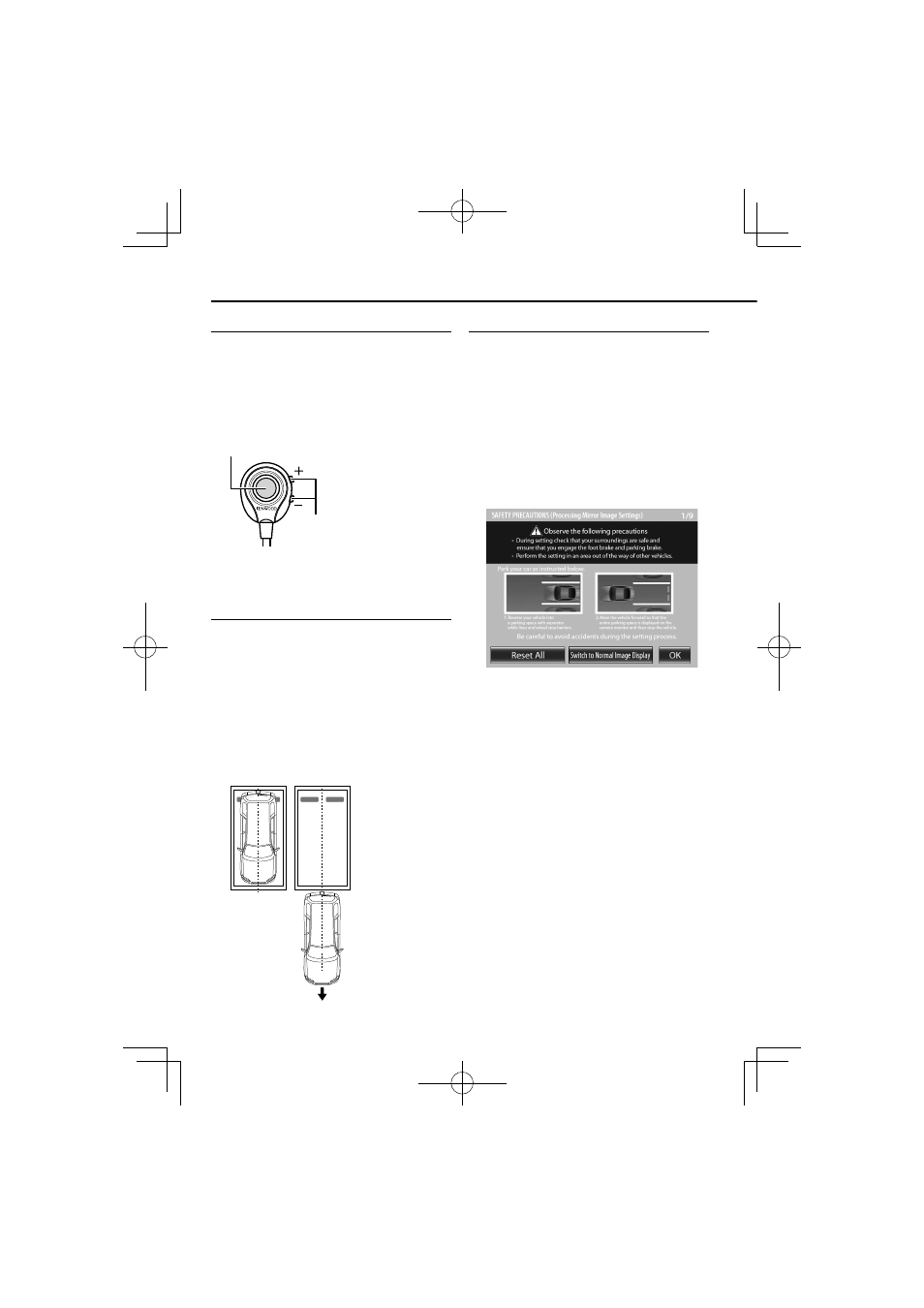
8
|
CMOS-310/CMOS-210
Switch Unit Operation
The switch unit can be used to switch the image display
mode, view/hide the guideline display and adjust the
camera.
View button
• Switches the image display mode.
• Select an item in the setting mode.
• Press and hold to display or hide the guidelines.
+/− button
Moves across the setting mode
items or sets an adjustment value.
Preparation Before Camera Setting
1
Stop the vehicle.
In a parking space with white lines and tire stoppers, park the
vehicle in the center of the white line frame.
2
Advance the vehicle.
• Move the vehicle forward until the entire parking space can
be viewed in the camera image.
• Be sure to apply the parking brake and push the brake
pedal so that the vehicle is completely stationary. Perform
the setting in a place that will not cause nuisance to other
people.
Camera Setting Procedure
1
Complete all of the required connections in
advance.
2
Display the camera video.
Some video monitors may switch automatically to the
external video input function. For details, read the instruction
manual for your video monitor.
3
Press and hold the view and + buttons of the
switch unit simultaneously to enter the camera
adjustment mode.
4
First select the positioning of the camera.
Use the + or – button to select an item and press the view
button to enter the selection.
• When using the camera as the rearview camera, select
[OK].
• When using the camera as the front camera, select
[Switch to Normal Image Display] and then select [OK].
• Selecting [Reset All] resets all of the camera settings
to the defaults.
5
Select a camera adjustment item and adjust it.
The following items are available for camera adjustment.
1. Overhead view image adjustments
(Centering, Right-and-Left angle, Up-and-Down Angle)
2. Wide view guideline adjustments
(Size, Horizontal direction, Vertical direction, Red Line
Position Setting)
To select an item:
Press the + or – button to select an item and press the view
button to enter the selection. When an adjustment item is
selected, the frame of its icon turns from blue to red.
To adjust the item:
After selecting the item, press the + or – button to adjust it
and press the view button to enter the adjusted value.
6
End the setting.
Camera Setting (CMOS-310 only)
$AKPFD
