Traffic information – Kenwood DNX5210BT User Manual
Page 23
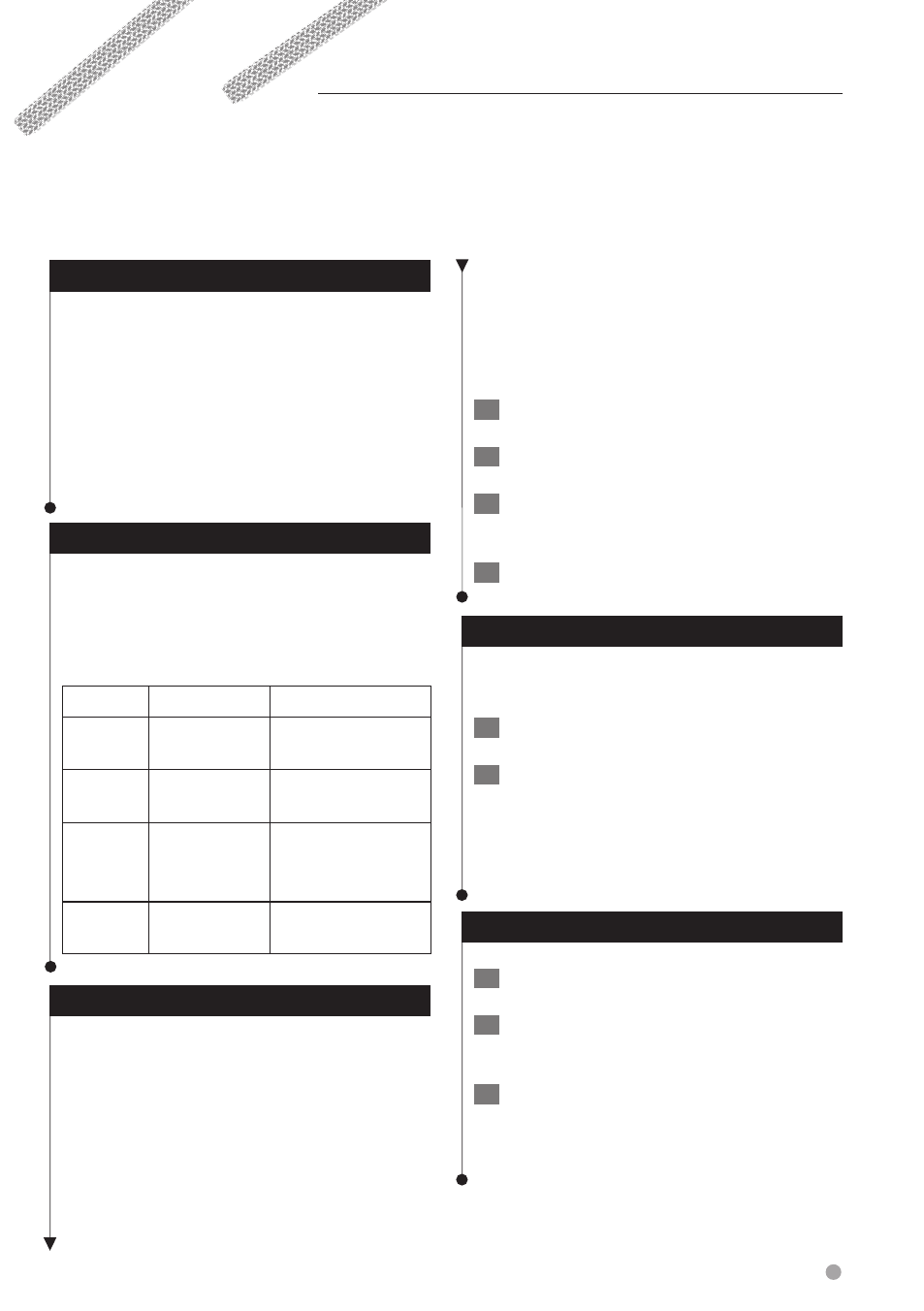
English 23
Traffic Information
Using the built-in FM traffic receiver, the navigation system can receive and use traffic information. When
a traffic message is received, you can see the event on the map and change your route to avoid the traffic
incident. Traffic information is not available in all areas.
Understanding FM TMC Traffic
FM TMC traffic receivers receive traffic information
that is broadcast over the FM Radio Data System.
The FM TMC subscription activates automatically
after your navigation system acquires satellite
signals while receiving traffic signals from the
service provider. You can add other FM TMC
subscriptions at any time. Check the Garmin
Web site at for other
available services.
Traffic in Your Area
When you are receiving traffic information, a
traffic icon appears in the upper-left corner of
the Map page. The traffic icon changes color to
indicate the severity of traffic conditions on your
route or on the road you are currently traveling.
Color
Description
Meaning
Green
Low severity
Traffic is flowing
normally.
Yellow
Medium
severity
Traffic is slightly
congested.
Red
High severity
Traffic is heavily
congested or
stopped.
Gray
No data
Traffic data has
not updated.
Traffic on Your Route
When calculating your route, the navigation
system examines the current traffic and
automatically optimizes the route for the shortest
time. If a severe traffic delay occurs on your
route while you are navigating, the navigation
system automatically recalculates the route. You
might still be routed through traffic if no better
alternative routes exist.
If a non-severe traffic delay occurs on your route,
the traffic icon shows how much time the delay
has added to your route. This time is already
included in your estimated arrival time.
To manually avoid traffic on your route:
1
On the Map page, touch the traffic icon.
2
Touch Traffic On Route.
3
Touch the arrows to view other traffic
delays on your route, if necessary.
4
Touch Avoid to avoid the traffic delay.
Viewing the Traffic Map
The traffic map shows color-coded traffic flow
and delays on nearby roads.
1
On the Map page, touch the traffic icon.
2
Touch Show Traffic Map to view the traffic
incidents on a map.
⁄
• To return to the normal map from the traffic map, touch
the traffic icon, and touch Show Normal Map.
Viewing Traffic Delays
1
On the Map page, touch the traffic icon.
2
Touch Traffic Search to view a list of traffic
delays.
3
Touch an item in the list to view the delay
on a map and details about the delay. If
there is more than one delay, touch the
arrows to view the additional delays.
