English – Ativa AT24OHP User Manual
Page 9
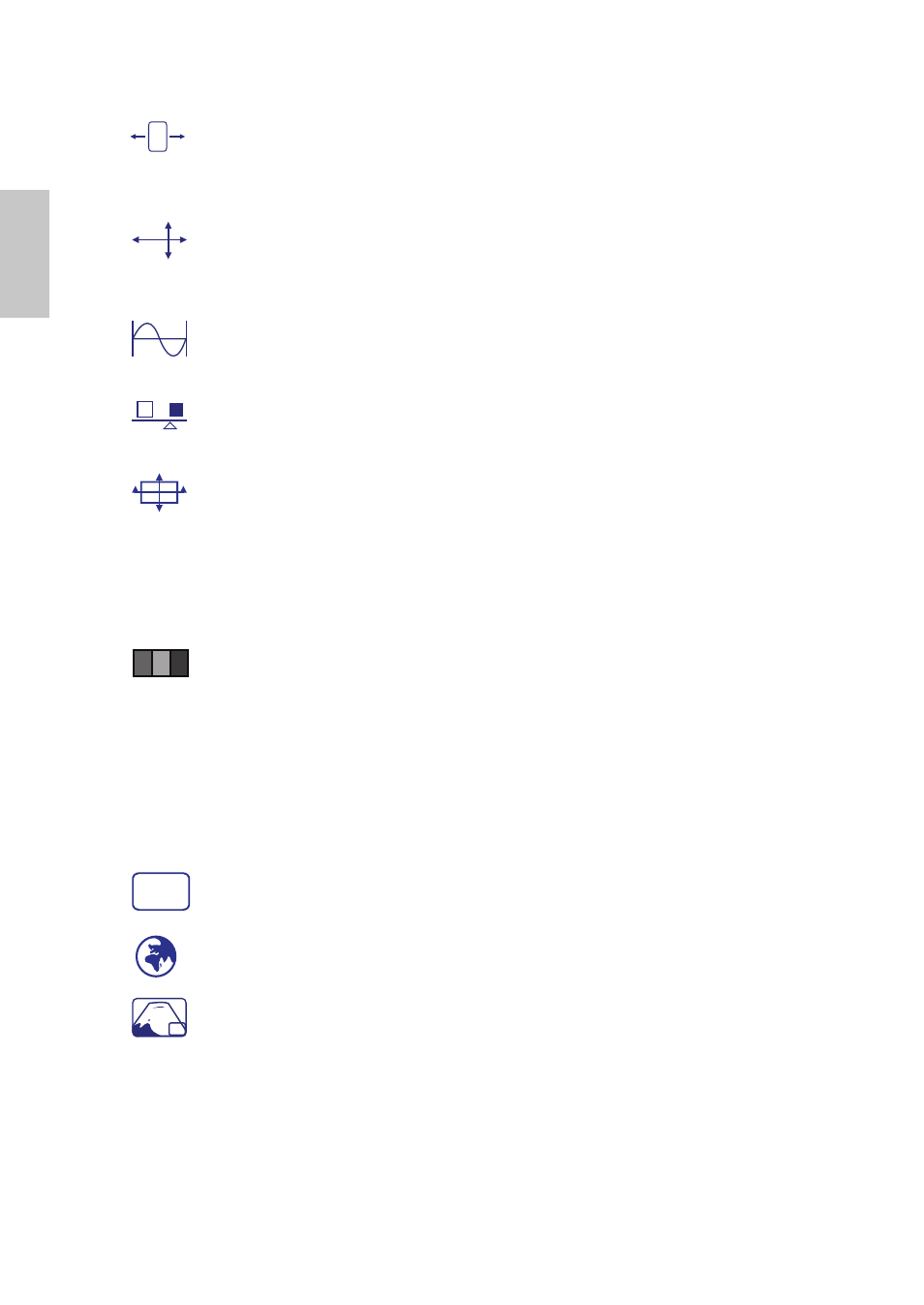
English
6
Horizontal Size :
To adjust the width of the screen image.
▼
: decrease the width of screen image,
▲
: increase the width of screen
image.
H./V. Position :
To adjust the horizontal and vertical position of the video.
H. Position:
▲
: move screen to the right,
▼
: move screen to the left.
V. Position:
▲
: move screen up,
▼
: move screen down.
Fine Tune :
To adjust the delay time of data and clock.
Press
▲
or
▼
to adjust to your preference.
Sharpness :
To adjust the clarity of a non-Full HD (1920x1080) signal
with
▼
or
▲
button.
Video Mode Adjust :
To select the video mode from Full Screen, Over
Screen or Aspect Ratio.
Full Screen : To select full-screen size image.
Over Screen : To select over-screen size image.
Aspect Ratio : Restore the resolution (Non-16:9) for the full screen.So
that images can be displayed.
OptiColor Mode :
Provides an optimum display environment depending
on the contents displayed. It contains 5 user-selectable presets.
Standard is for general windows environment and monitor default setting.
Game optimized for PC game environment.
Cinema optimized for movie and video environment.
Scenery optimized for displaying outdoor scenery images.
Text optimized for text editing and viewing in a word processing
environment.
Setup Menu :
To set up Language Select, OSD Position, OSD Time Out
and OSD Background.
Language Select :
To allow users to choose from available languages.
OSD Position :
Press
▲ or ▼
button to select between horizontal and
vertical OSD Position adjustment.
H. Position : To horizontally adjust the OSD position.
▲
: move OSD to the right,
▼
: move OSD to the left.
V. Position : To vertically adjust the OSD position.
▲
: move OSD up,
▼
: move OSD down.
?
