Kenwood DNX891HD User Manual
Page 2
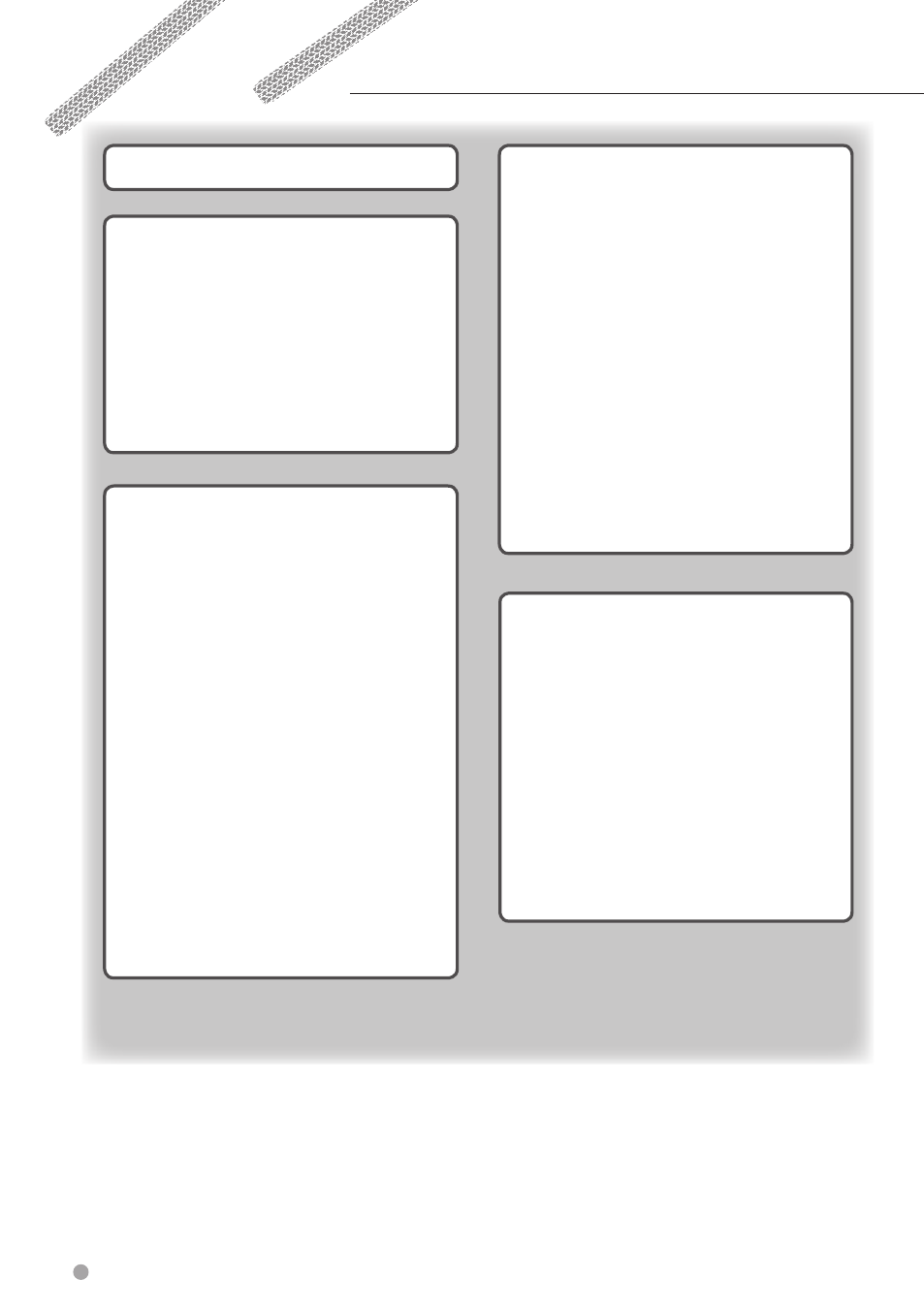
2 GPS Navigation Instruction Manual
Adding a Custom Avoidance Area
Taking a Detour Around Specified Areas
Finding a Location by Category
Finding a Location Using the Search Bar
Finding a Location Using Coordinates
Finding a Location by Browsing the Map 16
Finding a Location Using Quick Search
Editing Your Home Location Information 17
Finding Recently Found Places
Clearing the List of Recently Found Places 17
Finding Parking
Starting a Route to a Saved Location
Assigning Categories to a Saved Location 18
Deleting a Saved Location
Viewing the Entire Route on the Map
Viewing Current Location Information
Directions to Your Current Location
Contents
