Importing routes, Viewing previous routes & destinations, Using the world clock – Kenwood DNN991HD User Manual
Page 30: Viewing the world map, Using dynamic parking, About mycameras, Using movie time
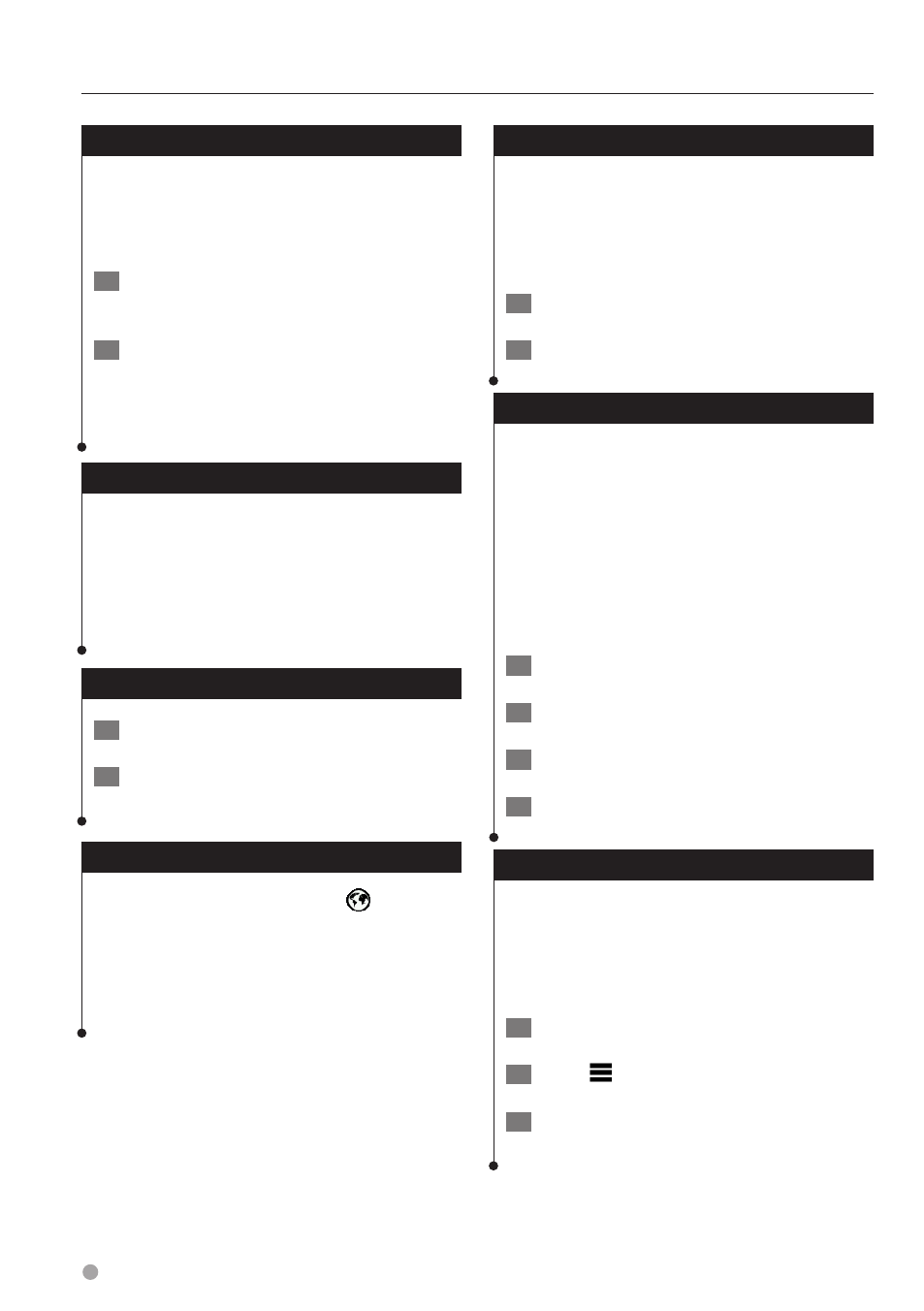
30 GPS Navigation Instruction Manual
Using the Apps
Importing Routes
Trip Planner and the KENWOOD Route Collector
site can share information for up to 10 routes. You
must have an active internet connection to share
routes.
1
With an active internet connection, select
Apps > Trip Planner.
2
Select an option.
• Select No to use a locally saved route.
• Select
Yes to upload and use a route from the
KENWOOD Route Collector site.
Viewing Previous Routes & Destinations
Before you can use this feature, you must enable
the travel history feature (
You can view your previous routes and places you
have stopped on the map.
Select Apps > Where I’ve Been.
Using the World Clock
1
Select Apps > World Clock.
2
If necessary, select a city, enter a city
name, and select Done.
Viewing the World Map
Select Apps > World Clock >
.
Nighttime hours appear in the shaded area
of the map.
Using Dynamic Parking
Before you can use this feature, you must
subscribe to the Dynamic Parking service, and
your device must be connected via Wi-Fi to access
connected services. This feature is not available
in all areas.
1
Select Apps > Dynamic Parking.
2
Select a parking location.
About myCameras
Before you can use this feature, you must
subscribe to the myCameras service, and your
device must be connected via Wi-Fi to access
connected services. This feature is not available
in all areas.
Traffic cameras provide live images of traffic
conditions on major roadways and intersections.
You can save cameras that you want to view
regularly.
1
Select Apps > myCameras.
2
Select Touch to Add.
3
Select a road or an intersection.
4
Select Save.
Using Movie Time
Before you can use this feature, you must
subscribe to the Movie Time service, and your
device must be connected via Wi-Fi to access
connected services. This feature is not available
in all areas.
1
Select Apps > Movie Times.
2
Select
> Select Day.
3
Select a Movie Title or Theater Name.
