Kestrel 4600 Heat Stress Meter User Manual
Page 5
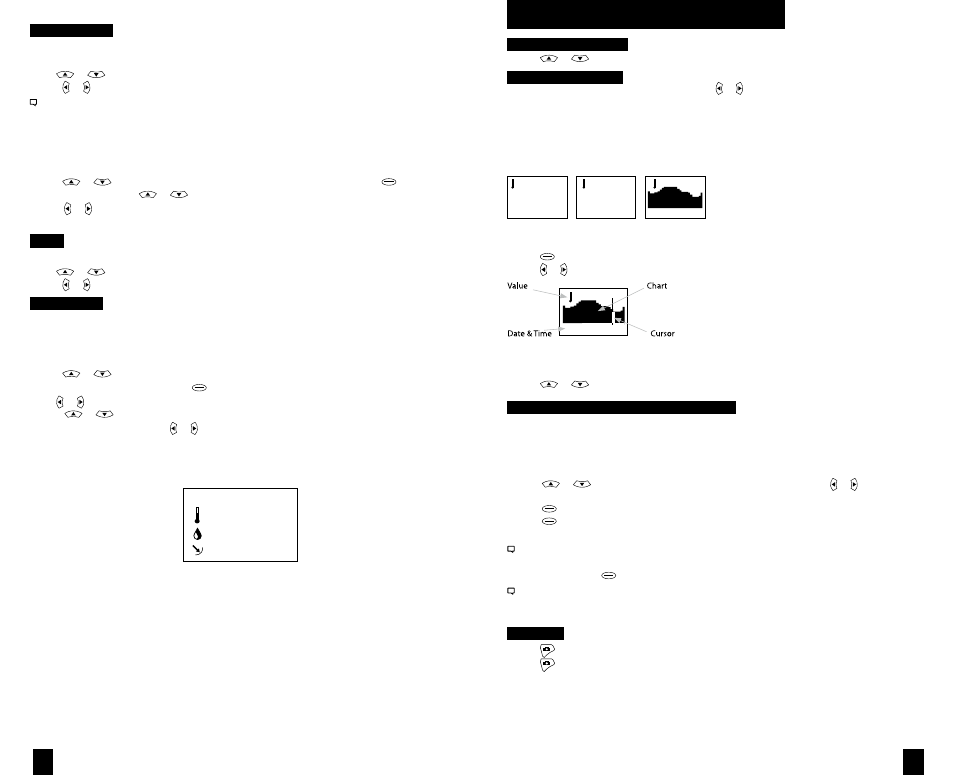
9
8
Measurements
Use this setup to “hide” unwanted Measurement screens from the normal Measurement
navigation.
• Use
or
to scroll to the desired Measurement screen.
• Press or to turn screen “On” and “Off”.
The Kestrel Meter will continue to log data for hidden measurements. To view logged data of the hidden
measurement, go to Measurement setup, select the Measurement screen you want to view, and turn it back
“On.”
When the Kestrel is in Chart mode, the upper and lower limits of the graph scale may need
to be adjusted to fully view all data points. You can customize these value limits using the
Graph Scale setup.
• Press
or
to scroll to the Measurement you want to adjust, then press .
• In the new screen, use
or
to highlight “Set High” or “Set Low”.
• Press or to adjust the value limit of your
chosen option.
Units
This setup option lets you select units of measure to best suit your application.
• Use
or
to scroll to each measurement.
• Press or to change the unit of measurement.
User Screens
The Kestrel allows you to set up to 3 customized User Screens that will display 3 current
Measurement values on the same screen. These screens are helpful for quick reference if
you need to monitor multiple measurements at once. The User Screen option allows you to
customize your user screens.
• Press
or
to highlight .
User Screen 1, 2 or 3, then press .
• Use or to set your preferred measurement option.
• Press
or
to highlight
the remaining lines, and use or to set those Measurement options.
Repeat these steps to set up the other User Screens.
When accessed through the Measurement navigation, each User Screen will display cur-
rent data for the chosen measurements as programmed.
Sample User Screen
User Screen 2
22.5 °F
48.6 %
1014.6 inHg
Measurement Screens
• Press
or
to scroll through the Measurement screens.
Measurement Modes
• From your chosen Measurement screen, use or to scroll through the Mode options:
Current: Displays instantaneous reading.
Min/Max/Avg: Displays the Minimum, Maximum, and Average readings from stored data
(Displays --.- if no data has been stored).
Chart: Displays graph of stored data points for each measurement.
Current
Min/Max/Avg
Chart
TEMP F
76.4
TEMP F
Min 32.4
Avg 67.9
Max 84.0
TEMP F
— for data
To View Chart Data:
• Press while viewing a chart. A cursor will appear on the most recent data point.
• Press or to scroll through saved data:
56.0 F
Feb 27 16:58:14
The data value will be displayed at the top of the screen. The date and time when
each data point was stored will be displayed at the bottom of the screen.
• Press
or
to review the chart data for other measurements.
MAX/AVG FUNCTIONS -
Wind Speed & Wind Chill
These values are measured independently from stored and charted data to allow the
user to start and stop the averaging period in the manner most appropriate for their
application. Averaging on all wind-related values will be started and stopped together.
To measure these values:
• Press
or
to scroll to a wind measurement screen, then use or to
select Min/Max/Avg screen.
• Press
to begin collecting data.
• Press
again to stop data collection and display the Maximum and Average
values.
This routine will work simultaneously for both measurements, regardless of which one is displayed
when run. No other Min/Max/Avg or stored data will be affected.
• To clear data, press when the screen says “— clear”.
Other measurements will display min / max / avg data based on the data stored in the log (using either
auto-stored or manually captured data). This data can be cleared by using “Reset MMA” under
memory options.
Backlight
• Press to activate backlight for one minute.
• Press again to deactivate the light manually.
SCREEN NAVIGATION
Figure 1
Figure 1
Figure 2
