V. troubleshooting – Asus E976 User Manual
Page 14
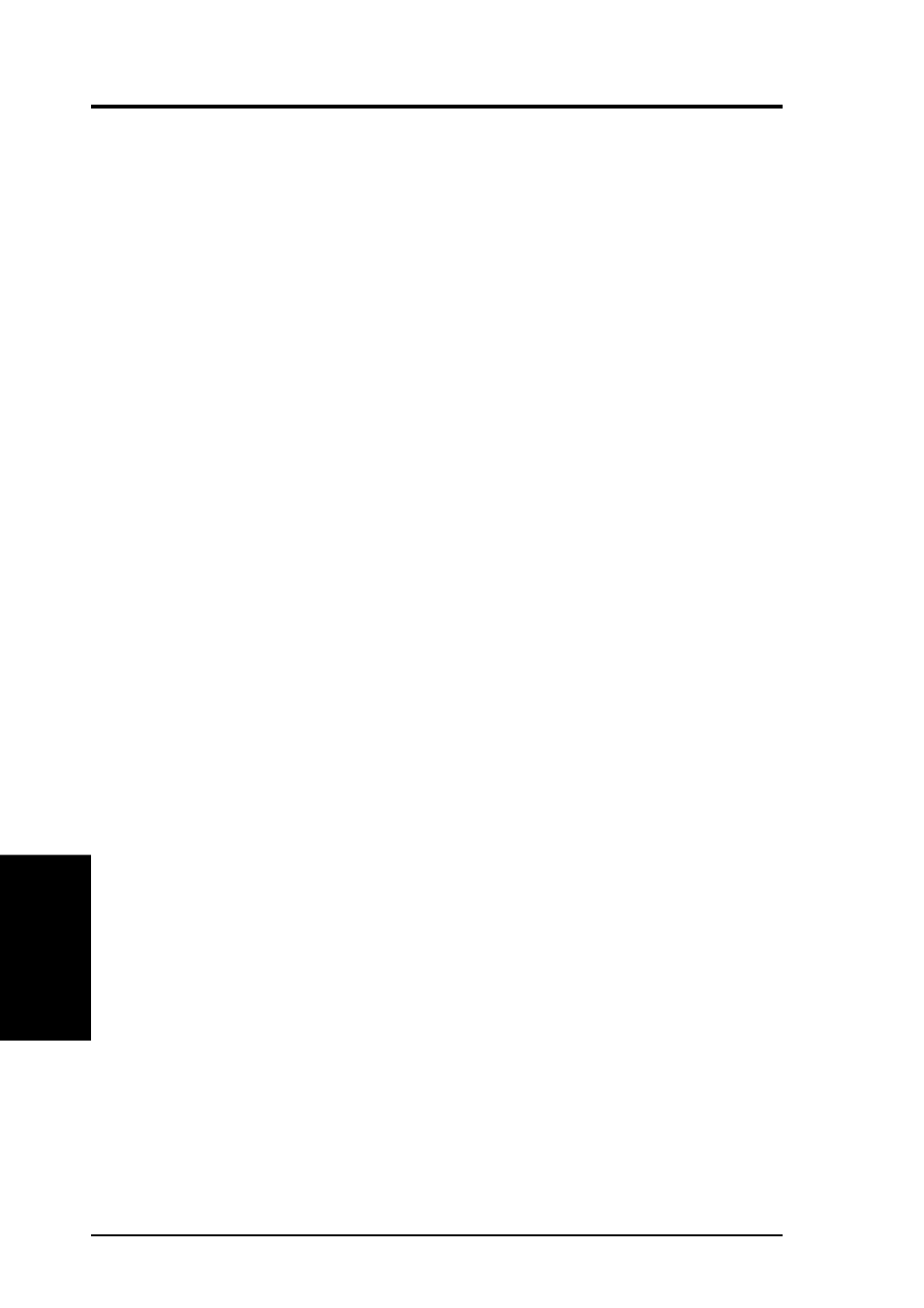
14
ASUS High-Speed DVD-ROM Drive
V
. T
roubleshooting
V. TROUBLESHOOTING
PROBLEM
No sound from speakers.
CAUSES
1. Audio cable or speakers are not connected properly.
2. The volume is not adjusted to an audible level.
3. The drive may be faulty.
4. The card may be faulty.
SOLUTIONS 1. Check that the CD audio cable is connected to the Analog Audio
line out connector on the drive and sound card. Check also that
the pin definitions of your DVD-ROM Drive and sound card are
the same. If not, check with your dealer for a compatible audio
cable or ask a qualified technician to adjust the cables to match
your DVD-ROM Drive’s pin definitions. Also, check that the
speakers are connected to the correct jack on the sound card.
2. Make sure the volume is turned up to an audible range.
3. Connect earphones or headphones to the Headphone Jack. If
there is no sound from your earphones or headphones, consult
your dealer about your faulty drive.
4. Connect earphones or headphones to the sound card’s Headphone
Jack. If there is no sound from your earphones or headphones, check
to see the audio cable is connected from the drive to the sound card
(refer to your sound card manual for more information). If the audio
cable is connected and there is still no sound from your earphones or
headphones, consult your dealer about your faulty card.
PROBLEM
Cannot achieve the maximum data transfer rate performance
specified for the DVD-ROM Drive.
CAUSES
1. If you are using a benchmarking utility, it may be old.
2. The disc is not full.
3. Given the signal quality issues with PIO Mode 4 transfer rates
in some systems and such variables as error correction, caching,
processor overhead, and rotational speed, higher transfer rates
may not be achievable with the default transfer mode. Thus
transfer rates may be lower.
4. The disc you are playing may not be in a CD-ROM or DVD-
ROM format.
