Intellitext, Dab nme radio preset 10 – Pure Evoke-1S Marshall User Manual
Page 11
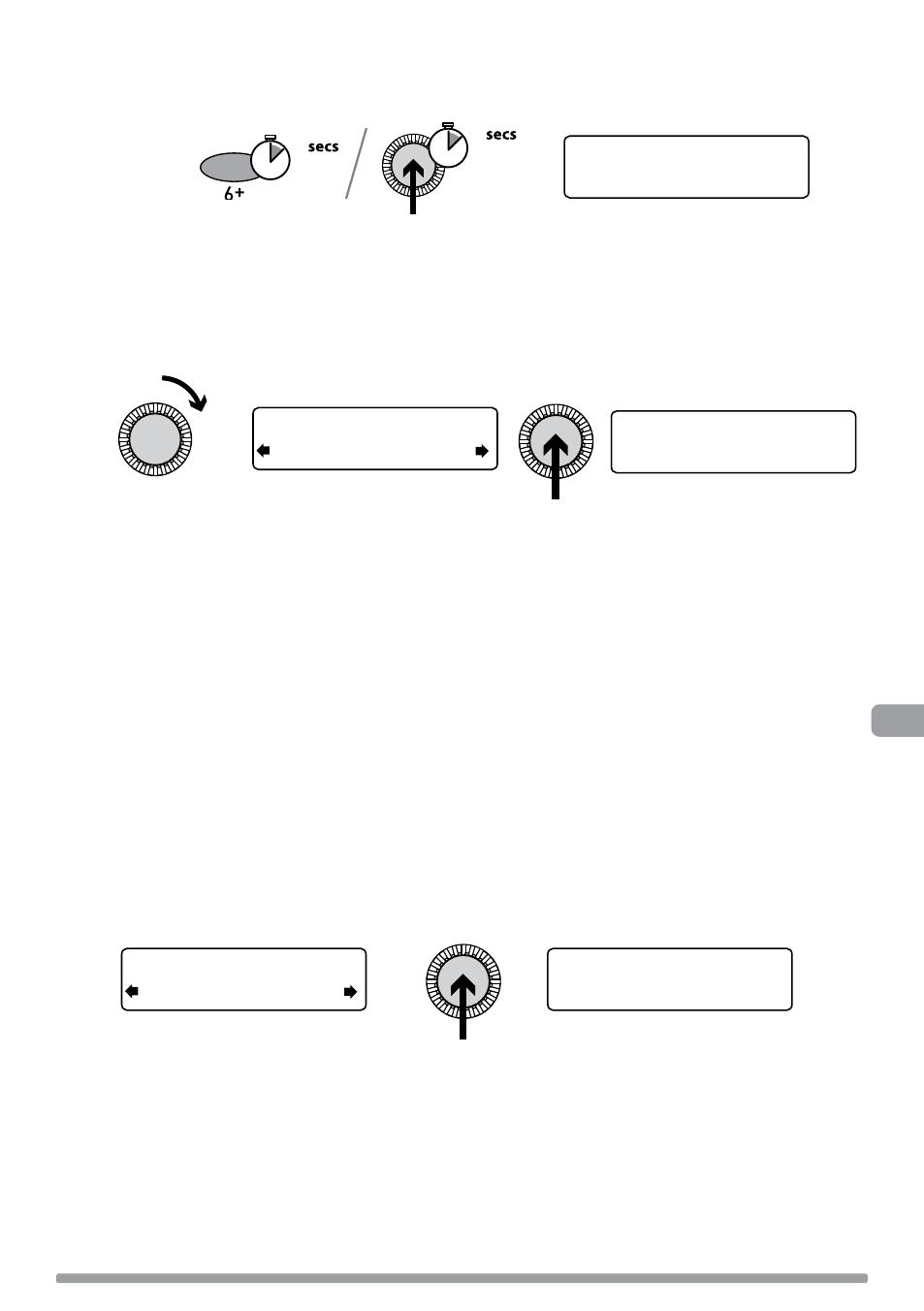
9
Intellitext
®
Intellitext provides on-demand text information such as sports headlines, weather forecasts
and news from digital stations that support the service. The text is updated by the broadcasters
and stored in your radio while you listen to stations. Intellitext is listed by station and split into
categories, eg, Football, Cricket, Headlines, etc.
To view Intellitext messages
1. Press Menu, then use the Tune dial to select ‘Intellitext’ and enter the Intellitext menu. Push
the Tune dial to select ‘View’ and access a list of stations for which you have Intellitext
information (if you see ‘No data’ you need to tune to a station broadcasting Intellitext for a
few minutes before information is received).
2 Push
the
Tune dial to select a station then turn and push the Tune dial to browse Intellitext
categories for that station, e.g., Radio Sport > SPORT > FOOTBALL. The selected information
will scroll across the screen.
To change Intellitext options
Set timeout
Choose to delete old Intellitext messages after 1 week (default) or 1 day.
Clear all
Delete all stored Intellitext messages immediately.
FOOTBALL
SPORT
England team training fo
FOOTBALL
Preset 10 saved
NME Radio
Text us your gig stories
NME Radio
2
Tune
DAB NME Radio
Preset 10
Tune
Tune
Tune
(Menu >Intellitext >View)
(Menu > Intellitext > Options)
2
To recall a preset when listening to radio
1. To tune to Presets 1 to 5, press the corresponding numbered button on the unit (1 to 5).
2. To access the full list of presets (from 1 to 30), press and release the 6+ button, turn the
Tune dial right or left to scroll through the list of presets, then push and release the Tune dial
to tune to the selected preset. Presets are labelled with ‘DAB’, ‘FM’ or ‘Empty Preset’.
3. Press and hold the 6+ button (or the
Tune dial) for two seconds until you see the ‘Preset
saved’ message. The current station is now stored to that number on the Preset list.
EN
