Getting started controls, Aux in usb 9v dc – Pure Oasis User Manual
Page 2
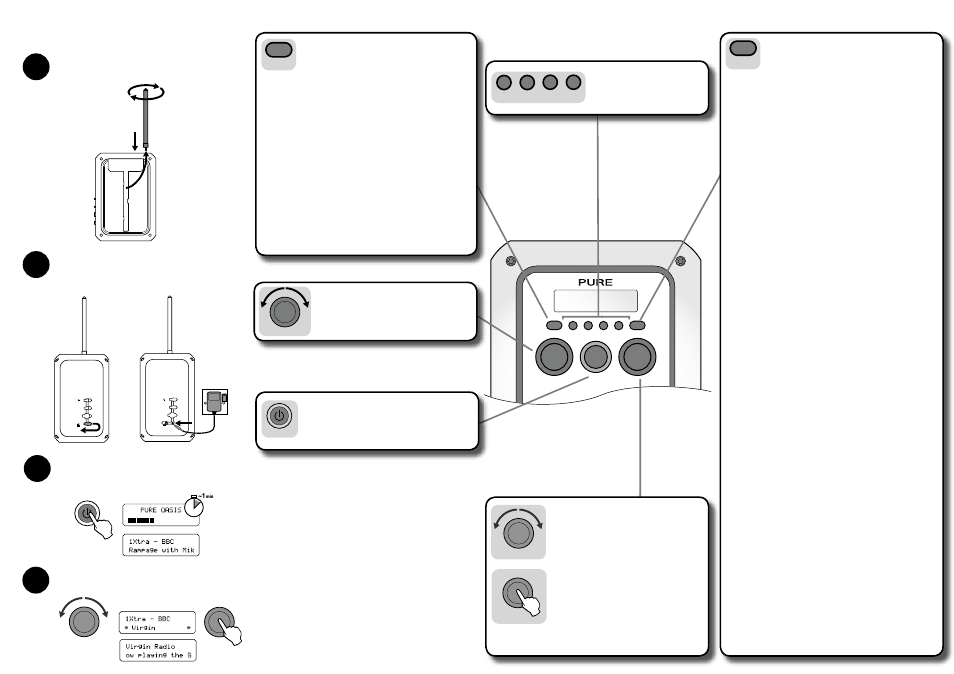
OASIS
Info
1
2
3
4
Menu
Power
Tune
Volume
Aux In
USB
9V DC
Power
1
2
3
Tune
Tune
Getting started
Controls
Attach aerial
Remove the aerial from its storage slot on the rear of your unit
and screw into the Aerial socket on the top panel.
Connect power
Open the Power socket cover on the side panel, insert the adapter
plug and connect to the mains supply. The light on the front panel
will start flashing indicating that the battery is being charged.
Aux In
USB
9V DC
Switch on
Press the Power button to switch your Oasis on. An autotune is
performed to find all the stations available in your area, this may
take around a minute. Once finished your Oasis will tune to the
first station alphabetically.
4
Change station
Turn the Tune knob to show all of the stations available and push
Tune when you see the name of the station you want to tune to.
Each
press of the Info button changes the text shown on the
bottom of the screen between:
Info
Scrolling text
The default mode, broadcast by most stations.
Program type
Type of content being broadcast.
Multiplex
Multiplex the current station belongs to. Multiplexes are
groups of stations broadcast by an operator.
Time and date
Time and date updated regularly from the current multiplex.
Channel
Multiplex channel and frequency.
Mode
Stereo or mono indicator and signal data rate. This rate is
set by the broadcaster to suit the type of material. Higher
data rates generally mean higher quality.
Signal quality
From 85 to 100 indicates good reception,
70 to 84 borderline reception and 0 to 69 poor reception.
Power state
Shows if running from an External supply (mains adapter
or car charger) or indicates state of battery charge from
Battery high, to Battery medium and Battery low.
When battery power gets low enough to start affecting
reception you see ‘Battery very low’ flashing on the screen
and the unit will eventually switch off. Connect an external
supply to begin battery charging and resume listening.
Press and hold a numbered preset button
for around three seconds to store a station
to that button.
Press and release to select and listen to a
preset.
1
2
3
4
1. Turn the Tune knob to browse through stations or
press the Menu button first to browse through menu
options on the bottom line of the screen.
The current station or option selected is shown on
the top line of the screen as you browse.
2. Push the Tune knob while looking at the station list
or in a menu to select the station or menu option
shown on the bottom line of the screen.
Tune
Tune
Push the Tune knob while listening to a station to
display the signal strength for the multiplex that the
current station belongs to.
Press Menu and turn the Tune control to browse the following
six setup menu options. Push the Tune knob to select an
option.
Menu
Station order
Changes the order of stations on your station list. Turn the Tune knob
to scroll through the following options and push to select one:
Alphanumeric
Displays all stations in alphanumeric order.
Fav station
Displays your ten most listened to stations at
the top of the station list and the rest below, in
alphanumeric order. Your favourite stations are
displayed with a
♥
next to their names.
Active station
Displays active stations at the top of the station list
and inactive ones at the bottom in alphanumeric
order. Inactive stations are those on the station list
but not currently available, marked with a ’?’.
Multiplex
Lists stations in groups according to their
multiplex. Multiplexes are groups of stations
broadcast by an operator.
Trim stn. list
Removes inactive stations from the station list.
LCD backlight
Controls the screen backlight. Turn the Tune knob to scroll through
the following options and push to select one:
On
Backlight on all the time. (Decreases battery life)
Off
Backlight off.
Timed off
Backlight will turn on when a button is pressed and off
again after no button pressed for around five seconds.
Autotune
Scans the full range of digital frequencies in Band III and updates
the station list with any new stations found.
Manual tune
Provides a signal level display which you can use to try and find the
best position for your radio to receive a particular multiplex.
1. Turn the Tune knob to scroll through different channels and push
to select one (UK stations are in the range 11B to 12D). You see
a signal level display. The empty block shows the minimum level
for reception and the filled blocks show the current level.
2. Move your radio and to try to raise the level to the empty block
or beyond. Once you have a good signal the display will show the
multiplex name and add any new stations to the station list.
3. Push the Menu button to exit manual tuning or turn the Tune
knob and push to select another channel.
Note You can also display the signal level at any time for a station
you are listening to by pushing the Tune knob.
DRC value
DRC (Dynamic Range Control) value makes the quieter sounds in a
broadcast easier to hear. The DRC level of a broadcast is set by the
station and sent with the signal. At the time of writing in the UK only
BBC Radio 3 and 4 regularly use DRC. Turn the Tune knob to scroll
through and push to switch DRC between off, half or full.
Sw upgrade
Displays the version number of the software installed in your radio
and enables you to upgrade the software in your Oasis using a
PC connected to the USB socket. To install an upgrade follow the
instructions provided with the software. Upgrades may be issued to
provide enhanced functions or improve performance. Register your
product and include an e-mail address to receive notification of
software updates or visit our website at www.pure.com/support. To
exit the Software upgrade menu press the Menu button again.
Resetting your radio
Resetting your Oasis removes all presets, stored stations and favourite station
settings and resets all options to defaults. To reset:
1. Press and hold the Menu button for three seconds. The screen shows
‘Press Tune to confirm reset’.
2. Push the Tune knob to confirm the reset or press no buttons to cancel
the reset.
Press the Power button to switch your radio on or off.
If connected to the mains the green power light around the
power button will light up.
The power light will flash if the battery is being charged and
stop flashing when fully charged.
Power
Turn the Volume knob to adjust the volume from the
speaker or headphone socket.
Volume
