Display options, Changing the radio name – Pure ONE Flow User Manual
Page 18
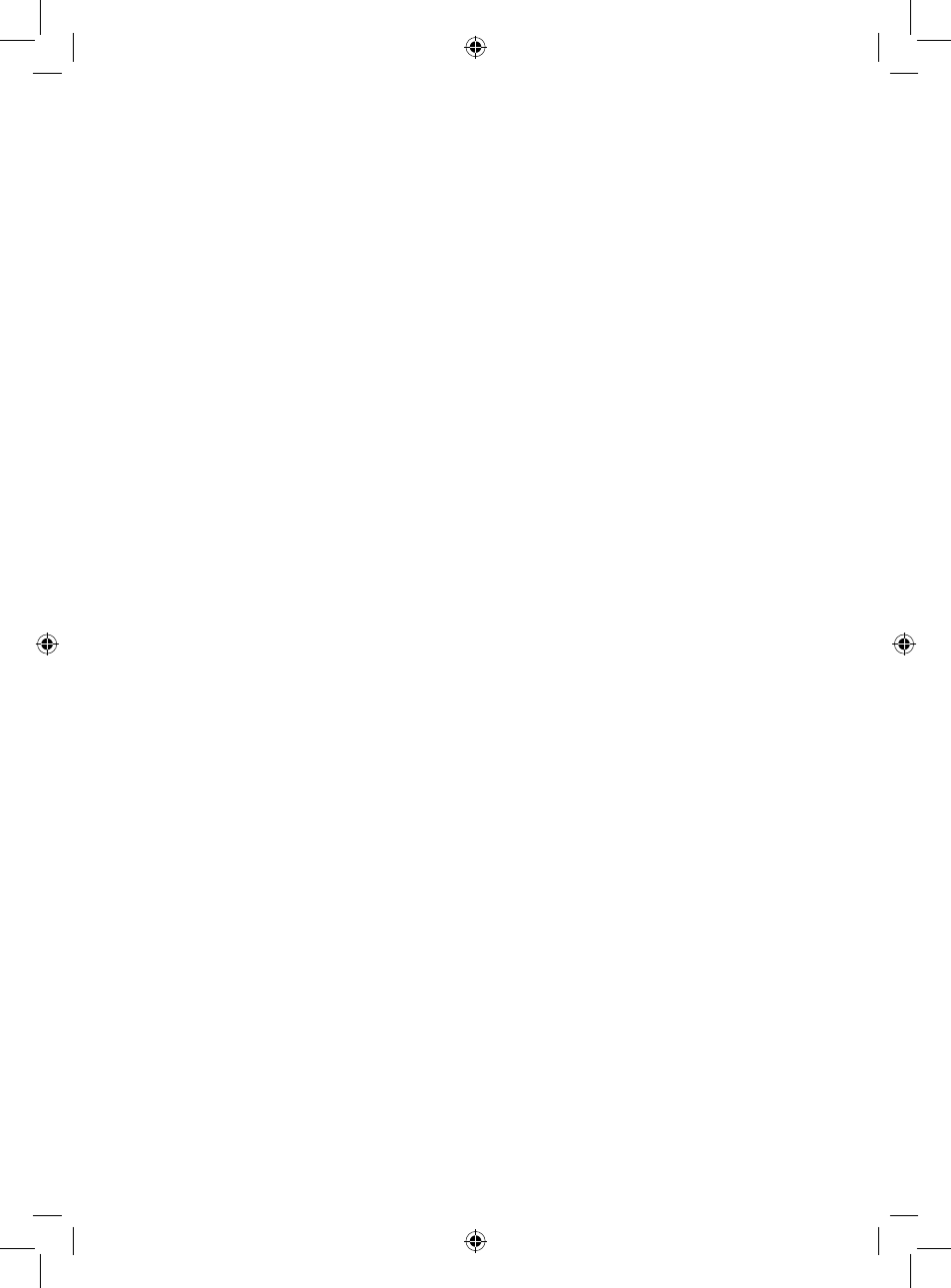
16
Display options
Adjust display settings, such as screen duration and the information displayed while you are listening to
each source. Press Options then Display to open the menu.
Information
Different information displays are available for each audio source:
Digital/FM radio
Scrolling text: Text information broadcast by the current station. May include song titles, programme
details, news, etc.
Reception info: Displays the current frequency and signal strength.
Time and date: Displays the current time and date.
Pure Connect
Description: Broadcast by the current station. May include song titles and programme details.
Location and Genre: Information about the current station, e.g., US Rock.
Time offset: Most stations will be live streams, but otherwise displays how far into a broadcast the
station is.
Wi-Fi signal strength: Displays a bar indicating the current Wi-Fi signal strength.
Station URL: Displays the URL address of the current station.
Time and date: Displays the date with a full-screen clock (as in standby mode).
Media player
Track info: Displays artist and album information (id3 tags).
Time offset/duration: Displays a progress bar and timers indicating the current track position.
Wi-Fi signal strength: Displays a bar indicating the current Wi-Fi signal strength.
Time and date: Displays the date with a full-screen clock (as in standby mode).
Active and Standby backlight
You can adjust the duration that the screen is illuminated when switched on or in standby. Select Active
backlight to adjust the display settings that apply when the radio is switched on or Standby backlight to
adjust the display settings that apply when your radio is in standby. Choose from Always on or Off after
7 seconds.
Changing the radio name
Your One Flow is assigned a name. This name is used so that you can find your radio easily when using
the Pure Connect website to manage your listening. This name is also used to identify One Flow as
an available speaker in the Pure Connect app. By default this name is My One Flow, but here you can
change this to anything you like to make it more memorable. To assign a custom name to One Flow:
1. Press
Options and turn and press the Select dial to select Additional settings.
2. Turn and press the Select dial to select View/change device name. The name that has currently
been assigned to One Flow will display at the top of the screen.
3. Turn and press the Select dial to enter a new name.
4. Press Save when you have finished setting up the radio name.
OneFlow_V7-UKAus.indb 16
4/1/2014 5:56:50 PM
