Using jongo setup manager, Introduction, Wireless network setup – Pure Jongo S3 - User Guide User Manual
Page 14: Changing jongo’s name, Wireless setup, Changing jongo setup manager language
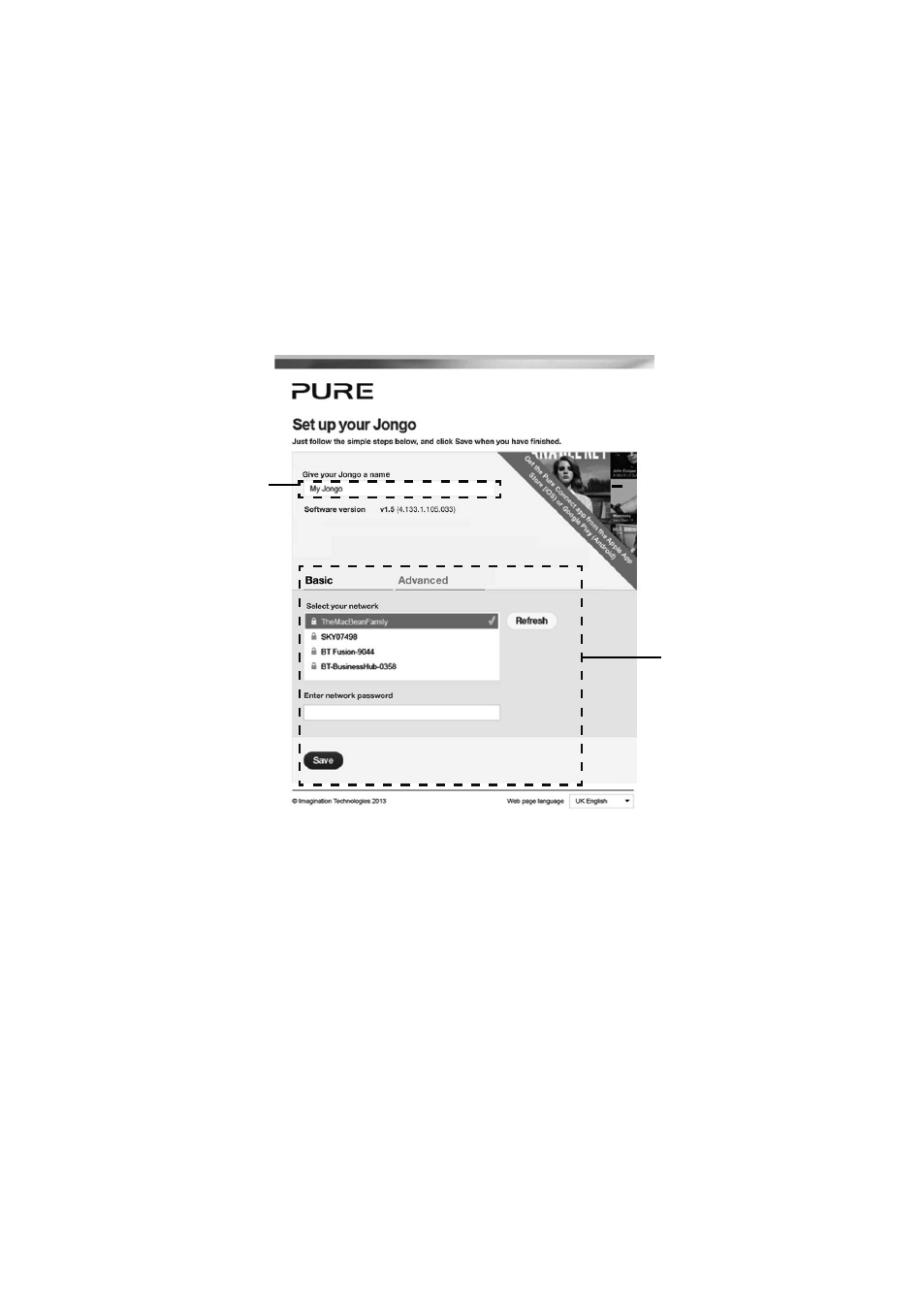
12
Using Jongo Setup Manager
Introduction
The Jongo Setup Manager allows you to change various Jongo settings, such as changing the name of the
Jongo speaker, and view the software version. To access Jongo Setup Manager, put Jongo in Wi-Fi Setup mode
by pressing the
WiFi button on the rear of Jongo and connect to the Jongo S3 ****** wireless network. The
Jongo Setup page should open automatically on your device. If not, open your internet browser and enter
myjongo in the address bar.
Wireless network setup
The Wireless network setup page is divided into two main sections, Jongo Name and Wireless Network Settings.
Wireless Setup
Jongo Name
Changing Jongo’s name
If you prefer, you can change the name that the Pure Connect app, Pure Stream and Bluetooth uses to
identify Jongo.
1. Type the name (e.g. ‘Jongo Bedroom 1’) that you want to assign Jongo in the
Give your Jongo a
name box and press Save.
2. Push the
WiFi button on the rear of Jongo to put Jongo back into Wi-Fi Connected mode (see page
5 for more information).
Wireless setup
See page 8 for more information on wireless setup.
Changing Jongo Setup Manager language
Use the
Web page language drop-down menu to select the language (UK English, US English, French,
Italian, German or Spanish) that you want to use for Jongo Setup Manager. When you have finished
setting the language, push the
WiFi button on the rear of Jongo to put Jongo back into Wi-Fi Connected
mode (see page 5 for more information).
