Led indicators, Hardware installation, Rj-45 ports – Accton Technology 10BASE-T EH2045S User Manual
Page 2: Power socket
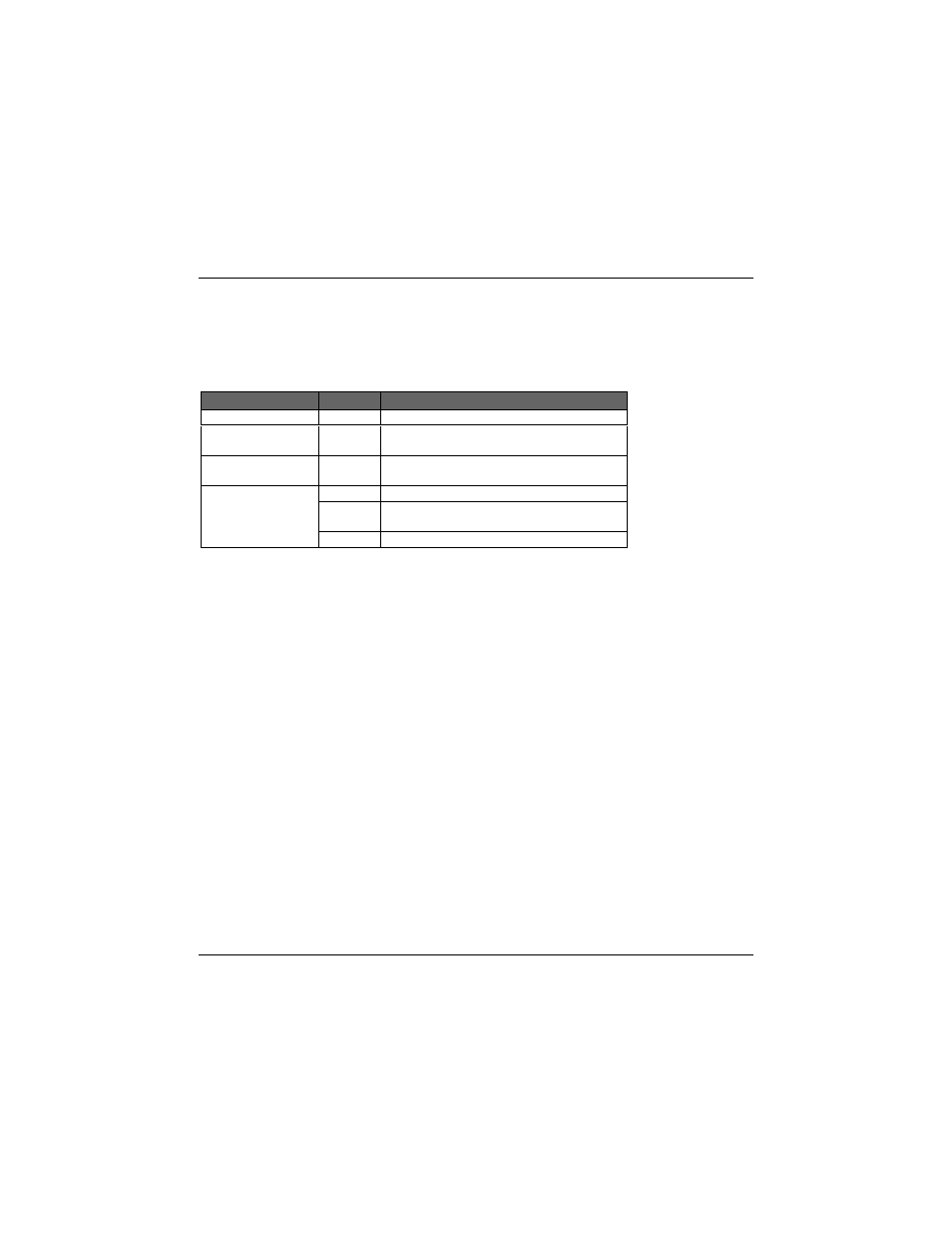
EtherHub-5st User’s Guide
2
LED Indicators
This hub provides LED indicators for monitoring various network conditions. A glance at the
front panel allows you to instantly monitor the status of each station port plus the overall
condition of the hub.
RJ-45 Ports
There are 5 RJ-45 MDI-X station ports and 1 RJ-45 MDI daisy-chain port, each providing a 10
Mbps Ethernet channel. To connect to a workstation or server, attach straight-through unshielded
or shielded twisted-pair cabling to any station port. To connect to another compatible hub, attach
straight-through twisted-pair cabling to the daisy-chain port. However, note that when the daisy-
chain port is used, station port 5MDI-X cannot be used. To connect to another hub, you may also
run straight-through twisted-pair cabling from a station port on this hub to a crossover port on the
other hub. However, if you must connect to another hub via stations ports at both ends of the
cable, use crossover cabling.
Power Socket
The power adapter (optional) plugs into this socket. The power adapter socket accepts AC power
equal to 100V, 120V, 220-230V, or 240V at 50 to 60Hz.
Hardware Installation
1. Select an appropriate location.
2. Connect your workstation to any available RJ-45 port on the hub using unshielded or shielded
twisted-pair (UTP or STP) cable. All end-node devices must be within 100 meters of the
connected hub. Using the hub in a stand-alone configuration, you can network up to 5
workstations.
Daisy-Chain Configuration
LED
Color
Indication
Power
Green
Power indicator.
Utilization 40%
Yellow
Traffic is 40% or more of Ethernet bandwidth
(10Mbps).
Collision
Orange
Collision indicator; flashes to show network
collision.
Unlit
No activity.
Link-RX/Partition
Green
RJ-45 (10BASE-T) port linked;
flashes to indicate traffic is being received.
Red
RJ-45 port partitioned.
