Tivax MiTraveler 3D-8 User Manual
Page 21
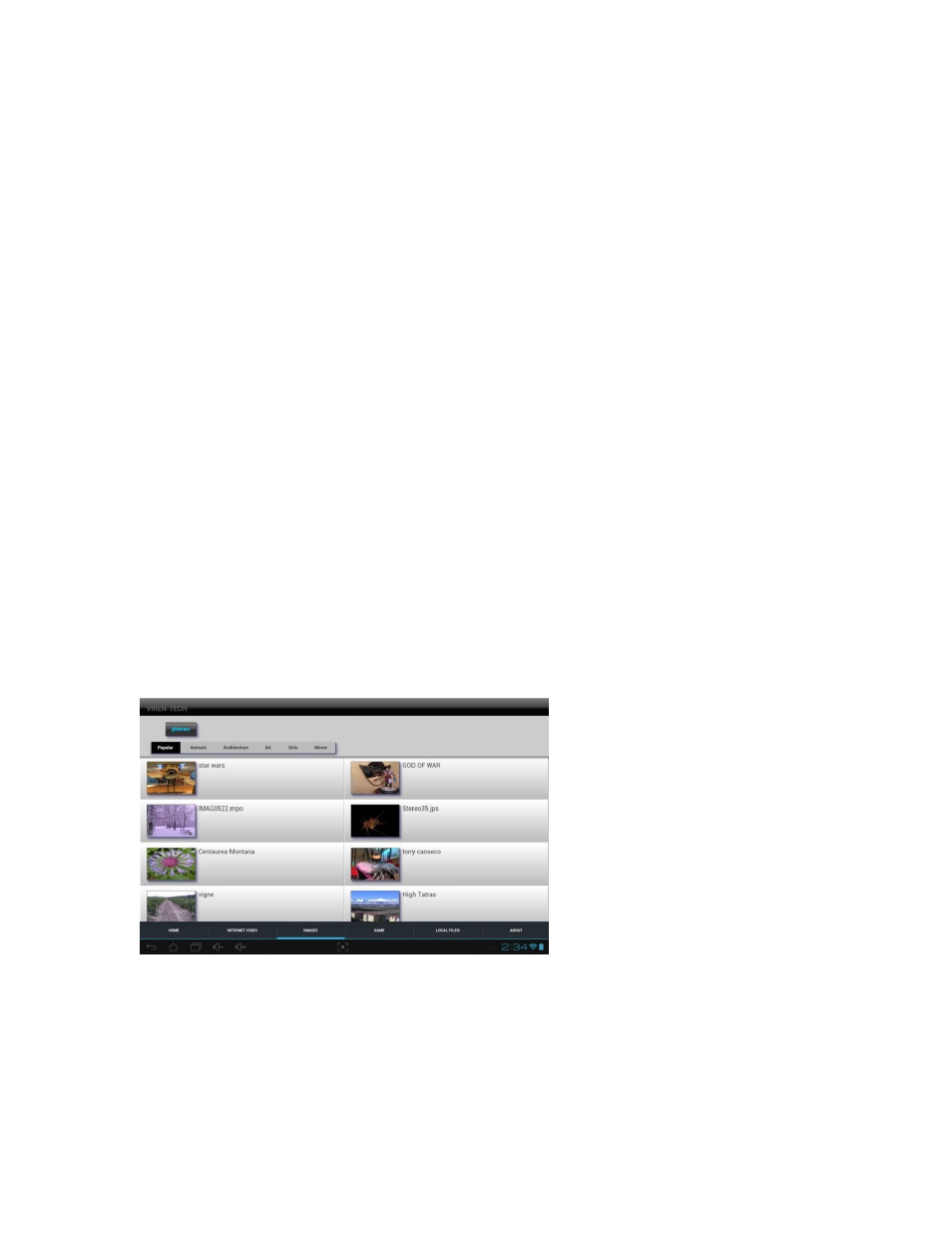
you resize the side-by-side pair to the
1280 width of the screen. For copying stills or
video from a PC, plug in the USB cable provided and a USB menu pops up on the tablet.
Press the button on the tablet screen to go into the communicating mode. The tablet
shows up like other external devices but as two folders. One labeled with the drive
letter and Android, and the other with just a drive letter. The Android file allows access
to folders that are on the tablet itself, such as the screenshot folder. The other drive is
actually the micro SD card that you can install in the tablet. So you can create folders
and copy images into the various folders. When finished, click on the "safe to remove"
icon on your PC and then choose these two drives, and unplug the USB cable. Touching
the applications icon in the upper right corner of the tablet screen, one gets an
alphabetical screen of all of the apps that are on the tablet. It fills more than one screen,
so touch swiping will move from one screen to the next. There is an app called
FileBrowser and touching it will open two options, to open files that are on the tablet, or
open files from the external SD card. If you choose external, there is a list of the folders
you have created. Touching on a folder of still files brings up a list of the image titles
(there is also a thumbnail option). Touching one opens a dialogue box that offers the
option to open the image in Viren 3DPlayer or a 2D picture viewer or, if you have
installed it, 3DSteroid Pro. 3DSteroid Pro opens unsqueezed side by side images in
correct viewing mode (they come out stretched in Viren 3DPlayer, which involves
another step to correct), and it also has a slideshow mode, which Viren 3D Player does
not.
19
