Suspending telenav gps navigator, Making a phone call from telenav gps navigator, Taking an incoming call – Telenav for Sprint Supported Devices: v6.2 for Android devices User Manual
Page 50: For m
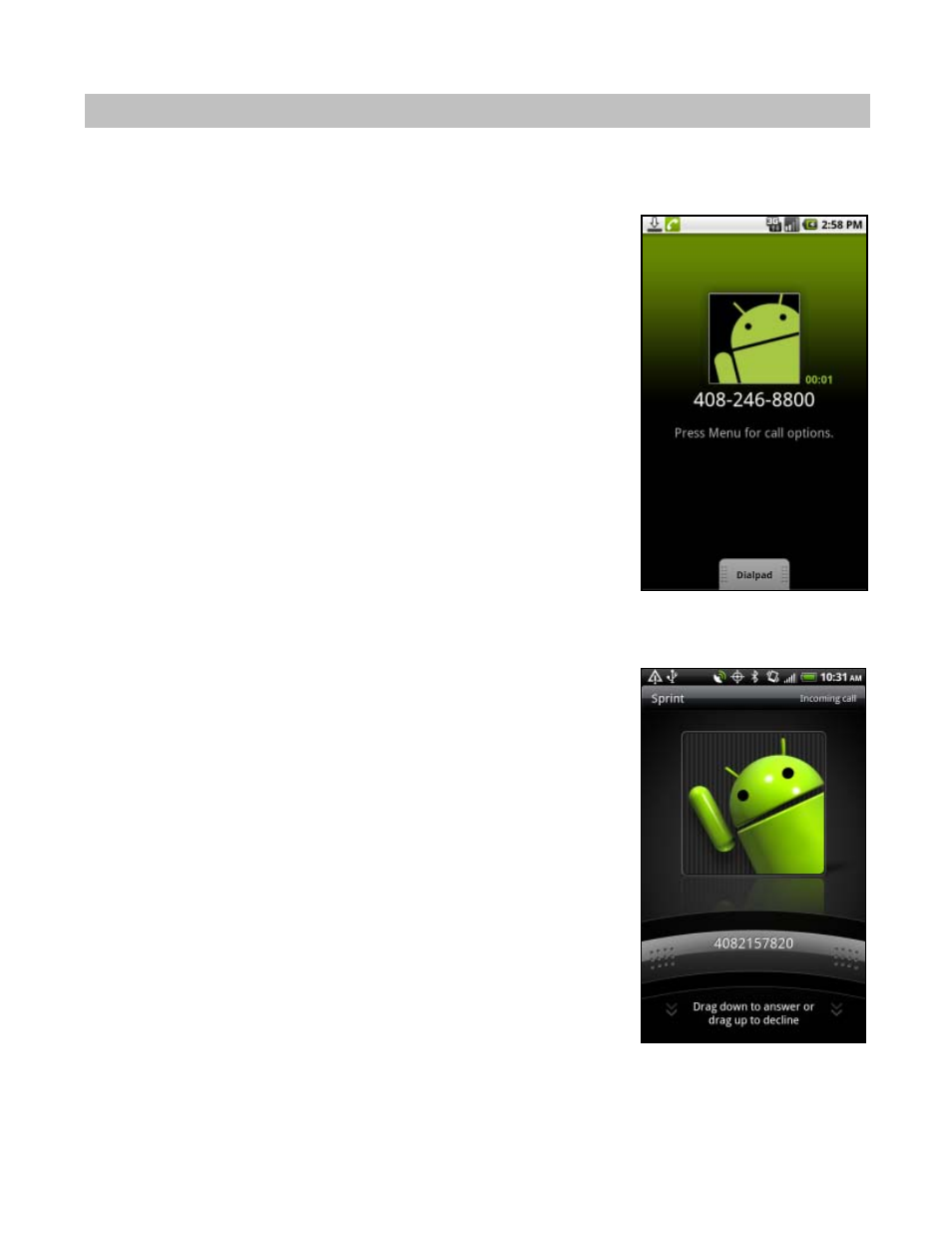
16. Suspending TeleNav GPS Navigator
Making a Phone Call from TeleNav GPS Navigator
You can Call In to a location that you have found in a Search such as a restaurant
or a hotel. You can also select the Call In option in Menu >> Settings >> Speech
Input to speak in an address instead of typing it.
Taking an Incoming Call
When you are using TeleNav GPS Navigator and your phone receives an
incoming call, your phone rings and displays a screen that gives you the option to
Answer
the call or Ignore the call.
If you ignore the call, the TeleNav GPS Navigator application resumes and
continues with the function that you were using before the call came in.
If you answer the call, TeleNav GPS Navigator will be operating but “suspended.”
After the call, press the Escape key to end the call. At this point, TeleNav GPS
Navigator should resume from its suspended state. If you are navigating and have
gotten off the route, TeleNav GPS Navigator will say “Rerouting” and obtain a new
route for you.
If you have not yet set your Navigation Audio preferences in Menu >> Settings >>
Navigation Audio and are on a navigation screen when you receive a call, you will
not hear any navigation prompts during the phone call, but the prompts will be
resumed after you hang up. To hear navigation prompts while on a call, go to the
“Navigation Audio” in Settings and change the “During Phone Call” preference to
“Play.”
NOTE:
When TeleNav GPS Navigator briefly uses the data network, incoming
calls may be blocked. When you are on an incoming call, TeleNav GPS Navigator
is still running and will periodically collect a GPS fix from the internal GPS receiver.
When this fix is taken, there may be a very brief loss of intelligibility on the audio
from the caller.
© 2010 TeleNav, Inc.
Page 50 of 61
