Telenav for Alltel Supported Devices: v5.0 for Motorola RAZR V3m User Manual
Page 25
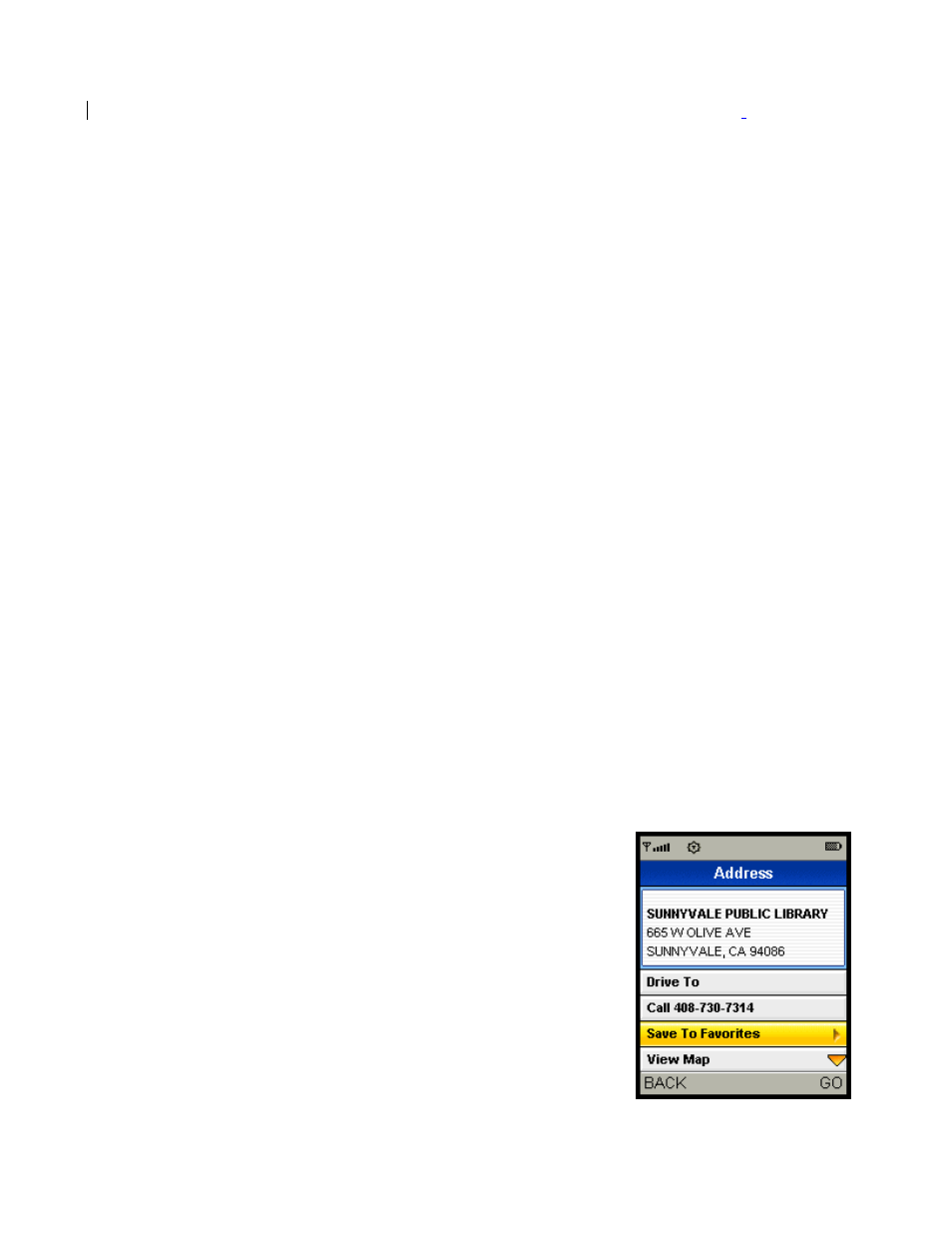
© TELENAV, INC. 2003-2007
PAGE 25 OF 45
The location you entered by speaking will appear at the top of your Recent Places List after your re
-
launch the
TeleNav GPS Navigator application. (Select Drive To or View Maps, then select Recent Places.)
The following section contains an example of what you might hear and say when using the Speak It option for
entering an address.
TeleNav GPS Navigator prompt> Welcome to TeleNav! Powered by TeleNav. Say the city and state you
want like San Francisco, California.
Your response> Arlington, Texas
TeleNav GPS Navigator prompt> I heard Arlington, Texas. To change this say GO BACK. Say the street
you want like WILSON AVENUE, or say Highway 101.
Your response> Oak Street
TeleNav GPS Navigator prompt> I heard Oak Street. To change this say GO BACK. Say the street number
or say INTERSECTION to name a cross street.
Your response> 1620
TeleNav GPS Navigator prompt> I heard 1620. To change this say GO BACK.
Your response> Silence (assuming that 1620 was correct)
TeleNav GPS Navigator prompt> Destination entered. Please launch TeleNav on your phone.
The call is terminated and you are automatically returned to the previous TeleNav GPS Navigator screen.
From the TeleNav Main Menu, select Drive To for driving directions, or select View Maps to view a map. Then
select the Recent Places option. The address you just entered using the voice address input system is at the top of
your Recent Places list.
Note: If you change your mind, you have the option of selecting View Map from the Drive To Address screen.
Likewise, you can select Drive To from the View Maps Action menu.
Save a Location to My Favorites
To save a location to your My Favorites list, select the Save To Favorites
option from a location screen. You can reach a location screen from a
number of menus, including Drive To, Maps, Directory, etc.
