Quick start guide: symnet xin 12 and xout 12, Getting started, Software installation – Symetrix xOut 12 User Manual
Page 2: System setup, Network setup
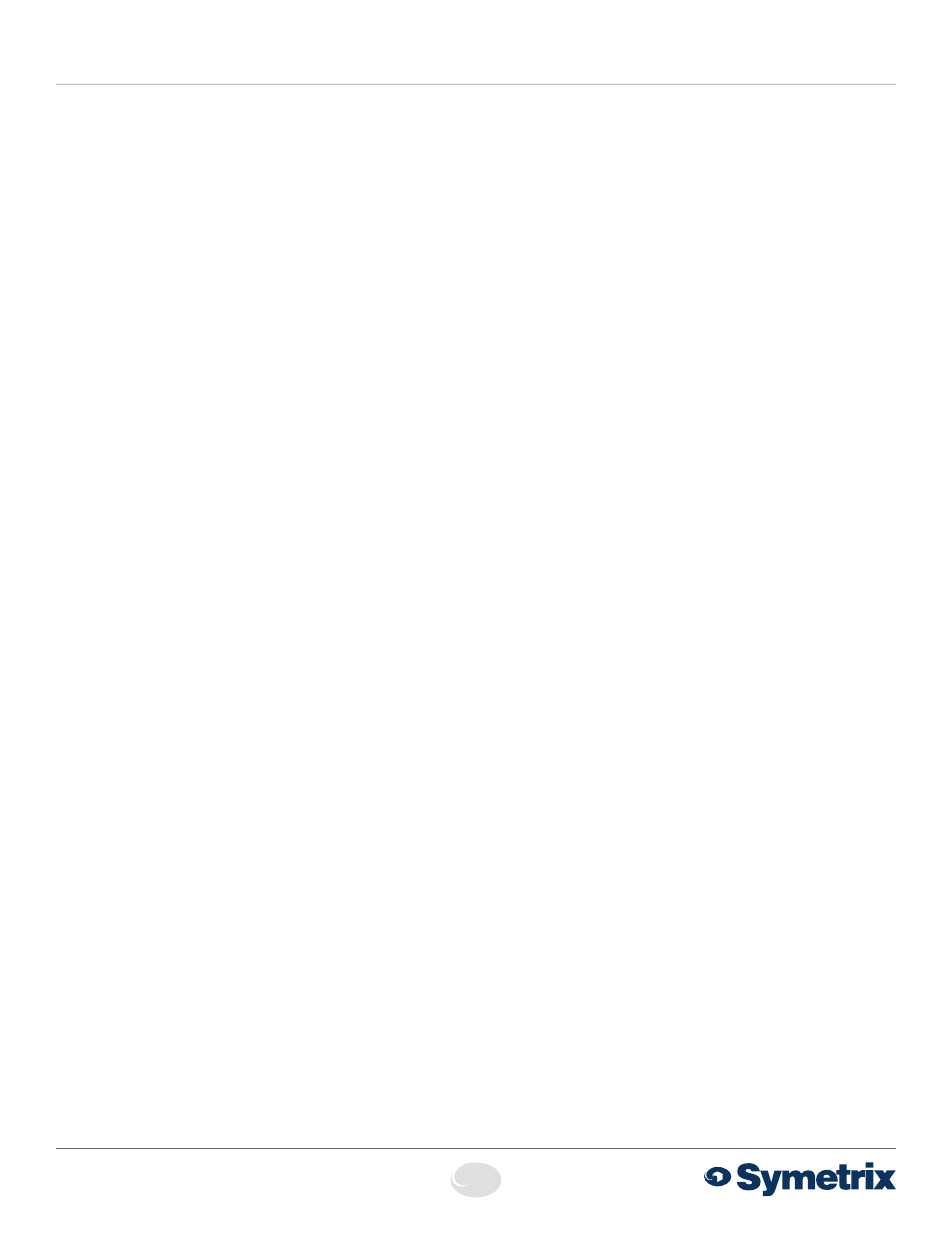
2
6408 216th Street SW
|
Mountlake Terrace, WA 98043 USA
T
+1.425.778.7728
F
+1.425.778.7727
|
www.symetrix.co
QUICK START GUIDE:
SymNet xIn 12 and xOut 12
Getting Started
Software Installation
SymNet Composer is the software that provides real-time set-
up and control of SymNet xIn 12 and xOut 12 from a Win dows
PC environment.
Use one of the following procedures to install SymNet
Composer on your computer.
From the CD-ROM:
1. Insert the CD into your computer’s CD-ROM drive.
2. Open “My Computer”. The “My Computer” icon is typically
on your desktop or in the “Start” menu.
%PVCMFDMJDLPOZPVS$%30.ESJWF5IJTJTUZQJDBMMZESJWF
“D:\”. If your CD-ROM drive isn’t “D:\”, then substitute its
drive letter.
4. Double-click “Setup.exe”.
From the Symetrix web site (http://www.symetrix.co):
1. Download the SymNet Composer software installer from the
Symetrix web site.
2. Double-click on the file you just downloaded and follow the
on screen directions to install.
After installing the software, refer to the Help File for full
connection and configuration information.
System Setup
Neither the SymNet xIn 12 nor the xOut 12 functions stand-
alone as SymNet Composer software cannot communicate with
them directly. Therefore, xIn 12 and xOut 12 require a SymNet
Edge or Radius unit to be present in the system to act as the
communications bridge. A successful system setup requires
that you first establish communications with an Edge or Radius
unit.
Basic Connections
1. Connect your PC to an Ethernet port on the Edge or Radius
unit.
2. Daisy chain the Dante ports of all units. It is not necessary
to complete a loop, i.e., do not connect the last unit back to
the first unit.
Network Setup
About DHCP
SymNet Edge and Radius boot with DHCP enabled by default.
This means that as soon as you connect it to a network, it
will look for a DHCP server in order to obtain an IP address. If
a DHCP server is present, Edge and Radius will obtain an IP
address from it. This process may take several minutes. With
your PC attached to the same network, and thus getting its IP
address from the same DHCP server, all will be ready to go.
If your network does not have a DHCP server, Edge and Radius
will not be able to obtain an IP address. While waiting, Edge
and Radius will default to a private IP address in the range of
169.254.x.x where x.x is the last four alphanumeric characters
of Edge and Radius’s MAC address (MAC address hex value is
converted to decimal for IP address). Edge and Radius’s MAC
address can be found on a sticker on the bottom of hardware.
When there is no DHCP server present to assign IP addresses
to either Edge and Radius or your PC, you may need to
configure your PC with a static IP in the range of 169.254.x.x
with a Subnet Mask of 255.255.0.0 in order to communicate
with Edge and Radius in a direct connect mode. However, if
your PC is using the default network settings, it should also
have automatically self-assigned a similar private IP address in
the range of 169.254.x.x, and if this is the case, you should be
able to connect to Edge and Radius directly.
Even if the PC’s default settings have been changed, Edge
and Radius will try to establish communications by setting
up appropriate routing table entries to reach devices with
169.254.x.x addresses.
Connecting to Edge and Radius from a host computer
on the same LAN
Both Edge and Radius and the host computer require the
GPMMPXJOHJUFNT
1. IP Address - The unique address of a node on a network.
2. Subnet Mask - Configuration that defines which IP
Addresses are included in a particular subnet.
%FGBVMU(BUFXBZ PQUJPOBM5IF*1BEESFTTPGBEFWJDFUIBU
routes traffic from one subnet to another. (This is only
needed when the PC and Edge and Radius are on different
subnets).
If you are putting Edge and Radius on an existing network,
a network administrator will be able to provide the above
information or it may have been provided automatically by a
DHCP server. For security reasons, it is not recommended
to put Edge and Radius directly on the Internet. If you do, a
network administrator or your Internet Service Provider can
provide the above information.
If you are on your own private network, directly or indirectly
connected to Edge and Radius, you may allow Edge and
Radius to choose an automatic IP address or you may choose
to assign it a static IP address. If you are building your own
separate network with static assigned addresses, you may
consider using an IP Address from one of the ”Private-Use”
OFUXPSLTOPUFEJO3'$
*1"EESFTTFTUISPVHI
BOEB4VCOFU.BTLPG
*1"EESFTTFTUISPVHI
BOEB4VCOFU.BTLPG
*1"EESFTTFTUISPVHI
10.254.254.254 and a Subnet Mask of 255.255.0.0
Connecting to xIn 12 and xOut 12 through a Firewall/VPN
We have successfully tested control of SymNet xIn 12 and
xOut 12’s through a firewall and VPN, but are unable to
guarantee performance of these types of connections at this
time. Configuration instructions are specific to each firewall
and VPN, so specifics are not available. Additionally, wireless
communications are also not guaranteed, though have also
been successfully tested.
