Declaration of conformity – Symetrix Voice Processor 2x User Manual
Page 3
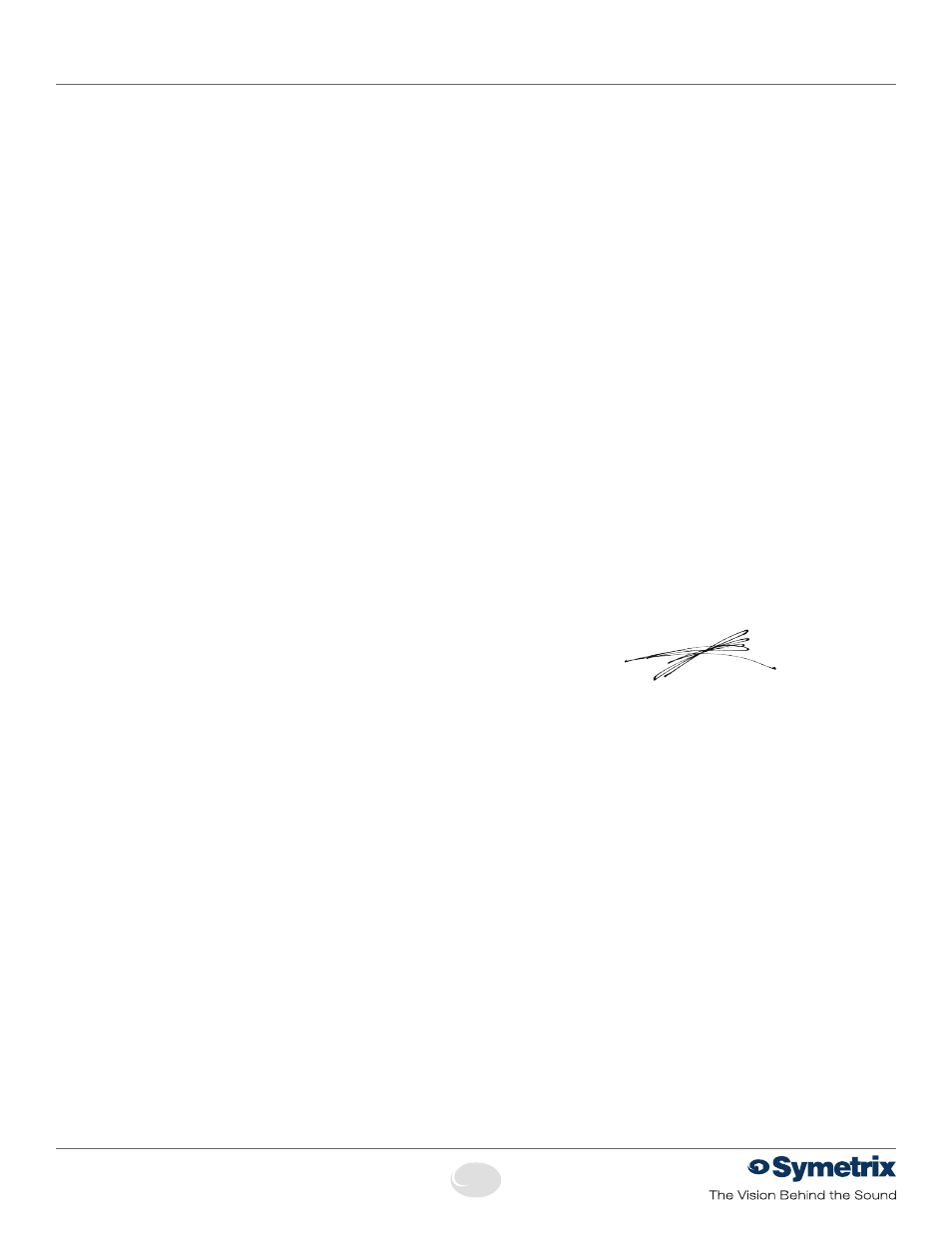
3
QUICK START GUIDE: Voice Processor 2x
Declaration of Conformity
6408 216th Street SW
|
Mountlake Terrace, WA 98043 USA
T
+1.425.778.7728
F
+1.425.778.7727
|
www.symetrix.co
Declaration of Conformity
We,
Symetrix Incorporated, 6408 216th St. SW,
Mountlake Terrace, Washington, USA, declare under our
sole responsibility that the product:
Voice Processor 2x
to which this declaration relates, is in conformity with the
following standards:
IEC 60065,
EN 55103-1, EN 55103-2, FCC Part 15, RoHS
The technical construction file is maintained at:
Symetrix, Inc.
6408 216th St. SW
Mountlake Terrace, WA, 98043 USA
The authorized representative located within the European
Community is:
World Marketing Associates
P.O. Box 100
St. Austell, Cornwall, PL26 6YU, U.K.
Date of issue: February 1, 2009
Place of issue: Mountlake Terrace, Washington, USA
Authorized signature:
Dane Butcher, President, Symetrix Incorporated.
General Notes
1. The 2x boots up with DHCP enabled by default. This
means that as soon as you connect it to a network, it will
look for a DHCP server in order to obtain an IP address.
If a DHCP server is present, the 2x will get its IP address
from it. This process may take several minutes. With your
PC attached to the same network and thus getting its IP
address from the same DHCP server, all will be ready to
go.
2. If your network does not have a DHCP server, the 2x
will not be able to obtain an IP address. While waiting,
the 2x will default to a private IP address in the range
of 169.254.x.x where x.x is the last four alphanumeric
characters of the 2x’s MAC address (MAC address hex
value is converted to decimal for IP address). The 2x’s
MAC address can be found on a sticker on the bottom
of the 2x or within the front panel System menu. When
there is no DHCP server present to assign IP addresses
to either the 2x or your PC, you may need to configure
your PC with a static IP in the range of 169.254.x.x with
a Subnet Mask of 255.255.0.0 in order to communicate
with the 2x in a direct connect mode. However, if your PC
is using the default network settings, it should also have
automatically self-assigned a similar private IP address
in the range of 169.254.x.x, and if this is the case, you
should be able to connect to the 2x directly. Even if the
PC’s default settings have been changed, the 2x will try
to establish communications by setting up appropriate
routing table entries to reach devices with 169.254.x.x
addresses.
3. In the case of the first two methods (direct connection
and indirect connection), the 2x software will attempt to
set-up appropriate routing table entries for a seamless
connection regardless of the IP addresses of your PC
and 2x. However, under Windows® Vista, administrative
privileges are required to allow the 2x software to modify
the routing table. For best results, launch the 2x software
while logged in as an administrator, or choose to run the
software as an administrator.
Note: To run a program as
the Administrator under Vista, right click on the program’s
icon or shortcut and choose “Run as administrator”.
4. The 2x will display its current IP address, subnet
mask, and gateway as well as other useful information
on the front panel display when in System Mode. To
enter System Mode, hold down the Menu button for 5
seconds. Then the up and down arrow keys can be used
to move between various displays. This information may
be useful for troubleshooting.
