Manley Stingray II User Manual
Page 10
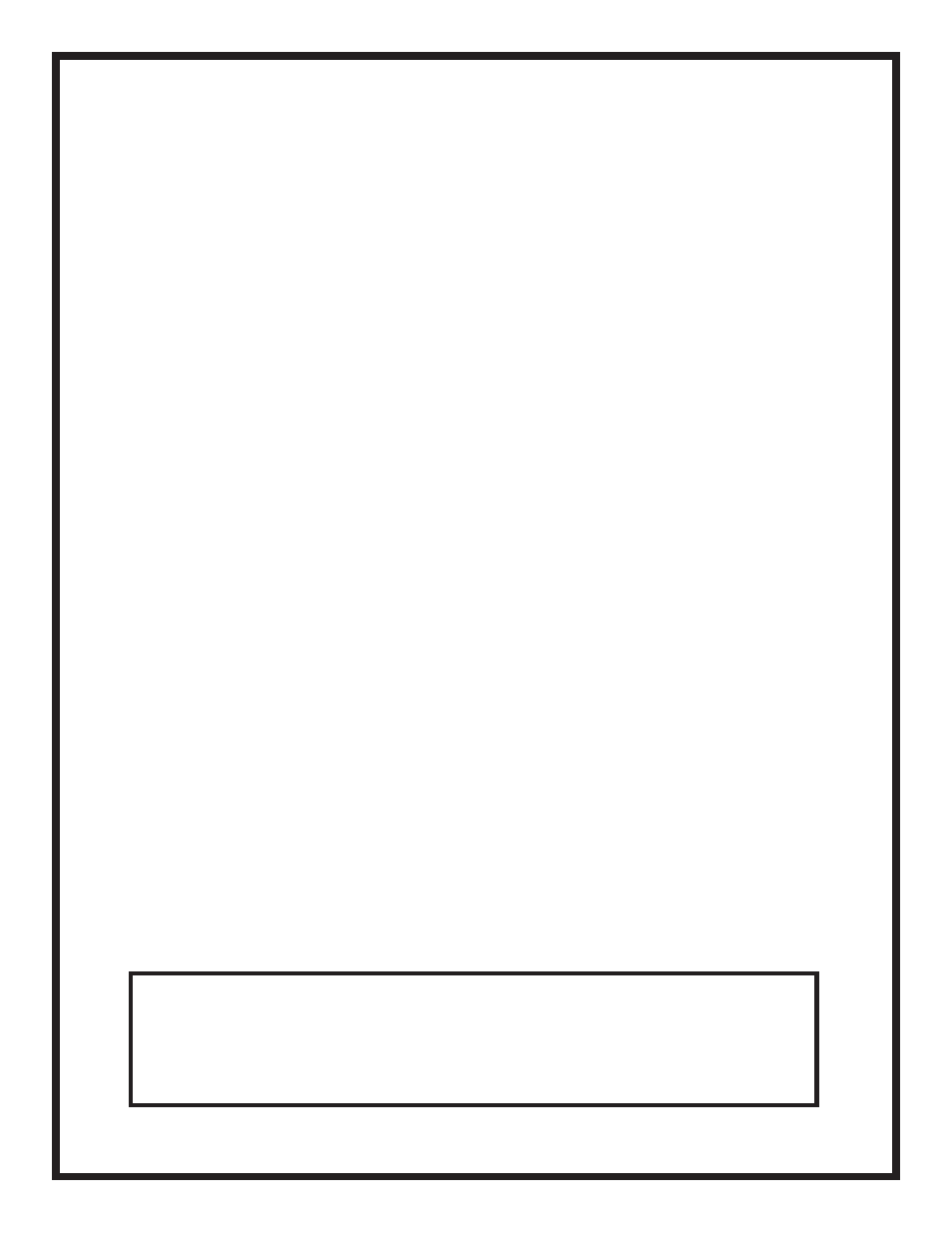
Display Menu Functions
The Display Menu is the second of the two Menus on the Stingray II. To access the Display Menu, press both the
Input Selection and Volume/Balance knobs at the same time. When all three red LEDs (Insert, RF, & IR) on the
Input Selection knob illuminate, release the knobs. The Insert LED will blink while in the Display Menu. To cycle
through the four options in the Display Menu, rotate the Input Selection knob. Pushing the Volume/Balance knob
while in each of these modes will toggle each mode ON/OFF; red LEDs at 2:00 & 3:00 on the Input Selection knob
will light up if the mode is ON. To exit the Display Menu at any time, press and release the Input Selection knob.
1) Display Timeout (9:00 LED lit): All LEDs turn off after the timeout period expires. Moving any
control or pressing any button on the remote will turn the LEDs back on. In this Display Menu selection,
turning the Volume/Balance knob clockwise will increase the number of seconds until the LEDs turn off;
each LED around the border of the Volume/Balance knob signifies approximately 1 second. Pressing the
Volume/Balance knob toggles Display Timeout ON/OFF. Note: If Starlight mode is enabled, the LEDs
will twinkle instead of turning off after the timeout.
2) Display Dimming (10:00 LED lit): The maximum brightness of all blue LEDs is adjustable in 16
steps. At the lowest brightness levels, the unused blue LEDs that normally glow dimly will turn off com-
pletely. In this Display Menu selection, the number of lit LEDs around the Volume/Balance knob signify
the relative brightness of the blue LEDs. More lights (clockwise rotation of the knob) means brighter
LEDs. Factoy default is maximum brightness (16 on the LED scale). Pressing the Volume/Balance knob
enables/disables Display Dimming (disabled = no dimming = max brightness).
3) “Starlight” Mode Settings/Speed (11:00 LED lit): Only functional when “Display Timeout” is
selected. When the display times out, this mode will make the LEDs twinkle in a (mostly) random
sequence. In this Display Menu selection, the Volume/Balance knob controls the speed of the LED’s
twinkling. Clockwise means the LEDs will twinkle faster.
*In Starlight Mode, pressing the Volume/Balance knob allows you to cycle through its modes of
operation. The 2:00 & 3:00 red LEDs show how Starlight Mode will operate:
MODE 2:00 LED 3:00 LED
0
off off OFF
1
off
on
ON, brightness follows Display Dimming value & enable
2
on
off
ON, brightness follows Display Dimming value, ignores enable
3
on
on
ON, brightness is always MAX
4) “Starlight” Mode Density (12:00 LED lit): Only functional when Starlight Mode is ON. Turning the
Volume/Balance knob clockwise makes more LEDs twinkle in Starlight Mode, counterclockwise means
fewer LEDs will glow. Pressing the Volume/Balance knob turns the unused (dimmed) LEDs completely
OFF (while in this menu mode, lit 2:00 and 3:00 LEDs signify a complete “blackout” of unused LEDs).
This menu option allows you to fine-tune just how much light your Stingray II emits when in Starlight
Mode.
None of the above functions operate while in the Display Menu, so you won’t see any changes until you exit the
menu. If you exit and then re-enter the Display Menu, the last function selected will still be selected. This makes it
easier to try different parameter values for a given function.
A NOTE ON THE MENU FUNCTIONS: The Stingray II saves your menu settings (volume,
input selection, input gains, menu settings, display menu parameters and enables, etc), but the
actual act of saving the settings does not occur until the unit is put into Standby. This means if
you make changes within any of the menus and then immediately switch off the mains (on the
back panel), your changes will not be saved. To ensure that your settings are saved, make sure
to put the unit into Standby mode before turning it off completely.
10
