Bluetooth wireless connection (on selected models), Pairing with bluetooth-enabled devices – Asus U5F User Manual
Page 44
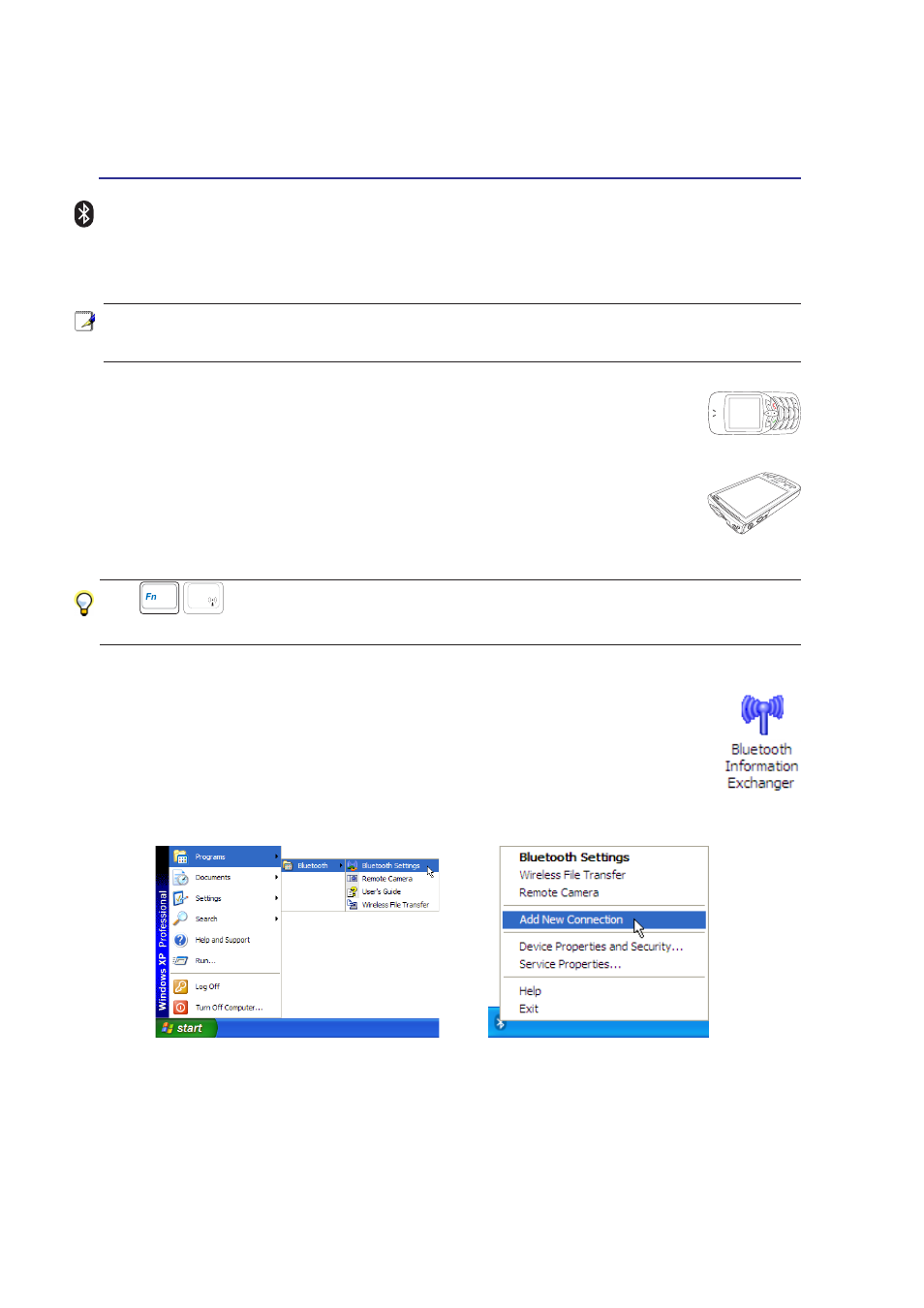
44
4
Using the Notebook PC
1
2
3
4
5
6
7
*
#
8
0
9
g
p
t
j
a
d
m ?
w
+
a/A
£t
£x
£«
£⁄
£¤
£‡
£•
£ƒ
£“
£
£„
£§
£¶
£
”
£¥
£'
£·
£‚
£|
£¡
£fl
£}
£¢
£
£u
£y
£‹
£~
££
£–
£†
£v
£›
£z
£{
£w
£fi
Bluetooth Wireless Connection (on selected models)
Notebook PCs with Bluetooth technology eliminates the need for cables for connecting Bluetooth-
enabled devices. Examples of Bluetooth-enabled devices may be Notebook PCs, Desktop PCs, mobile
phones, and PDAs.
Note: If your Notebook PC did not come with built-in Bluetooth, you need to connect
a USB or PC Card Bluetooth module in order to use Bluetooth.
Bluetooth-enabled mobile phones
You can wireless connect to your mobile phone. Depending on your mobile phone’s
capabilities, you can transfer phone book data, photos, sound files, etc. or use it as a
modem to connect to the Internet. You may also use it for SMS messaging.
Bluetooth-enabled computers or PDAs
You can wireless connect to another computer or PDA and exchange files, share periph-
erals, or share Internet or network connections. You may also make use of Bluetooth-
enabled wireless keyboard or mouse.
Use
F2
to toggle the internal wireless LAN or Bluetooth ON or OFF with an on-
screen-display.
Pairing with Bluetooth-enabled devices
You first need to pair your Notebook PC with a Bluetooth-enabled device before you can
connect to it. Make sure the Bluetooth-enabled device is turned ON and ready to accept a
pair. Launch Bluetooth Settings from Windows Start | Programs | Bluetooth or select
Add New Connection from the Bluetooth taskbar icon if available.
Add New Connection from the Bluetooth taskbar
icon
Bluetooth Settings from Windows Start |
Programs | Bluetooth
