Putting music onto your gmini™ xs202 – ARCHOS XS202S User Manual
Page 7
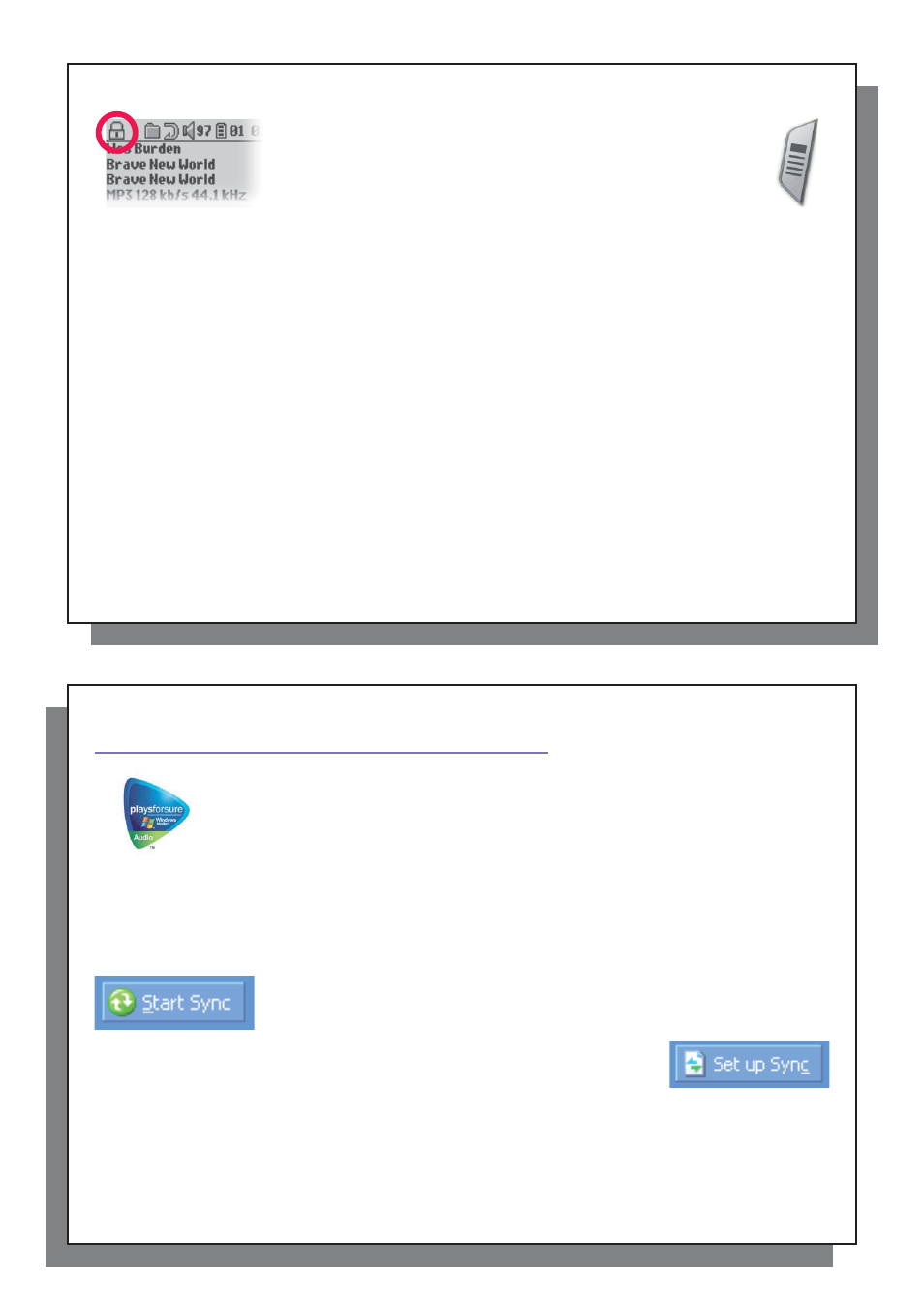
13
13
3.8 Locking the Gmini™ Buttons
3.8 Locking the Gmini™ Buttons
You can prevent the Gmini from executing unintended functions by locking
the buttons. To lock the buttons, hold down on the MENU button until the
“lock” icon appears in the top-left corner of the screen. Now the buttons are
disabled, but you can still use the navigation joystick to change the volume.
To unlock the buttons hold down again on the Menu button until the “lock”
icon disappears.
14
14
4
4
Putting Music onto your Gmini™ XS202
Putting Music onto your Gmini™ XS202
S
S
Your Archos™ product is a certifi ed PlaysForSure™ digital device which means that wherever
you fi nd music for sale or for subscription on the Internet with this symbol, you can be certain that
they will ‘Play for sure’ on your Gmini XS202
S
.
The Gmini XS202
S
is designed to work seamlessly with Windows Media® Player (WMP) versions
9 and 10. The Windows Media® Player software is used to download digital media content from
the Internet to your computer and organize it. You will also use it to synchronize (copy) the
contents of your Windows Media® Player media library to your Archos™ device. See the comparison chart below
for an explanation of the different features available when running Windows Media® Player 9 and 10 or check
out the Web site www.playsforsure.com.
* Subscription services require you to be running Windows Media® Player10.
4.1 Synchronizing Music from Windows Media
4.1 Synchronizing Music from Windows Media
®
®
Player (WMP) to the Gmini™ XS202
Player (WMP) to the Gmini™ XS202
S
S
The Synchronize button in Windows Media® Player (WMP) is a one way ‘sync’ button.
That is, it will add music fi les to your Gmini™ so that you have the same digital media
on your Gmini™ as you have in your Windows Media® Player media library. Of course,
you can choose to sync only certain songs or sync your entire library. On WMP10,
you can click the button Set up Sync in the Sync tab and then check the box labeled
Synchronize Device Automatically. This is the auto-sync advantage of WMP10. If
this box is checked, then each time you connect your Gmini™ to your PC, Windows
Media® Player will automatically start up and check to see if there is any new music
in your media library, and if so, will then copy them to your Gmini™. On the other hand, with Windows Media®
Player 9, you have to tell it what you want to sync, WMP9 cannot synchronize automatically when you connect
your Gmini™ to your computer.
Note for WMP10 users: Files added to your Gmini™ from another computer cannot be added to the Windows
Media® Player Library when you connect your Gmini™ to the computer. Songs which have been added, will
however, be listed in the device’s ARCLibrary
.
