Preset picture settings (picture mode) – LG 37LD452C User Manual
Page 105
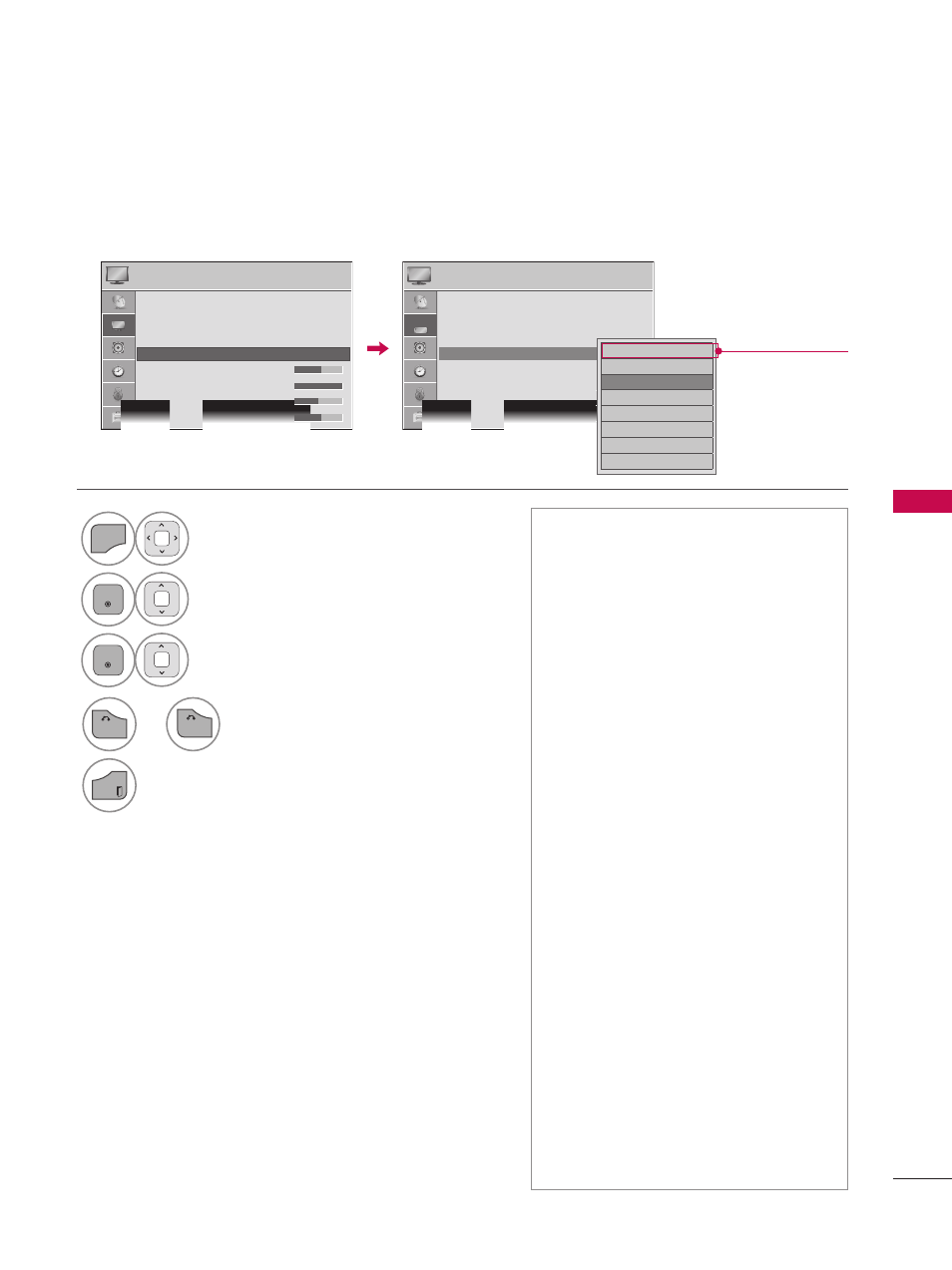
P
IC
TU
R
E
C
O
N
TR
O
L
105
PRESET PICTURE SETTINGS (PICTURE MODE)
There are factory presets for picture settings available in the user menus. You can use a preset, change
each setting manually.
1
MENU
Select
PICTURE.
2
ENTER
Select
Picture Mode.
3
ENTER
Select
Vivid, Standard, Cinema, Sport,
or
Game.
ꔛ
Vivid, Standard, Cinema, Sport, and
Game Settings are preset for the opti-
mum picture quality at the factory.
ꔛ
Vivid: This is the mode to maximize
the effect of the video in the retail
store. Strengthen the contrast, bright-
ness, color and sharpness for vivid
picture.
ꔛ
Standard: This is the mode to realize
optimum viewing condition for the
general user.
ꔛ
Cinema: This mode optimizes video
for watching movies.
ꔛ
Sport: This is the video mode to
emphasize dynamic video and pri-
mary color (e.g, white, uniform, grass,
sky blue etc.) by realizing the optimal
screen for sports.
ꔛ
Game: This is the mode to realize fast
response speed in a fast gaming
screen.
ꔛ
Expert: This is the mode to adjust
the video in detail for video quality
expert and general user.
ꔛ
You can also adjust
Picture Mode in
the Q.MENU.
ꔛ
When selecting
Intelligent Sensor,
Energy Saving is changed to Auto auto-
matically.
ꔛ
When selecting
Intelligent Sensor, it
changes Backlight, contrast, bright-
ness, sharpness, color and tint auto-
matically.
ꔛ
Intelligent Sensor: The most suitable
picture is automatically adjusted
according to the surrounding condi-
tions.
PICTURE
PICTURE
� Move � Enter
� Move � Enter
• Aspect Ratio
: 16:9
• Picture Wizard
• ꕊ Energy Saving : Off
• Picture Mode
: Standard
�
• Backlight
70
• Contrast
100
• Brightness 50
�
�
• Aspect Ratio
: 16:9
• Picture Wizard
• ꕊ Energy Saving : Off
• Picture Mode
: Standard
• Backlight
70
• Contrast
100
• Brightness 50
□
Intelligent Sensor
□
Vivid
ꔑ
Standard
□ Cinema
□
Sport
□
Game
□
� Expert1
□
� Expert2
�
�
Depending on
models
4
RETURN
or
Return to the previous menu.
EXIT
Return to TV viewing.
BACK
