Playback setup, Special dvd features – LG LHT764 User Manual
Page 24
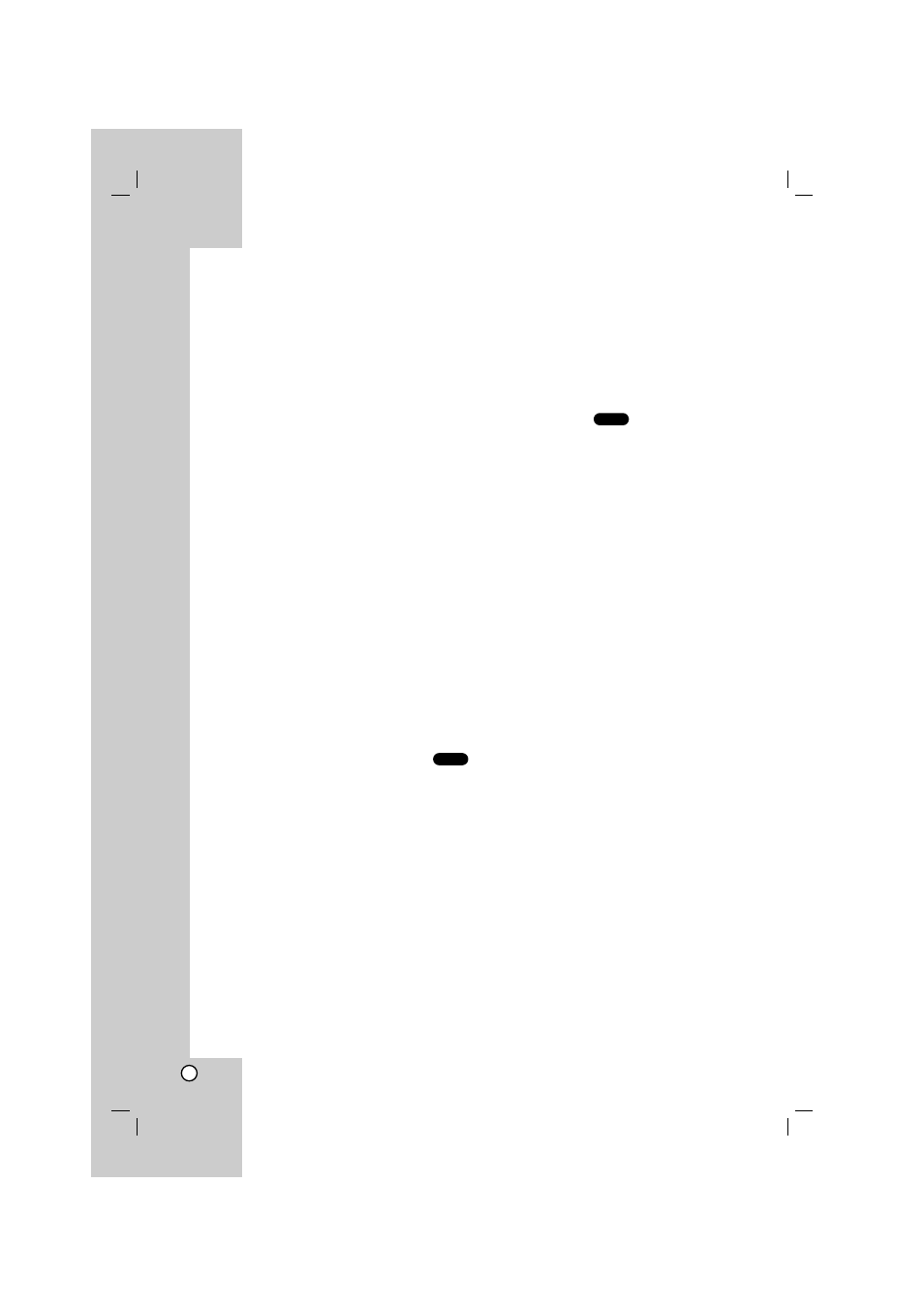
24
Playback Setup
Turn on the TV and select the video input source
connected to the unit.
To open all discs
Press DISC VIEW on the unit or OPEN/CLOSE on the
Remote Control to open all disc trays in the drawer
during stop.
“OPEN” will appear in the display window.
You can check a disc in the disc tray.
Notes:
If you press OPEN/CLOSE of the active disc tray, the disc
tray will not slide out. Current disc is continuously playback.
To select a playback disc
Press D.SEL. and press desired disc button (DISC 1-
5) on the Remote Control.
Press desired disc button (DISC 1-5) on the unit.
Tip:
•
You can also use the disc number play buttons on
the unit.
•
If you want to skip disc, select again “DISC” on
SIMPLINK menu.
Notes:
• To ensure good system performance, wait until the disc
tray completely read the disc(s) before proceeding.
• The unit is only able to read the status of the current
selected disc tray.
To play all discs on the disc trays
Press PLAY(
2
2
) on the Remote Control or on the unit.
All the available discs will play once.
Tip:
During playback, track number and elapsed playing
time of the current track will appear in the display
window.
Note:
• If on the disc trays have inserted only MP3 disc, WMA disc
and Audio disc, all discs will repeat playback.
• This function is not available during Repeat playback or
Programmed playback mode.
• If the discs that contain its own menu has inserted, you
can not use this function properly.
Special DVD Features
Checking the contents of DVD discs:
Menus
DVDs may offer menus that allow you to access
special features. To use the disc menu, press MENU.
Input the corresponding number or use the
b B v V
buttons to highlight your selection.
Then press ENTER.
Camera Angle
If the disc contains scenes recorded at different
camera angles, you can change to a different camera
angle during playback.
1. Press DISPLAY during playback.
2. Use
3
or
4
to select the angle option.
The angle option will be highlighted.
3. Use
1
or
2
to to select angle.
Tip:
The angle indicator will appear on the front display during
scenes recorded at different angles as an indication that
angle switching is possible.
DVD
CD
