LG BD570 User Manual
Page 56
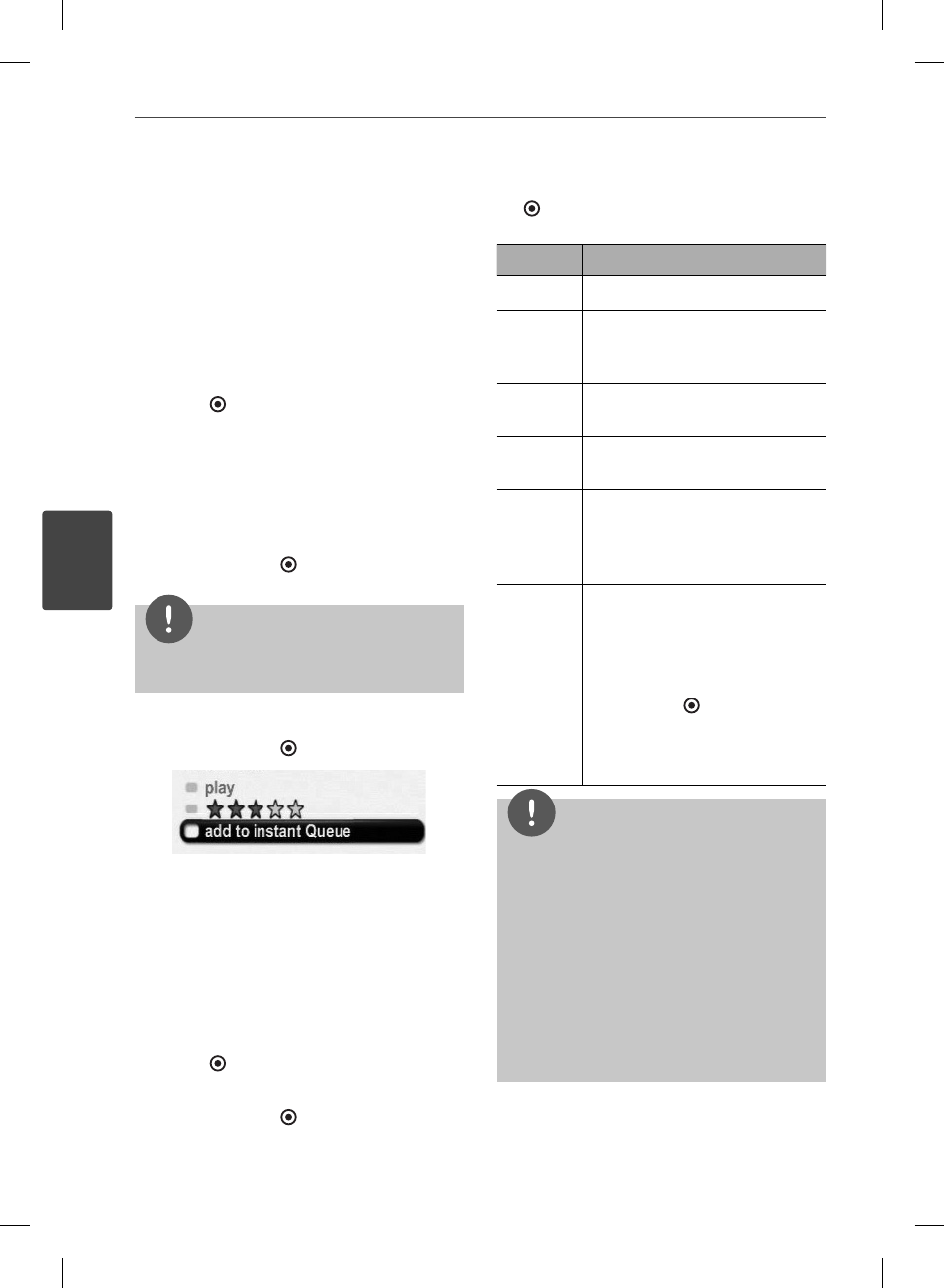
56
Operation
Operation
4
5. Repeat step 4 to add more movies & TV
episodes to your instant Queue.
Filling your instant Queue from your
player
You can add and manage the movies & TV
episodes in your instant Queue from the player.
1. On the player, select the [Netfl ix] option in
the [NetCast] menu using I/i, and press
ENTER ( ).
2. On the [Instant Queue] screen, press U to
select categorized menu bar.
3. Use I/i to select a menu, and press u to
display movies & TV episodes.
4. Use I/i to select a movie or a TV episode,
and press ENTER ( ).
NOTE
On the movies or TV episodes screen, you can
move to the next 7 posters using m/M.
5. Use U/u to select [add to instant Queue],
and press ENTER ( ) to add to your Queue.
Watch Netfl ix movies & TV episodes
on your TV
After you set up your player and add movies &
TV episodes, you can browse and watch them
on your TV.
1. On the player, select the [Netfl ix] option in
the [NetCast] menu using I/i, and press
ENTER ( ).
2. Use I/i to select a movie or a TV episode,
and press ENTER ( ).
3. Use U/u to select [Play], and press ENTER
( ) to start playback.
Button
Operation
B
Starts playing back the movie.
X
Pause a movie while it’s playing.
To resume playing a paused
movie, press B (Play) again.
x
/U
Stops the movie and displays
your instant Queue.
ENTER
Pauses playing the movie and
enters frame scanning mode.
I/i
Pauses playing the movie and
enters frame scanning mode.
To scan forward one frame at a
time, press the button again.
m
/M
Pauses playing the movie and
scans forward or backward
through the movie. To scan
faster, press the button again.
To play the highlighted scene,
press ENTER ( ) or B(Play).
To resume playing from the
point you paused the movie,
press U.
NOTE
Even if you use a high-resolution setup, audio/
video quality may be compromised based on the
speed of your broadband internet connection.
Your Internet Service Provider (ISP) determines your
broadband speed. We recommend a minimum
connection speed of 1.5 Mbps. For the best quality
picture, a connection speed of 4.0 Mbps is required.
Sometimes your broadband speed varies based on
your ISP’s network conditions. Contact your ISP if
you have problems maintaining a fast connection
that is reliable, or if you want to increase your
connection speed. Many ISPs off er a variety of
broadband speed options.
BD572-N-BUSALLK-ENG.indd 56
BD572-N-BUSALLK-ENG.indd 56
10. 10. 20
10:28
10. 10. 20
10:28
