Using the user guide, English 34, Press settings to access the main menus – LG 42LM3700 User Manual
Page 34: Allows to select the category you want, Zooms in or out the screen
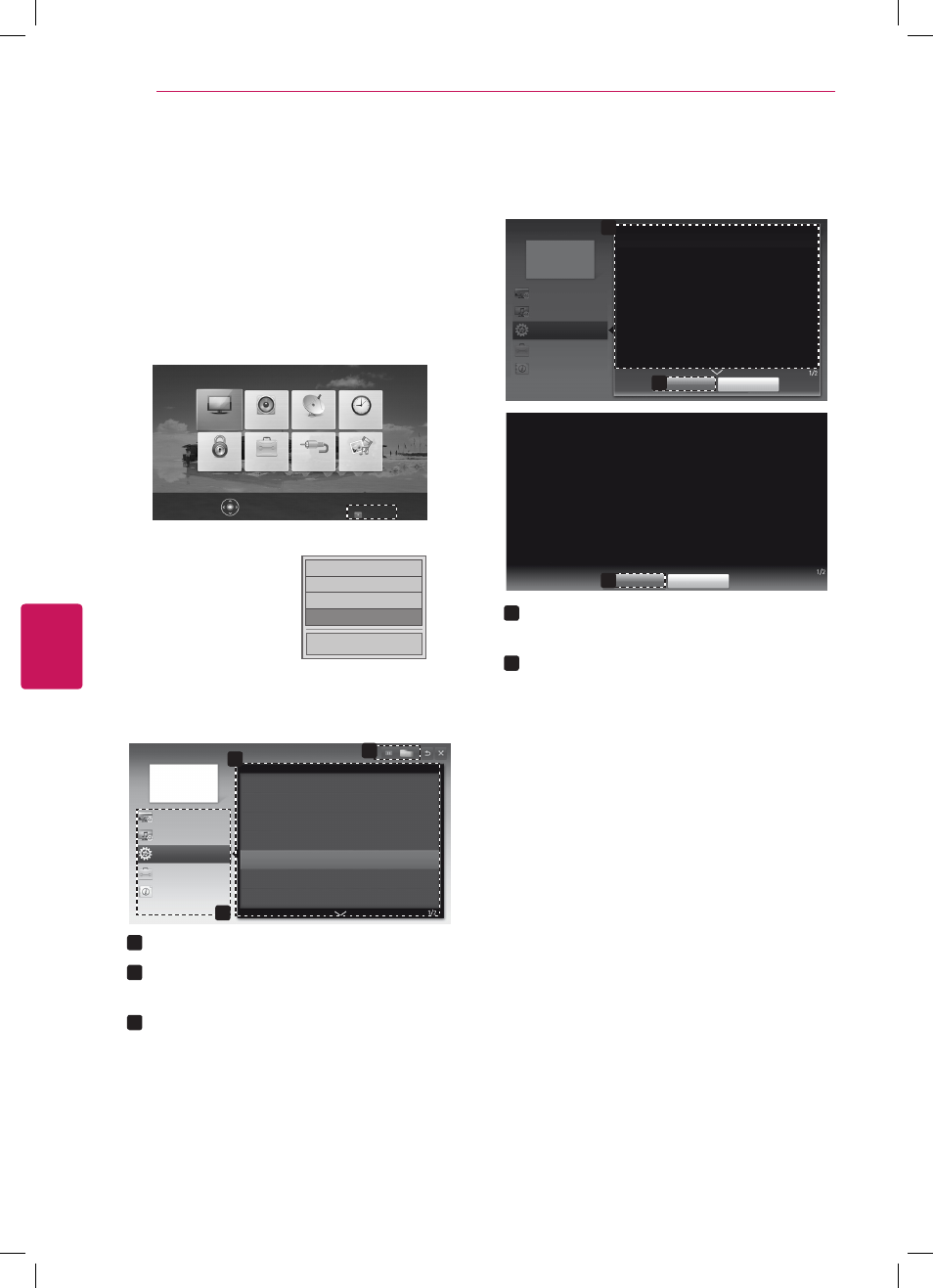
ENGLISH
34
USING THE USER GUIDE
USING THE USER GUIDE
User Guide allows you to more easily access the
detailed TV information.
1
Press
SETTINGS to access the main menus.
2
Press the
RED button to access the Customer
Support menus.
PICTURE
AUDIO
CHANNEL
TIME
MY MEDIA
INPUT
OPTION
LOCK
Press OK(ꔉ) to set your option settings.
Customer Support
ꕣ
Exit
□ Picture Test
□ Sound Test
□ Product/Service Info.
ꔑ
User Guide
Close
3
Press the Navigation buttons to scroll to
User Guide and press OK.
2
User Guide
OPTION
CHANNEL Setting
PICTURE, SOUND Setting
Advanced Function
To use input device
To set time options
To set language
To set caption
To set other options
To set TV lock options
To use Energy Saving feature
3
Information
1
1
Allows to select the category you want.
2
Allows to select the item you want.
You can use
ꕌ/ꕍ to move between pages.
3
Allows to browse the description of the
function you want from the index.
1
2
User Guide
OPTION > To set language
SETTINGS OPTION Language
You can select the language of the menu displayed on the screen and digital
sound broadcasting.
y
y
Menu Language : Selects a language for the display text.
y
y
Audio Language [In Digital Mode Only] : Select the desired language when
watching digital broadcasting containg several voice languages.
Close
Zoom In
OPTION
CHANNEL Setting
PICTURE, SOUND Setting
Advanced Function
Information
2
Close
Zoom Out
SETTINGS OPTION Language
You can select the language of the menu displayed on the screen and digital
sound broadcasting.
y
y
Menu Language : Selects a language for the display text.
y
y
Audio Language [In Digital Mode Only] : Select the desired language when
watching digital broadcasting containg several voice languages.
1
Shows the description of the selected menu.
You can use
ꕌ/ꕍ to move between pages.
2
Zooms in or out the screen.
