LG LHB977 User Manual
Page 41
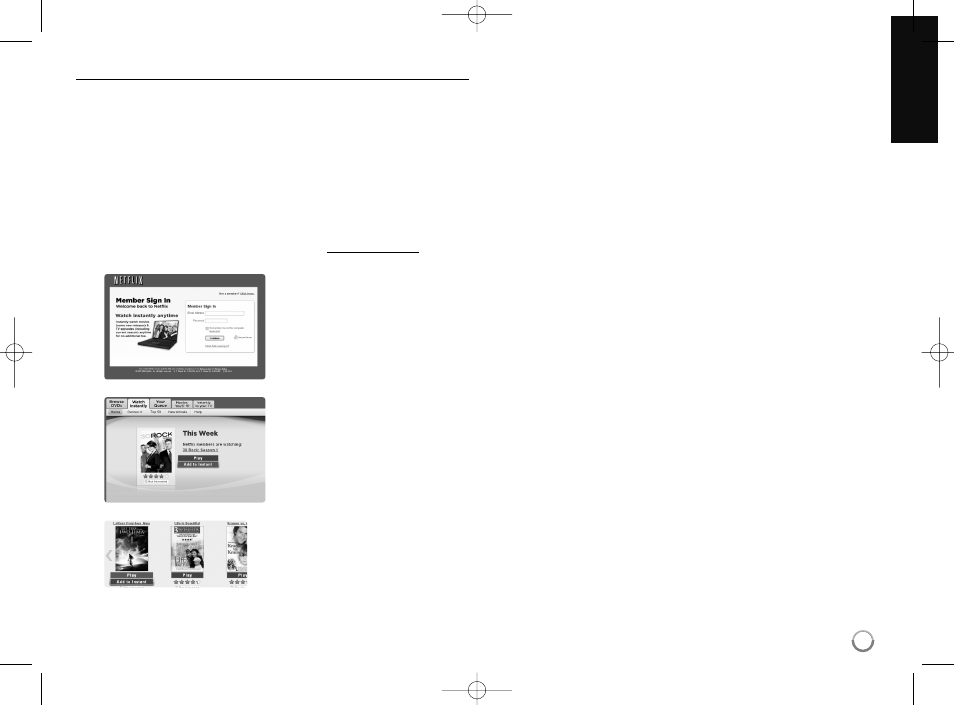
41
Using your player for Netflix
After you activate your player, you’re ready to add movies & TV episodes
to your instant Queue. You can then use your player ’s remote to browse
your instant Queue and to select and watch titles on your TV. You will be
amazed at how quick and easy it is.
Filling your Queue
Your instant Queue works just like your DVD Queue. Add and manage the
movies & TV episodes in your instant Queue from the Netflix website on
your computer. Your instant Queue also appears on your TV via your
player, so your selections are available to watch anytime.
1.
Visit the Netflix website on your computer:
www.netflix.com
5.
Repeat step 4 to add more movies & TV episodes to your instant
Queue.
6.
(Optional) Arrange your instant Queue by clicking the [Instant] subtab.
• To rearrange your instant Queue, drag and drop the titles in the
order you want them, or change the numbers to the left of the titles
and then click [Update Instant Queue] to your changes.
• To remove a title from your instant Queue, click the [Remove] check
box to the right of the title.
• To recover the removed title, press [Undo].
If necessary, enter your Email
Address and Password to log into
your account.
Click [Watch Instantly] tab.
When you find a movie or TV
episode you want to watch,
mouse over the [Play] button to
reveal additional options, and
then click [Add to Instant Queue].
2.
3.
4.
HB954PA-AD.BUSALL_ENG_6605 8/19/09 10:57 AM Page 41
