Initial setting, Step3. mode setting, Step2. language selecting – LG 42PJ350 User Manual
Page 39: Step4. time setting, Step5. auto tuning, Step1. welcome, Wa tching tv / channel contr ol
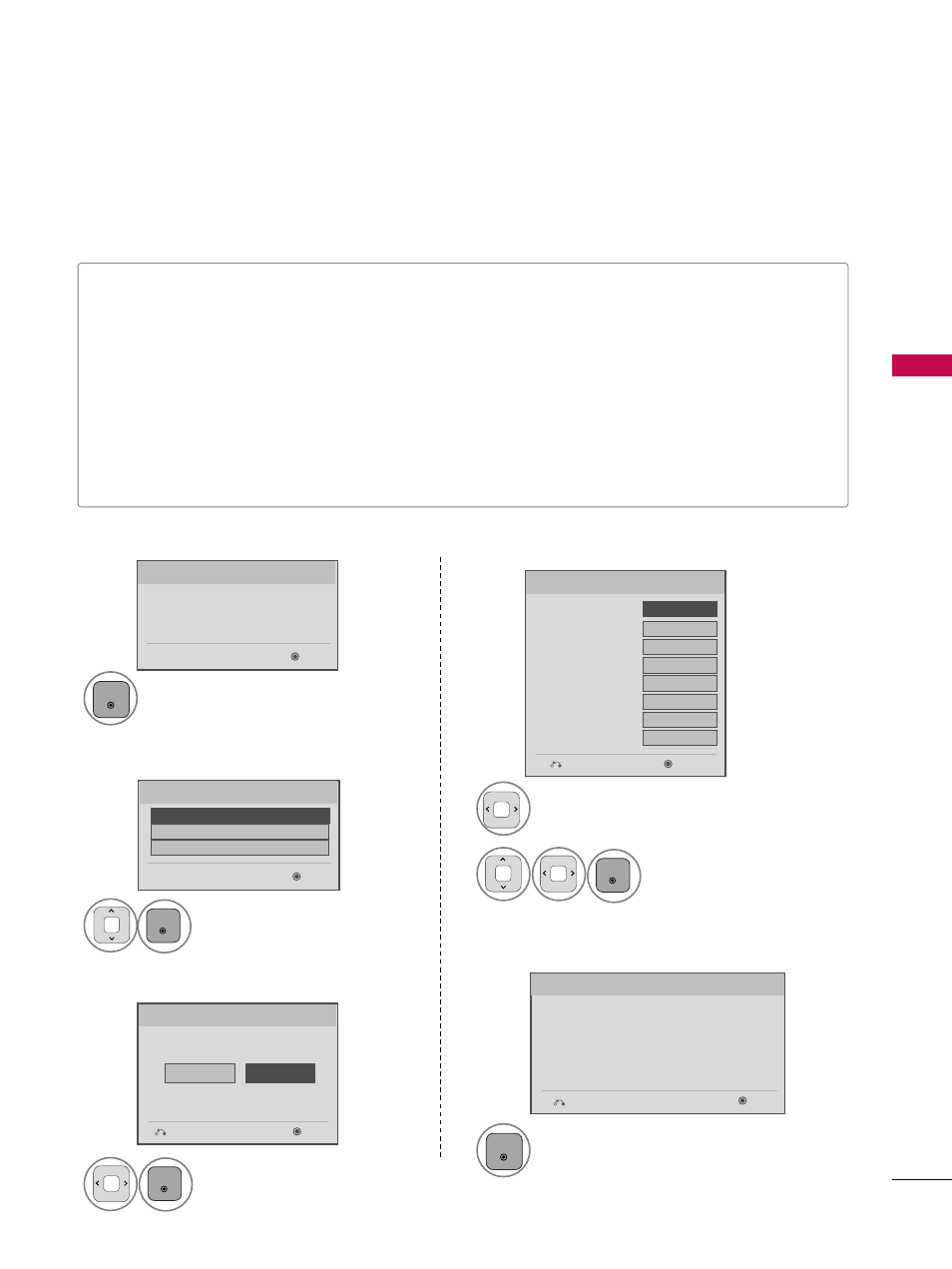
W
A
TCHING
TV
/
CHANNEL
CONTR
OL
39
INITIAL SETTING
This Function guides the user to easily set the essential items for viewing the TV for the first time when pur-
chasing the TV. It will be displayed on the screen when turning the TV on for the first time. It can also be acti-
vated from the user menus.
Select H
H o
o m
m ee U
U ss ee mode.
1
ENTER
Selecting the environment.
Choose the setting mode you want.
Store Demo
Home Use
Previous
Next
Mode Setting
Step3. Mode setting
■
Default selection is “H
Ho
om
mee U
Ussee”. We recommend setting the TV to “H
Ho
om
mee U
Ussee” mode for the best picture
in your home environment.
■
“S
Stto
orree D
Deem
mo
o” Mode is only intended for use in retail environments. Customers can adjust the “P
Piiccttu
urree
menu - P
Piiccttu
urree m
mo
od
dee” manually while inspecting the TV, but the TV will automatically return to preset in-
store mode after 5 minutes.
■
You can also adjust IIn
niittiiaall S
Seettttiin
ng
g in the O
OP
PT
TIIO
ON
N menu.
Factory defaults are set when you choose “H
Ho
om
mee U
Ussee”.
■
If you do not complete the IIn
niittiiaall sseettttiin
ng
g, it will appear whenever the TV is switched on until the IIn
niittiiaall
sseettttiin
ng
g procedure is completed.
Select [Home Use] to use this TV at
home. By Changing Picture Mode, you can
get picture quality you want.
Select menu Language.
1
ENTER
Next
Español
Français
Language
English
Step2. Language Selecting
Select A
A u
u tt o
o or M
Maan
nu
uaall.
Select desired time option.
1
ENTER
2
Year
Current Time Setting
2007
Month
11
Date
15
Hour
5 PM
Minute
52
Time Zone
Eastern
Daylight Saving
Off
F
F
Auto
G
G
Time Setting
Step4. Time setting
Previous
Next
Start A
Au
utto
o T
Tu
un
niin
ng
g.
1
ENTER
Check your antenna connection.
The previous channel information will be updated
during Auto Tuning.
Previous
Next
Auto Tuning
Step5. Auto Tuning
Next
Step1. Welcome
WELCOME !
Thank you for choosing LG
1
ENTER
