Changing the tv aspect ratio, Changing the picture mode, Changing the tv aspect ratio eoy – LG BP330 User Manual
Page 42: Changing subtitle code page y, Changing the picture mode eroy
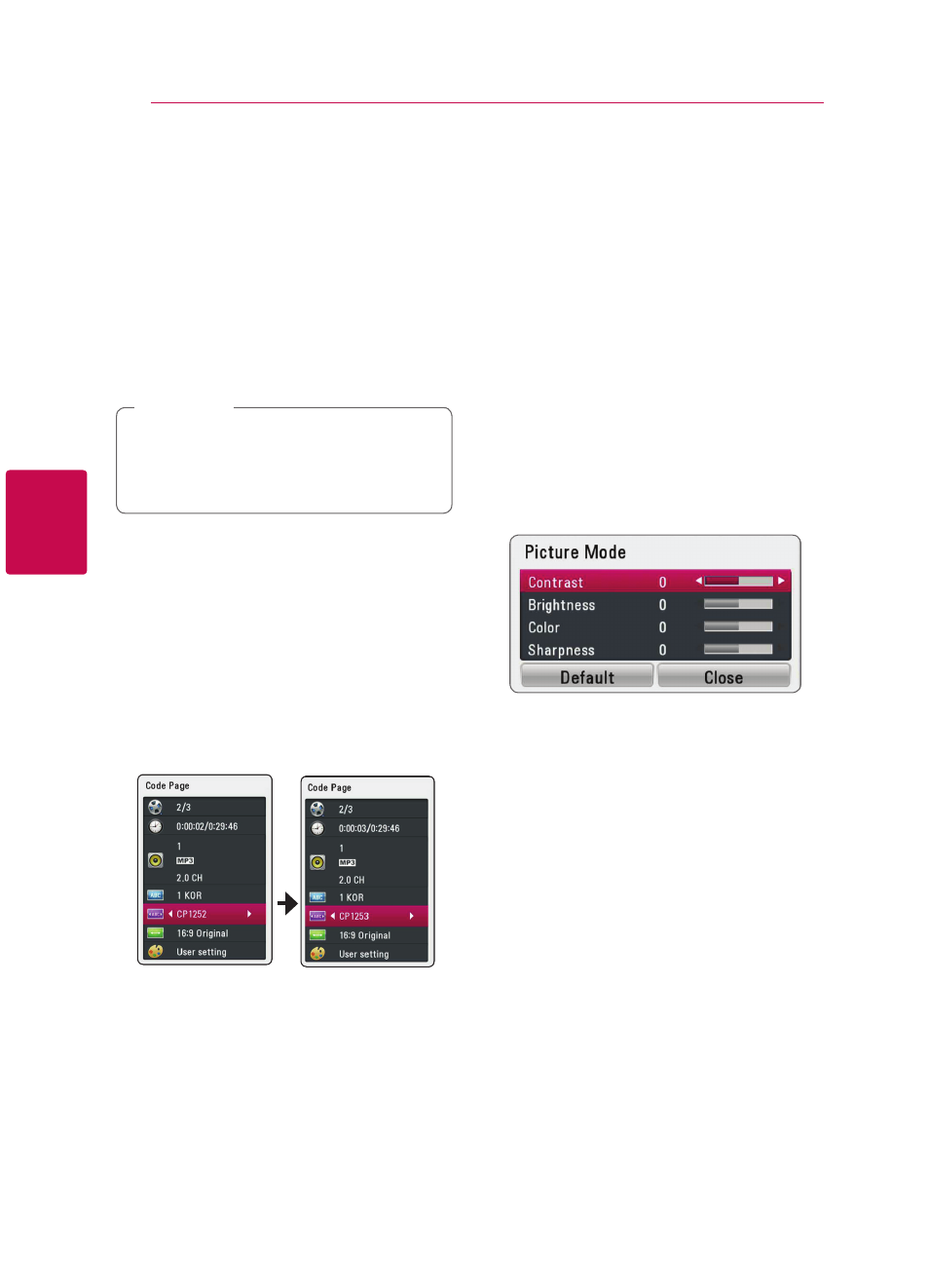
Operating
42
Oper
ating
4
Changing the TV aspect ratio
eoy
You can change the TV aspect ratio setting during
playback.
1. During playback, press INFO/MENU (m) to
display the on-screen display.
2. Use W/S to select the [TV Aspect Ratio]
option.
3. Use A/D to select desired option.
4. Press BACK(1) to exit the on-screen display.
Even if you change the value of the [TV Aspect
Ratio] option in on-screen display, the [TV
Aspect Ratio] option in the [Setup] menu is
not changed.
,
Note
Changing subtitle code page
y
If the subtitle is displayed in broken letter, you can
change the subtitle code page to view the subtitle
file properly.
1. During playback, press INFO/MENU (m) to
display the playback menu.
2. Use W/S to select the [Code Page] option.
3. Use A/D to select desired code option.
4. Press BACK(1) to exit the on-screen display.
Changing the picture mode
eroy
You can change the [Picture mode] option during
playback.
1. During playback, press INFO/MENU (m) to
display the on-screen display.
2. Use W/S to select the [Picture Mode] option.
3. Use A/D to select desired option.
4. Press BACK(1) to exit the on-screen display.
Setting the [User setting] option
1. During playback, press INFO/MENU (m) to
display the on-screen display.
2. Use W/S to select the [Picture Mode] option.
3. Use A/D to select the [User setting] option,
and press ENTER (b).
4. Use W/S/A/D to adjust the [Picture Mode]
options.
Select [Default] option then press ENTER (b) to
reset the all video adjustments.
5. Use W/S/A/D to select the [Close] option,
and press ENTER (b) to finish setting.
