Sound effect, Sound zoom effect (4.1 ch or 2.1 ch) – LG BH9220BW User Manual
Page 41
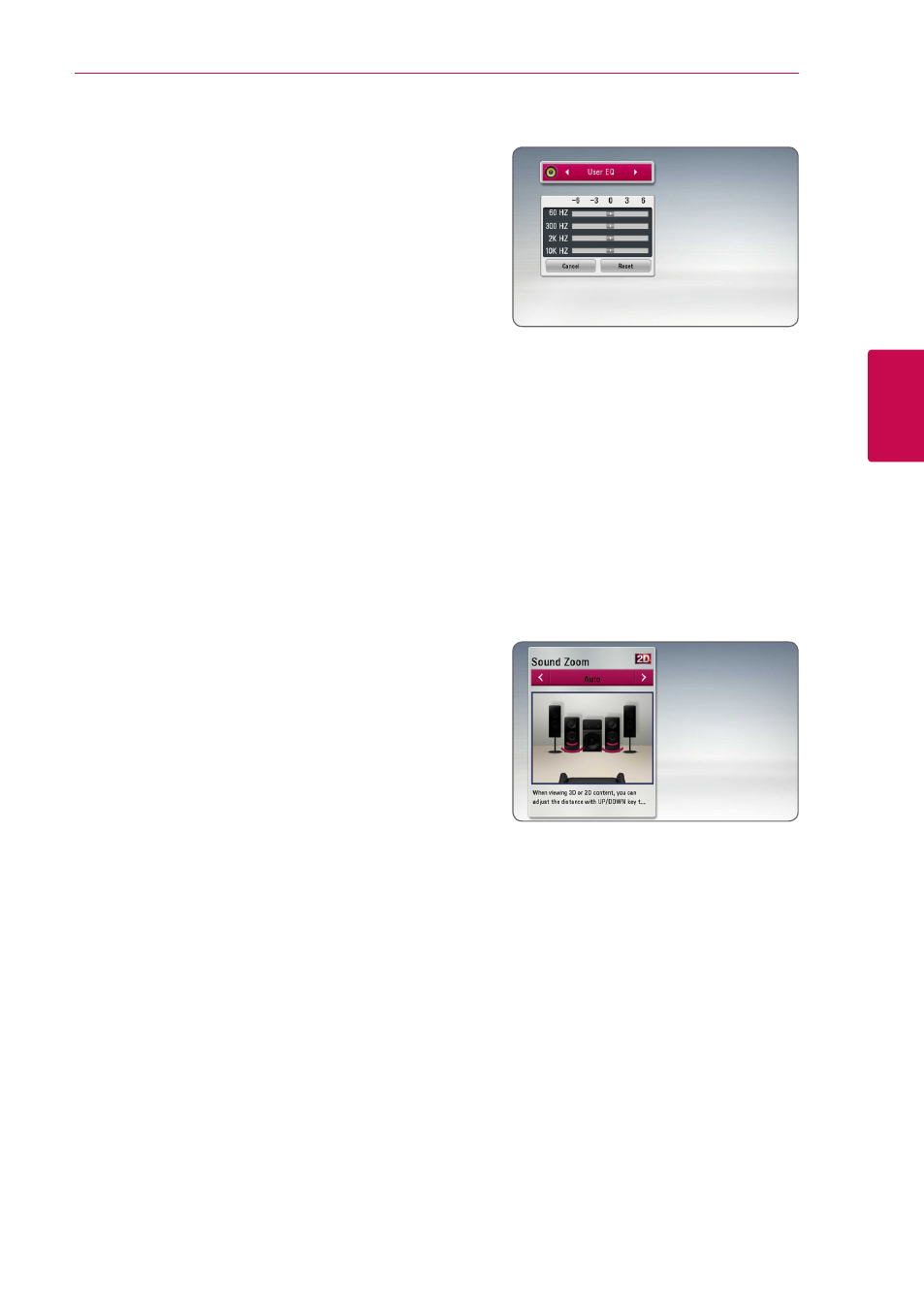
System Setting
41
S
ys
tem Se
tting
3
Sound Effect
You can select a suitable sound mode. Press SOUND
EFFECT repeatedly until the desired mode appears
on the front panel display or the TV screen. The
displayed items for the equalizer maybe different
depending on sound sources and effects.
[Natural Plus]: You can enjoy the natural sound
effect same as 5.1 channel.
[Natural]: You can enjoy comfortable and natural
sound.
[Bypass]: Software with multichannel surround
audio signals is played according to the way it was
recorded.
[Bass Blast]: Reinforce the bass sound effect from
front left and right speaker and subwoofer.
[Clear Voice]: This mode makes voice sound clear,
improving the quality of voice sound.
[Game]: You can enjoy more virtual sound while
playing video games.
[Night]: This may be useful when you want to
watch movies at low volumes late at night.
[Up Scaler]: When listening to MP3 files or other
compressed music, you can enhance the sound.
This mode is available only to 2 channel sources.
[Loudness]: Improves bass and treble sound.
[User EQ]: You can adjust the sound by raising or
lowering the level of specific frequency.
3D Sound Effect
3D Sound features deliver sound not only towards
the front or rear but also to the top, creating a
wider spot so you can enjoy more immersive and
cinematic surround sound.
[3D Music]: This mode delivers outstanding
surround sound, providing a concert hall-like music
experience in your home.
[3D Movie]: This mode delivers outstanding
surround sound, providing a theater-like movie
experience in your home.
Setting the [User EQ]
1. Use W/S to select the desired frequency.
2. Use A/D to select the desired level.
Select [Cancel] option then press ENTER (b) to
cancel the setting.
Select [Reset] option then press ENTER (b) to reset
the all adjustments.
Sound Zoom Effect
(4.1 CH or 2.1 CH)
1. Press SOUND ZOOM.
2. Press SOUND ZOOM repeatedly to select the
desired mode.
[Auto] : Switches to the optimum level of
the sound zoom for watching a 3D content
automatically.
[Manual] : When watching a 3D or 2D content,
you can adjust the level of sound zoom using
W/S.
