When a security code is already set – LG 42LK530 User Manual
Page 52
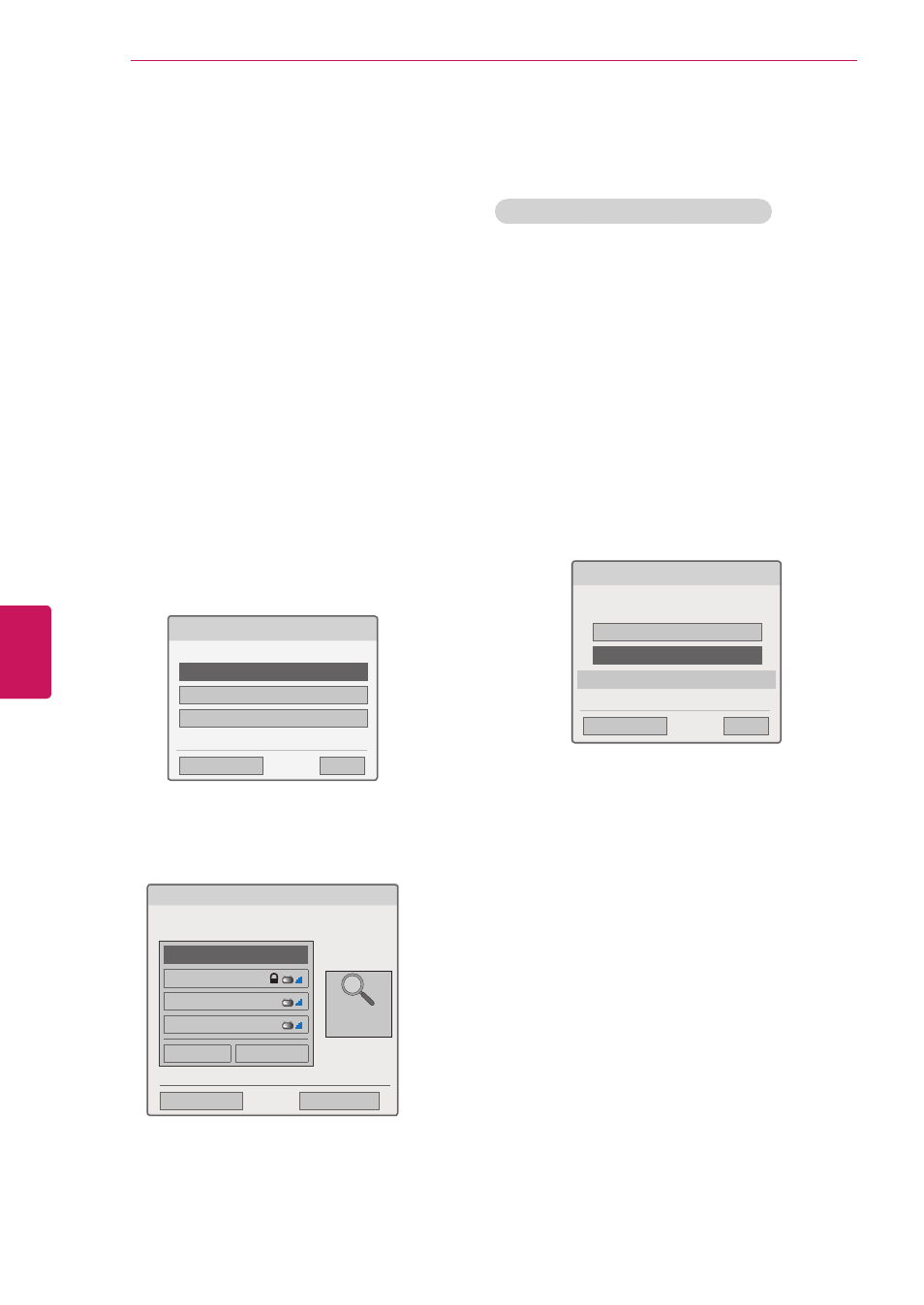
To set up the network settings,
1
Press
Home to access the Home menu.
2
Press the Navigation buttons to scroll to
SETUP and press ENTER.
3
Press the Navigation buttons to scroll to
NETWORK and press ENTER.
4
Press the Navigation buttons to select
Network Setting and press ENTER.
5
Press the Navigation buttons to select
Wireless and press ENTER.
6
If you already set Network Setting, select
Resetting and press ENTER.
The new connection settings resets the
current network settings.
7
Press the Navigation buttons to select
Setting
from the AP list and press ENTER.
- Scan the all available AP (Access Point) or
wireless routers within range and display
them as a list.
Selecting the wireless network setting type
Select the wireless network setting type.
Setting from the AP list
Simple setting (WPS-button mode)
Setting Ad-hoc network
ꕉ Previous
ꕯ
Exit
ꔉ Next
8
Press the Navigation buttons to select an AP
(Access Point) or wireless router on the list. (If
your AP is secured, you will prompted for the
key. and press
ENTER.
Selecting AP
ꕉ Previous
ꕯ
Exit
Select AP you want to connect.
Page 1/1
Input the new SSID
iptime
ASW
Network1
� PIN
ꔉ Connect
Access Point
Search
9
Press the Number buttons to Input the security
key of AP and press
ENTER.
When a security code is already
set
PIN (Personal Identification Number)
If your router is set to use a PIN, use the following
instructions.
1
Repeat step 1-7 on “Connecting to a wireless
2
Press the Red button to connect the access
point with
PIN mode.
3
You can see the Network ID and Security Key
on your TV screen.
Enter the PIN number to your device.
PIN number is the unique 8 digit number of the
dongle.
4
Press
ENTER to select Connect.
Connecting with PIN mode
Insert PIN number at the AP webpage and
press ‘Connect’ button.
PIN NUBMER : 12345670
Connect
ꕉ Previous
For more information, check the AP manual.
ꕯ
Exit
ꔉ Next
5
Repeat step 6-7 on “Connecting to a wired
52
ENG
ENGLISH
ENTERTAINMENT
