Signing in, Searching online content, 61 – signing in 61 – searching online content – LG BH6830SW User Manual
Page 61
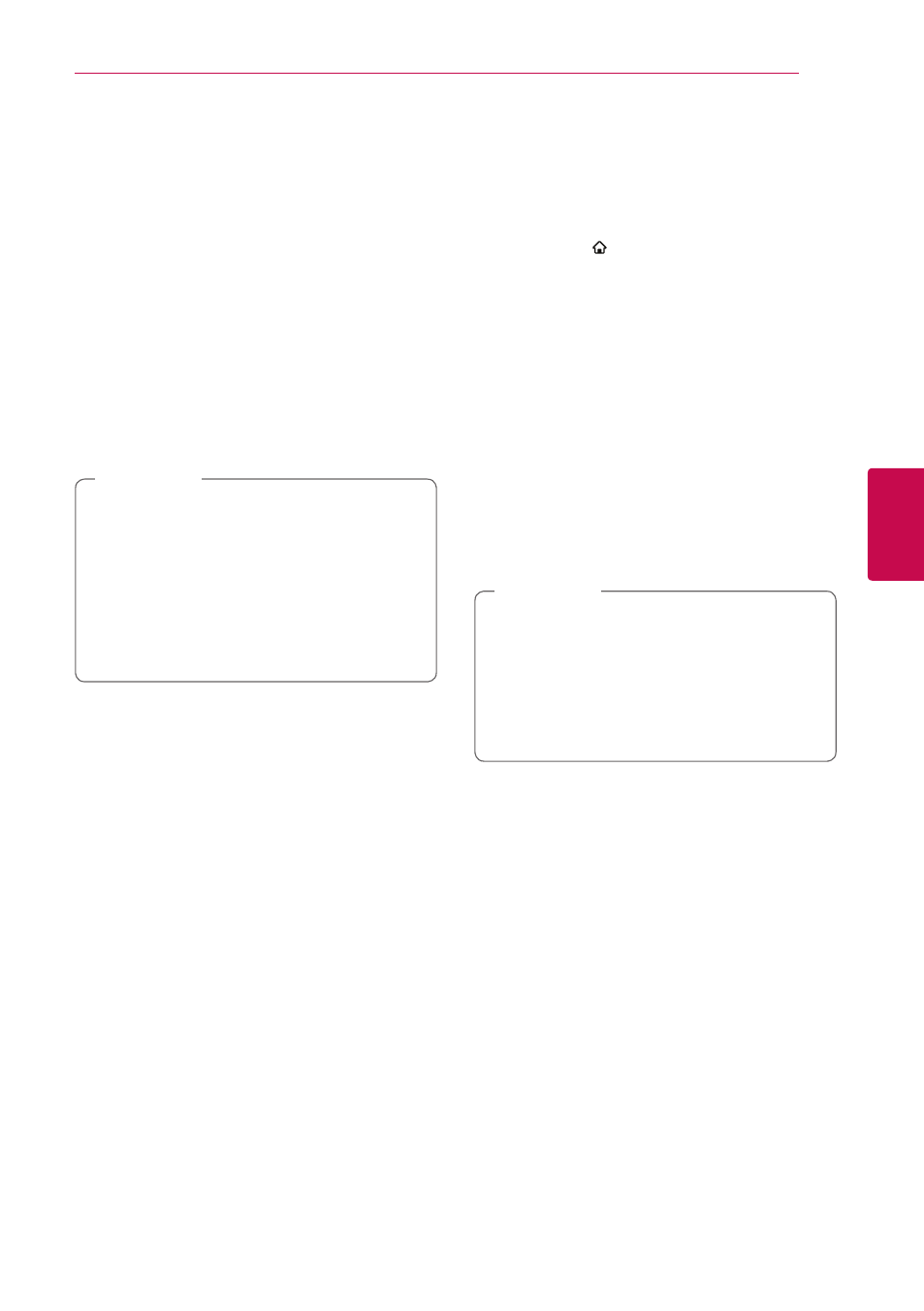
Operating
61
Oper
ating
4
Signing in
To use the [LG Smart World] feature, you need to
sign in with your account.
1. On the [LG Smart World] or [My Apps] screen,
press red (R) colored button.
2. Fill the [ID] and [Password] field using the virtual
keyboard.
If you do not have an account, press red (R)
colored button to register.
3. Use W/S/A/D to select [OK], and press
ENTER (b) to sign in with your account.
If you select the [Auto Sign In] check box,
your ID and password are remembered and
automatically signed in without entering them.
y If you want to sign in with other account,
press red (R) colored button on [LG Smart
World] or [My Apps] screen, and select
[Change User] option.
y To view the information of your account and
applications, press red (R) colored button on
[LG Apps] or [My Apps] screen, and select
[Account Setting] option.
,
Note
Searching online content
If you are having difficulties finding specific content
from online services, you can use the all-in-one
search function by entering keywords in the
[Search] menu.
1. Press HOME ( ).
2. Select the [Search] icon on the home menu
using W/S/A/D, and press ENTER (b).
The [Search] menu appears on the screen with
virtual keyboard.
3. Use W/S/A/D to select letters then press
ENTER (b) to confirm your selection on the
virtual keyboard.
4. When you finish entering the keyword, select
[OK] and press ENTER (b) to display search
result.
5. Use W/S/A/D to select a desired content,
and press ENTER (b) to move to the selected
content directly.
y Depending on the region, the [LG Smart
World], [My Apps] service and [Search]
function may not be available.
y The [Search] function does not search
content in every online services. It works
only in certain online services.
,
Note
