Network software update – LG LHB953 User Manual
Page 19
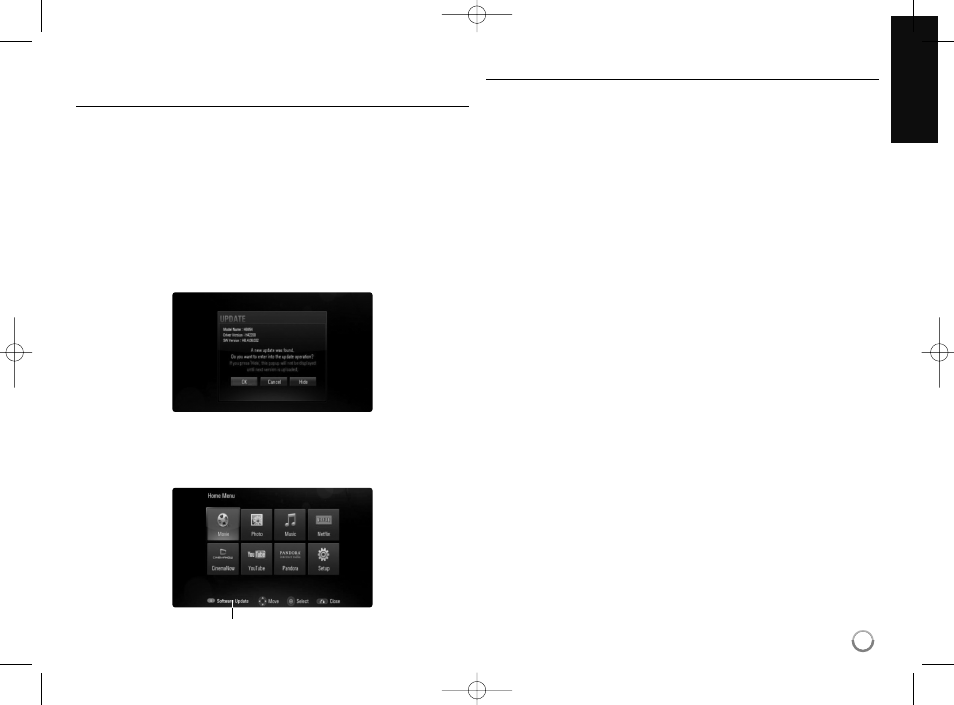
Network Software Update
Network update notification
From time to time, performance improvements and/or additional features or
services may be made available to units that are connected to a broadband
home network. If there is new software available and the unit is connected
to a broadband home network, the player will inform you about the update
as follows.
Option 1:
1
The update menu will appear on the screen when you turn on the player .
2
Use b / B to select a desired option and then press ENTER.
[OK]
- Starts the software update.
[Cancel]
- Exits the update menu.
[Hide]
- Exits the update menu and it does not appear until next
software is uploaded in the update server.
Option 2:
If the software update is available from the update server , the “Software
Update” icon appears at the bottom of the Home menu. Press blue colored
button to start the update procedure.
Software Update
Updating software in the [Setup] menu
You can update the player using the latest software to enhance the
products operation and/or add new features. You can update the software
by connecting the unit directly to the software update server .
Step 1: Check the Network Connection and settings
See page 17-18 and 28.
Step 2: Checking Network Configuration
See page 28.
Step 3: Updating Software
Cautions:
• Before updating the software in your player, remove any disc
and USB Device from the player.
• Before updating the software in your player, turn the player off
and then turn it back on.
• During the software update procedure, do not turn off the
player or disconnect AC power, or do not press any button.
• If you cancel the update. Turn off the power and turn it on for
stable performance.
• This unit cannot be updated to previous software version.
1. Select [Software Update] option in the [Setup] menu then press B or
ENTER.
19
HB954SA-AP.BUSALL_ENG_6606 8/14/09 5:12 PM Page 19
