Playing a file on a network server, Basic operations for video and audio content, Content – LG BP520 User Manual
Page 36: Playing a file on a network server yui
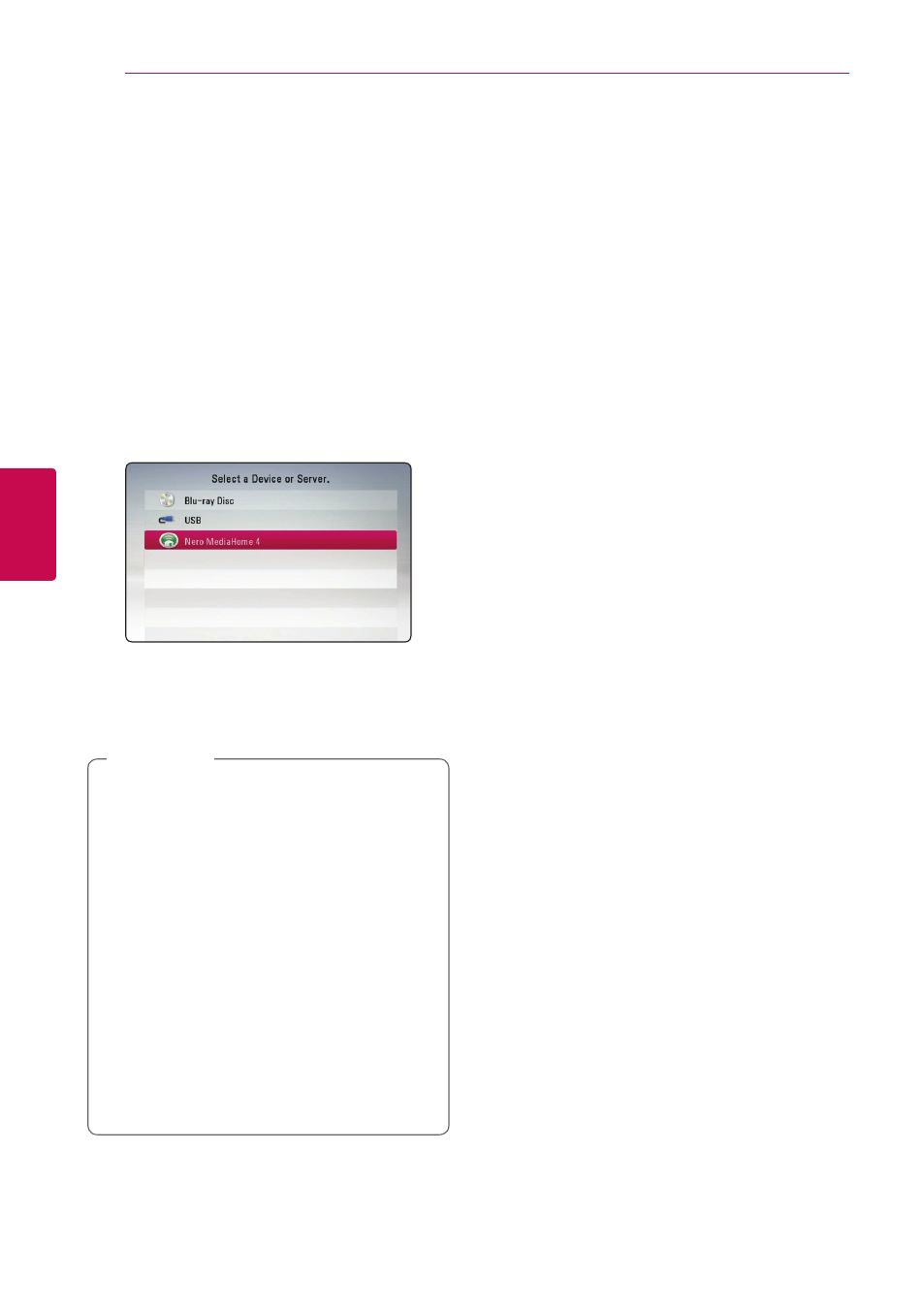
36
Oper
ating
4
Operating
Playing a file on a network
server
yui
This player can play video, audio and photo files
located in a DLNA server through your home
network.
1. Check the network connection and settings
2. Press HOME (n).
3. Select [Movie], [Photo] or [Music] using A/D,
and press ENTER (b).
4. Select a DLNA media server on the list using
W/S, and press ENTER (b).
If you want to rescan available media server,
press the green (G) colored button.
5. Select a file using W/S/A/D, and press
ENTER (b) to play the file.
y The file requirements are described on page
y The thumbnail of the unplayable files can
be displayed, but those cannot be played
on this player.
y The subtitle file name and video file name
have to be the same and located at the
same folder.
y The playback and operating quality may be
affected by your home network condition.
y You may experience connection problems
depending on your server’s environment.
y To set your PC as a DLNA server, install the
supplied Nero MediaHome 4 on your PC.
(see page 53)
,
Note
Basic operations for video and
audio content
To stop playback
Press Z (STOP) while playback.
To pause playback
Press M (PAUSE) while playback.
Press d (PLAY) to resume playback.
To play frame-by-frame (Video)
Press M (PAUSE) while movie playback.
Press M (PAUSE) repeatedly to play Frame-by-Frame
playback.
To scan forward or backward
Press c or v to play fast forward or fast reverse
during playback.
You can change the various playback speeds by
pressing c or v repeatedly.
To slow down the playing speed
While the playback is paused, press v repeatedly
to play various speeds of slow motion.
To skip to the next/previous
chapter/track/file
During playback, press C or V to go to the
next chapter/track/file or to return to the beginning
of the current chapter/track/file.
Press C twice briefly to step back to the previous
chapter/track/file.
In the file list menu of a server, there may have
many types of content in a folder together. In this
case, press C or V to go to the previous or
next content with same type.
