Upgrading the firmware – Asus WL-520GU User Manual
Page 25
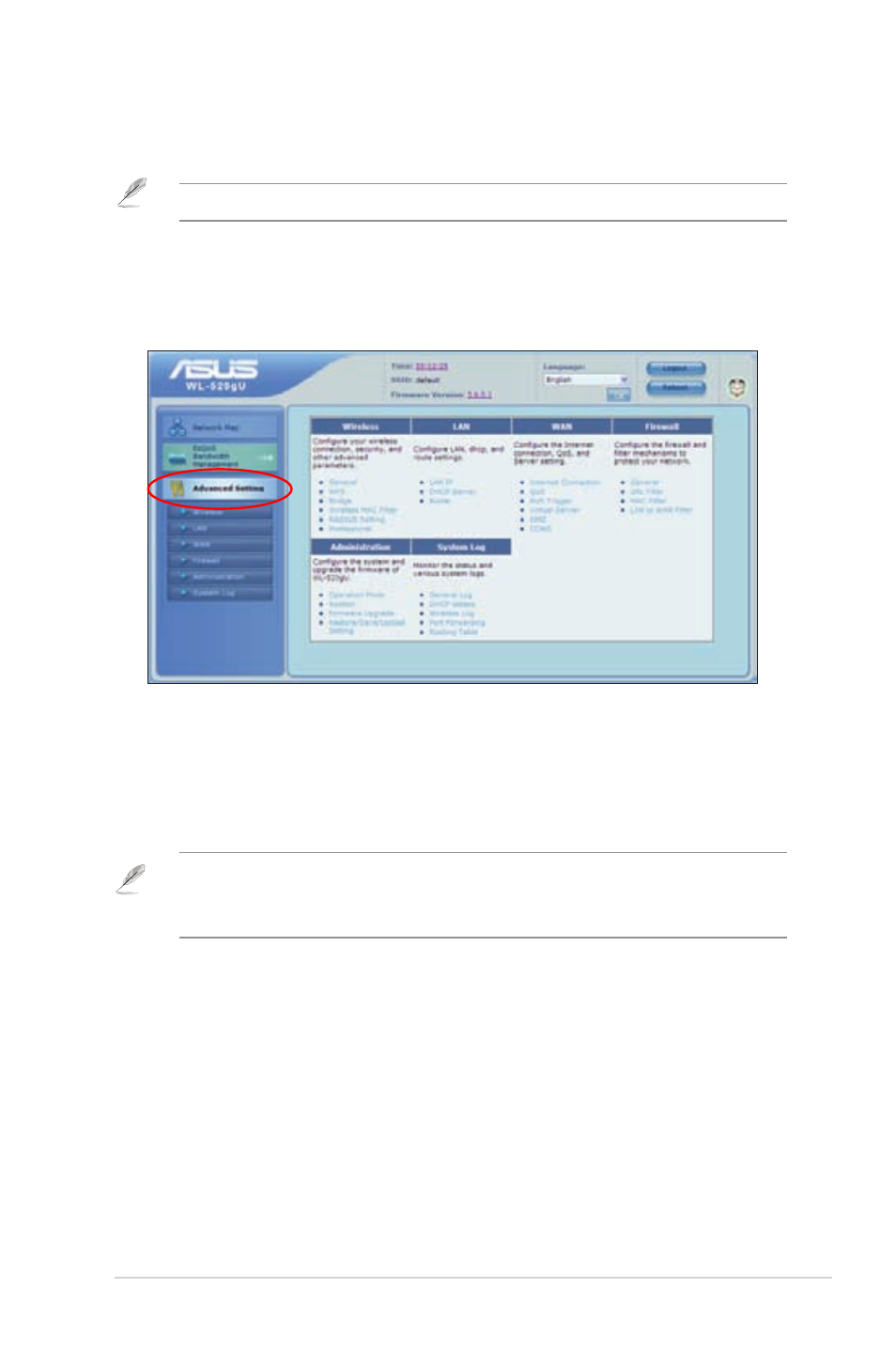
5
Chapter 4: Configuring via the web GUI
WL-520GU
Upgrading the firmware
Note: Download the latest firmware from the ASUS website at
http://www.asus.com
To upgrade the firmware:
1. Click Advanced Setting from the navigation menu at the left side of your
screen.
. Under the Administration menu, click Firmware Upgrade.
. In the New Firmware File field, click Browse to locate the new firmware on your
computer.
4. Click Upload. The uploading process takes about three minutes.
Note: If the upgrade process fails, the wireless router automatically enters the emergency or
failure mode and the power LED indicator at the front panel flashes slowly. To recover or restore
the system, use the Firmware Restoration utility. For more details on this utility, refer to the
section Firmware Restoration in Chapter 5 of this user manual.
- PCI Express Audio Card Xonar DX (70 pages)
- Xonar DX (80 pages)
- Xonar DX (10 pages)
- Xonar D2X (88 pages)
- Xonar D2X (84 pages)
- D2X (88 pages)
- Audio Card Xonar D2X (70 pages)
- ROG Xonar Phoebus (122 pages)
- ROG Xonar Phoebus (72 pages)
- Xonar DSX (26 pages)
- Xonar DSX (29 pages)
- Xonar DGX (33 pages)
- Xonar DGX (58 pages)
- Xonar DGX (38 pages)
- Xonar DG (58 pages)
- Xonar DG (32 pages)
- Xonar DG (28 pages)
- Xonar DG (54 pages)
- Xonar Essence ST (53 pages)
- Xonar Essence ST (52 pages)
- Xonar Essence ST (35 pages)
- Xonar Essence ST (40 pages)
- Xonar DS (54 pages)
- Xonar DS (33 pages)
- Xonar Xense (45 pages)
- Xonar Xense (47 pages)
- Xonar Xense (70 pages)
- Xonar U3 (38 pages)
- Xonar U3 (56 pages)
- Xonar Essence STX (49 pages)
- Xonar Essence STX (10 pages)
- Xonar Essence STX (32 pages)
- Xonar D1 (80 pages)
- Xonar D1 (10 pages)
- XONAR D1 E4009 (72 pages)
- Xonar D1 (72 pages)
- Xonar Essence One (7 pages)
- Xonar Essence One (5 pages)
- Xonar HDAV 1.3 (100 pages)
- Motherboard M4A78-EM (64 pages)
- A7N8X-VM/400 (64 pages)
- K8V-XE (86 pages)
- K8V-XE (20 pages)
- M2R32-MVP (60 pages)
- M2R32-MVP (160 pages)
