D. adaptec ez-scsi, Asus p2b-d2 user’s manual 91 – Asus P2B-D2 User Manual
Page 91
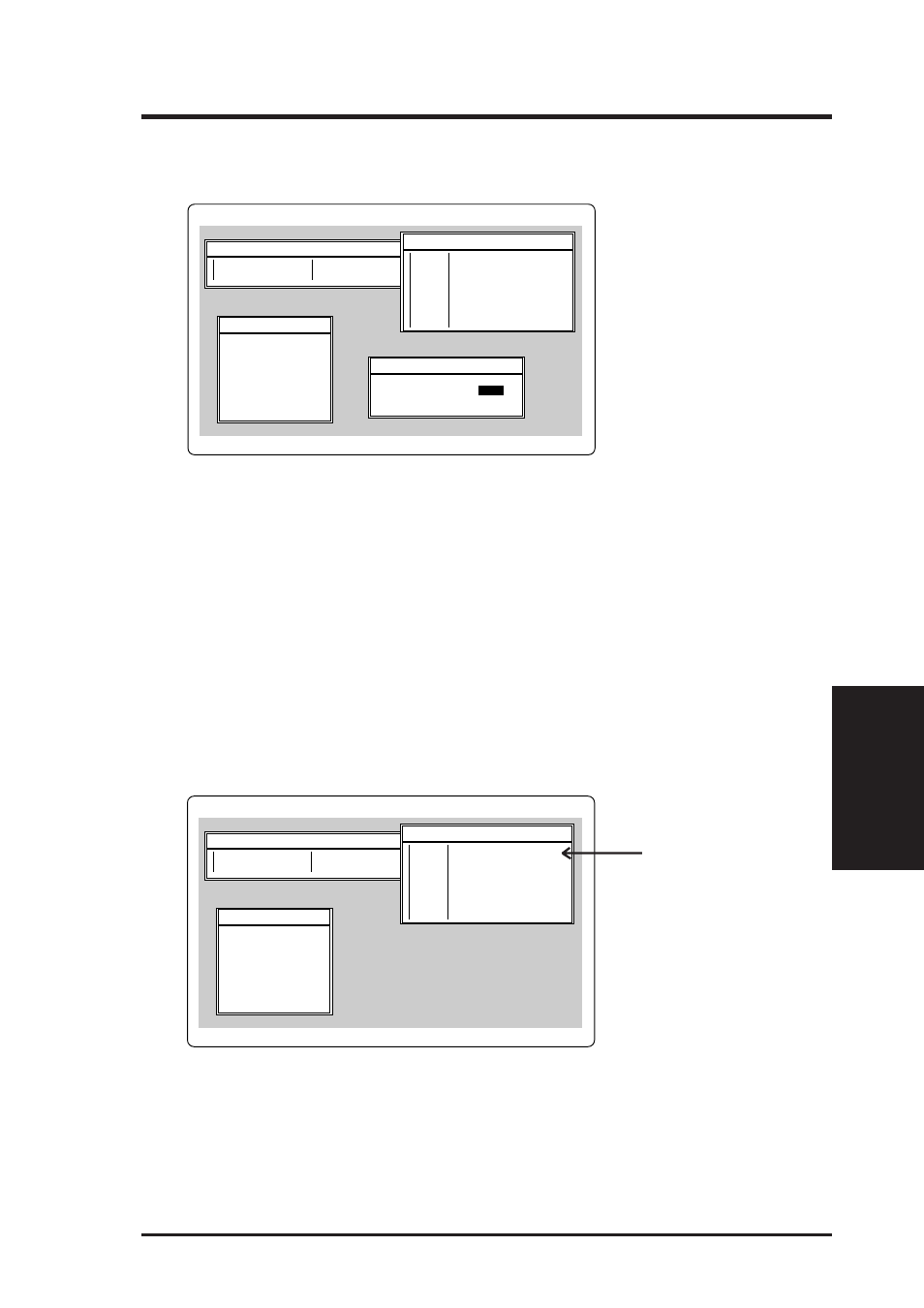
ASUS P2B-D2 User’s Manual
91
D. ADAPTEC EZ-SCSI
D. EZ-SCSI UTILITY
Partitioning
3. To create a new partition on the disk device, press Ins. A screen similar to this
appears:
Select SCSI Device to Partition
HA #0 - Target 0
HA #0 - Target 4
QUANTUM LP105S 910109405
IOMEGA BETA90
Create, Delete,
Adaptec SCSI Disk Setup Program v3.33
Logical Drive Info
64
32
85
512
85
head
sectors/track
cylinders
bytes/sector
megabytes
2AEEFh blocks
Type
Start End Megs
Create a DOS Partition
Start Cylinder:
End Cylinder:
0
84
The Create a DOS Partition window suggests that you create one partition on
the disk device, equal to its entire capacity. If this is what you want to do, skip
to step 5.
4. To change the size of the partition, use the arrow keys to select Start Cylinder
and End Cylinder, and type in the numbers you want. Partitions up to 2Gigabytes
are supported.
5. When the number of cylinders is what you want, press Esc. When the confir-
mation prompt appears, select Yes and press Enter to create the partition.
To create more partitions on the same disk device, repeat steps 3, 4, and 5. As
you create partitions on the disk, they are added to the window at the upper
right of the screen, as shown here:
Select SCSI Device to Partition
HA #0 - Target 0
HA #0 - Target 4
QUANTUM LP105S 910109405
IOMEGA BETA90
Create, Delete,
Adaptec SCSI Disk Setup Program v3.33
Logical Drive Info
64
32
85
512
85
head
sectors/track
cylinders
bytes/sector
megabytes
2AEEFh blocks
Type
Start End Megs
DOS
0
84
85
6. Press Esc to return to the Select SCSI Device to Partition window. If you want
to partition a different disk device, select the device from the list and repeat the
earlier steps.
7. To quit afdisk, press Esc and select Yes to confirm that you want to quit.
