Troubleshooting – Arcam AVR250 User Manual
Page 29
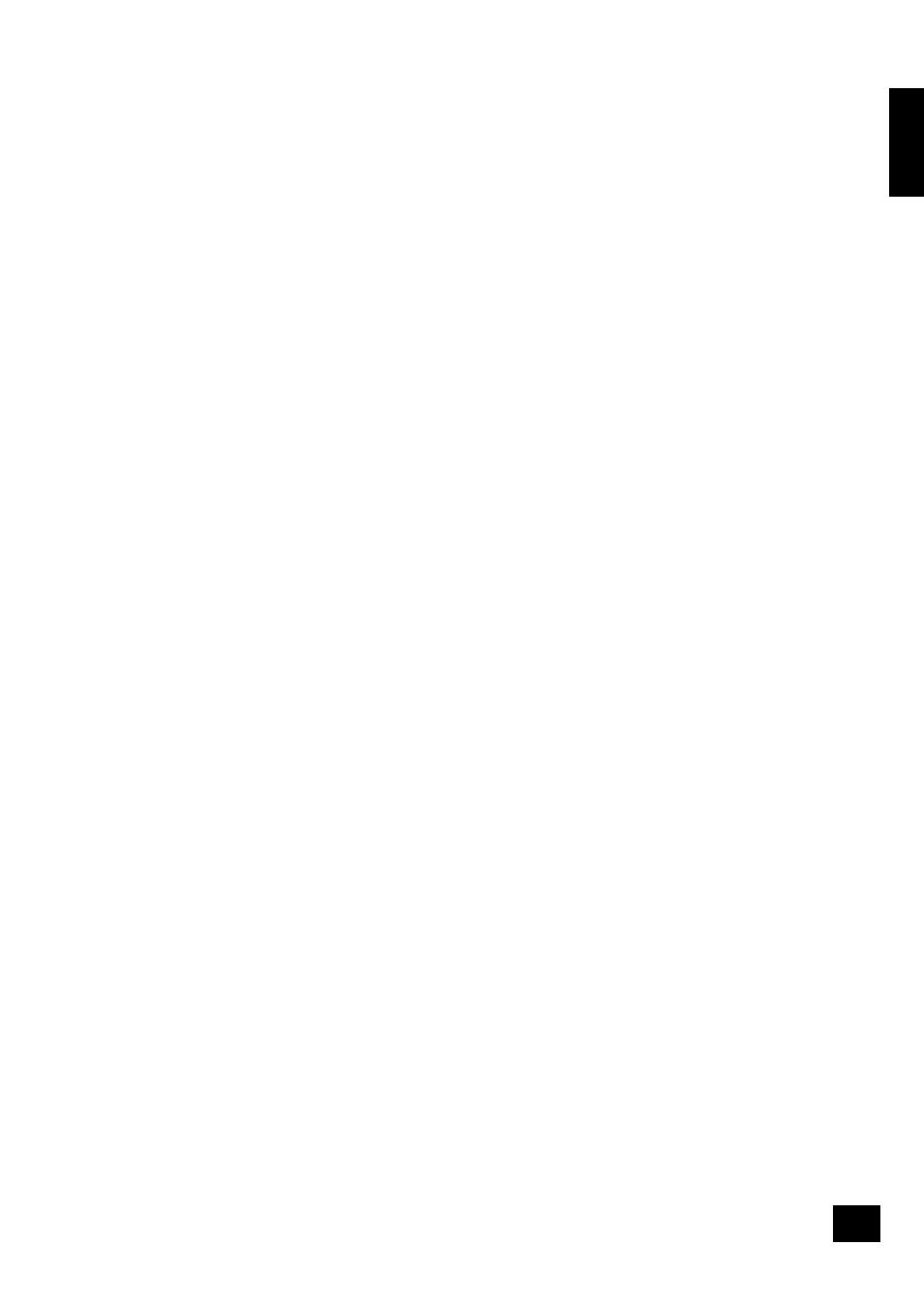
AVR250
E-28
AVR250
E-29
E
n
g
li
s
h
Troubleshooting
There are no lights on the unit:
Check that:
n
the power cord is plugged into the AVR250 and the
mains socket outlet it is plugged into is switched on.
n
the power button is pressed in.
n
the mains fuse in the plug (if applicable) has not
blown. The AVR250 requires a 6-amp fuse, or greater.
If a red LED is present, the AVR250 is in stand-by mode.
Press any source button on the front panel or on the remote
control.
The unit responds erratically or not at all to the
remote control:
Check that:
n
there are fresh batteries in the remote control.
n
the Remote IR receiver is visible (this is located in the
middle of the front-panel display) and that you are
pointing the remote control towards it.
The front panel display is blank:
Check that:
n
the display hasn’t been turned off. Press the
DIS
button on the remote control.
No picture is produced:
Check that:
n
your viewing device is turned on and switched to
display your AVR250. Test by pressing the
MENU
button on the AVR250 or AVR250 remote and look for
the AVR250 ‘Main Menu Screen 1’ displayed on your
device.
n
the correct video input is selected on the AVR250
n
the video source is on, is operating normally, and is in
‘play’ mode if appropriate.
The video source is different from the audio:
Check that:
n
the video and audio inputs are correctly selected
in ‘Main Menu Screen 1’. Press
MENU
, then change
either the video or audio source by first using the
navigation
5
and
6
buttons, then use the source
buttons to select the correct input.
n
the digital audio inputs and HQ video inputs are
correctly assigned to their sources on the ‘Digital
Settings’ page in the Set-up Menu.
There are bright edges or ‘ghosts’ on the picture:
Check that:
n
the cables used for video connections are designed for
that purpose (i.e., they are 75Ω coaxial cables).
n
the ‘Sharpness’ control on your video display device is
switched off or set near minimum.
There is no on screen display (OSD):
Check that:
n
your video display device is connected to your AVR250
correctly.
n
the on-screen display has not been turned off on the
‘Video Settings’ page in the Set-up Menu.
n
if you are using a component display, check that the
AVR250 is set for component video. See the ‘Basic
Set-up’ section.
OSD Display is pink/red:
If a component video signal is fed into the AVR250 when
the ‘HQ Video’ setting is set to RGB you will have a pink/red
OSD.
To correct this you must set the ‘HQ Video’ line on the
General Settings menu to ‘Component’.
No On-Screen Display (OSD) overlaid on video:
The AVR250 cannot overlay video onto progressive scan or
HDTV signals. In this case, the AVR250 creates a full screen
display with a black background for the menus and turns off
the pop up messages.
No sound is produced:
Check that:
n
the correct input has been selected.
n
the source equipment is on, is operating normally, and
is in ‘play’ mode if appropriate.
n
the volume is turned up to a reasonable level and
‘MUTE’ is not displayed on the front panel display.
n
your power amplifier(s) (if any) are turned on and
working correctly.
n
you have assigned the digital input to the correct
source button.
n
the AVR250 is not in Stereo Direct mode with with only
a digital signal supplied.
The sound is poor or distorted:
Check that:
n
the cables to that source and to the power amplifier
are making a good connection. If necessary withdraw
the cable from the connector and plug it back in again.
(Turn the power off before doing this)
n
you have not excessively reduced the input sensitivity
on the ‘Input Trims’ page in the Set-up Menu if an
analogue input has been selected. Check that the input
is not clipping by using the ‘Analogue Settings’ page.
n
you have selected the correct size of speakers to suit
your system on the ‘Speaker Sizes’ page in the Set-up
Menu.
Sound only comes from some of the speakers:
Check that:
n
you have an appropriate surround-sound source
selected and playing.
n
the DVD disc is encoded in the appropriate format, and
that the correct format has been selected in the disc
menu of the DVD player (if applicable).
n
the DVD player has been set to output ‘Bitstream’
audio on the digital output.
n
the display window indicates that the disc you are
playing is a multi-channel recording.
n
all the speakers are correctly connected, and are
secure.
n
you have not selected ‘Stereo’ in the mode selection.
n
your speaker balance is correct.
n
all amplifiers are turned on and all channels are
working correctly.
n
you have configured your AVR250 to include all the
speakers in your system.
Unable to select Dolby Digital or DTS decoding modes:
The AVR250 can only apply Dolby Digital and DTS decoding
to sources which have been encoded in the same format.
Check that:
n
a digital source is selected and connected.
n
the source is playing appropriately encoded material.
n
the DVD disc is encoded in the appropriate format, and
that the correct format has been selected in the disc
menu of the DVD player (if applicable).
n
the DVD player has been set to output ‘Bitstream’
audio on the digital output.
When playing a Dolby Digital DVD, the AVR250 selects
Dolby Pro Logic:
Check that:
n
you have a digital connection from your DVD player.
n
sometimes Dolby Digital DVD discs contain material
at either the beginning or the end of the main movie
that is not in full 5.1 format, but in two-channel or Pro
Logic encoding.
