Setting the language, Setting the tv screen, Setting the country code – Alpine DVA-9861 User Manual
Page 29
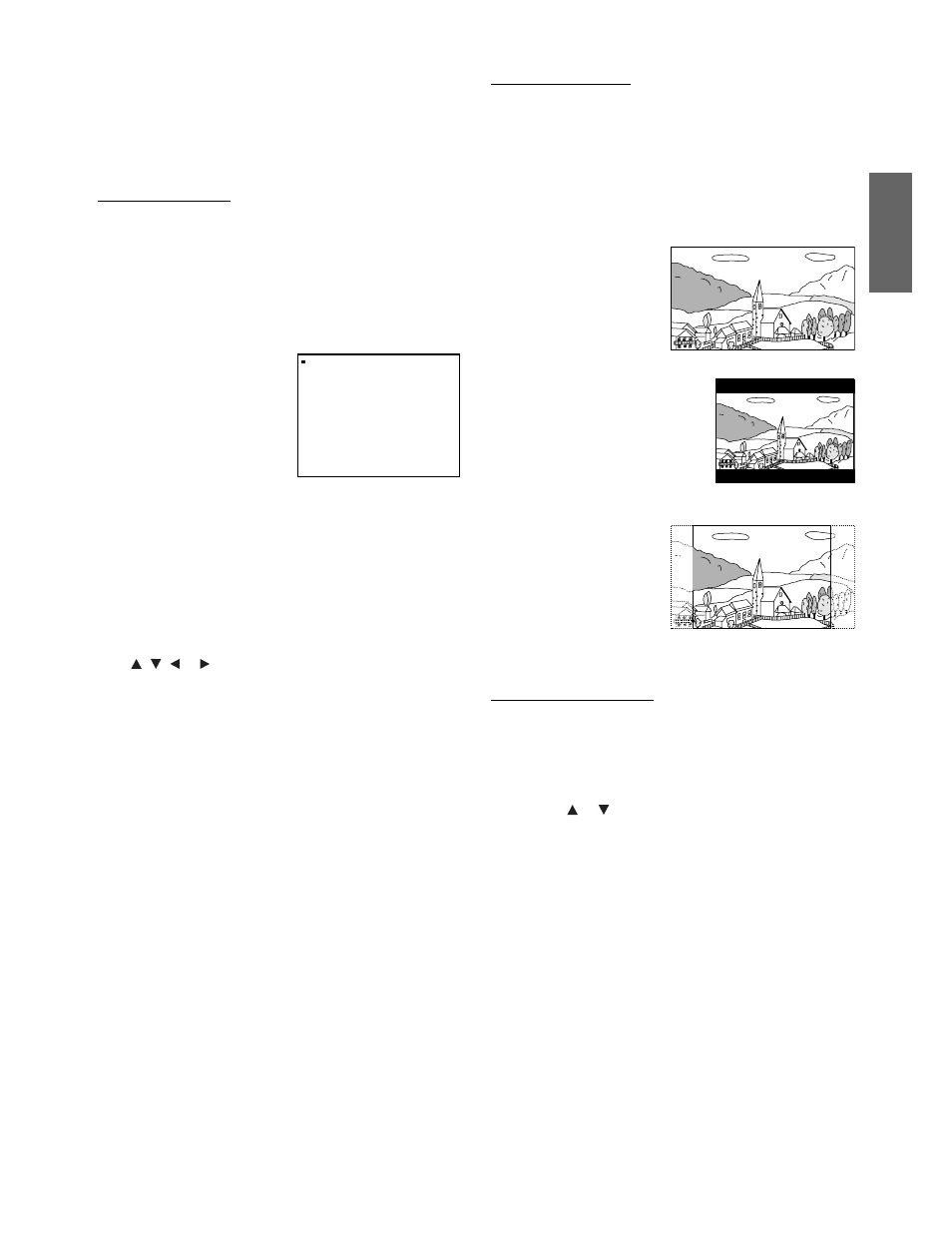
27
-EN
4
When the setting is complete, press SETUP.
The setup returns to normal mode.
• When settings are changed, old settings are overwritten. Make a note
of the current settings before making changes. If the vehicles battery
is disconnected, the settings will be cleared and will return to the
factory settings.
Setting the language
The audio language, subtitle language and menu language can be set
according to your preferences.
Once set, this becomes the default language. This function is convenient
when you always want to listen in English. (Not all discs allow
changing the default language. If not, the factory default language
applies.)
Setting item: LANGUAGES
Further setting items: AUDIO / SUBTITLE / MENU
Setting contents:
AUDIO mode / MENU mode
AUTO *
1
/ ENGLISH / JAPANESE / GERMAN / SPANISH /
FRENCH / ITALIAN / SWEDISH / CHINESE / OTHERS *
2
SUBTITLE mode
AUTO *
1
/ ENGLISH / JAPANESE / GERMAN / SPANISH / OFF /
FRENCH / ITALIAN / SWEDISH / CHINESE / OTHERS *
2
Press
,
,
or
to select your desired language, then press
ENT.
• If you change the language setting when the disc is inside, the setting
is decided with one of the following operations.
- Turn OFF the main unit
- Switch the source on the head unit.
• To temporarily change the language of the current disc, either do so
from the DVD menu or using the operation described in the section
“Switching the Audio Tracks” (page 19).
• If the disc does not include the selected language, the disc’s default
language is set.
• Languages set upon shipment from the factory:
Audio language : AUTO
Subtitle language : AUTO
Menu language : AUTO
• Press RETURN to return to the previous display.
Setting the TV Screen
Use the procedure described below to set the output screen according to
the type of TV monitor being used.
Setting item: TV SCREEN
Setting contents: 16:9 (WIDE) / 4:3 (LETTER BOX) /
4:3 (PAN SCAN)
• For some discs, the picture may not be set to the selected screen size.
(For details, refer to the explanation on the disc’s jacket.)
• Press RETURN to return to the previous screen.
Setting the Country Code
Set the country code of which you want to set the rating level (Parental
lock).
Setting item: PARENTAL
Further setting item: COUNTRY CODE
Setting contents: CODE
1 Press
or
to select “PARENTAL,” then press ENT.
2 Use the numeric keypad “0” to “9” to input the 4-digit
password, then press ENT.
PASSWORD * * * *
Input numbers are displayed as “*.“
The default password is 1111 upon shipment from the
factory.
The PARENTAL display appears.
• Can be erased one digit at a time each time CLR is pressed. Press
CLR for at least 2 seconds to delete all digits.
• Press RETURN to return to the previous screen.
• If the password is wrong, the unit returns to the password input
display, after displaying “PASSWORD ERROR” for 3 seconds.
*1 AUTO:
The disc is played with the audio language or subtitle
language set as the priority language for the disc.
*2 OTHERS:
Set this to play the disc with a language other than one of
the languages displayed. Press ENT. then use the numeric
keypad “0” to “9” to input the 4-digit language code. Then
press ENT. again. For the language codes, refer to “List of
Language Codes” (page 54).
L A N G U A G E S
A U D I O
A U T O
A U T O
S
A U T O
U B T I T L E
S E T UP
M E N U
AUDIO:
Set the audio track language.
SUBTITLE:
Set the language of the
subtitles displayed on the
screen.
MENU:
Set the language used for the
menus (title menu, etc.).
16:9 (WIDE)
Select this when connected
to a wide screen TV. This is
selected upon shipment
from the factory.
4:3 LB (LETTER BOX)
Select this when connected to a
conventional 4:3 size (normal TV
aspect ratio) monitor. There may be
black bands visible at the top and
bottom of the screen (when playing
a 16 : 9 size movie). The width of
these stripes will depend upon the
original aspect ratio of the theatre
release of the movie.
4:3 PS (PAN- SCAN)
Select this when
connected to a
conventional 4:3 size
monitor. The picture will fill
the entire TV screen.
However, due to the
mismatch in aspect ratio,
parts of the movie at the
extreme left and right
sides will not be visible (when playing a 16 : 9 size movie).
