Chapter two - the gs-ram iii as a ram disk, Setting up a ram disk – APPLIED ENGINEERING GS-RAM III User Manual
Page 9
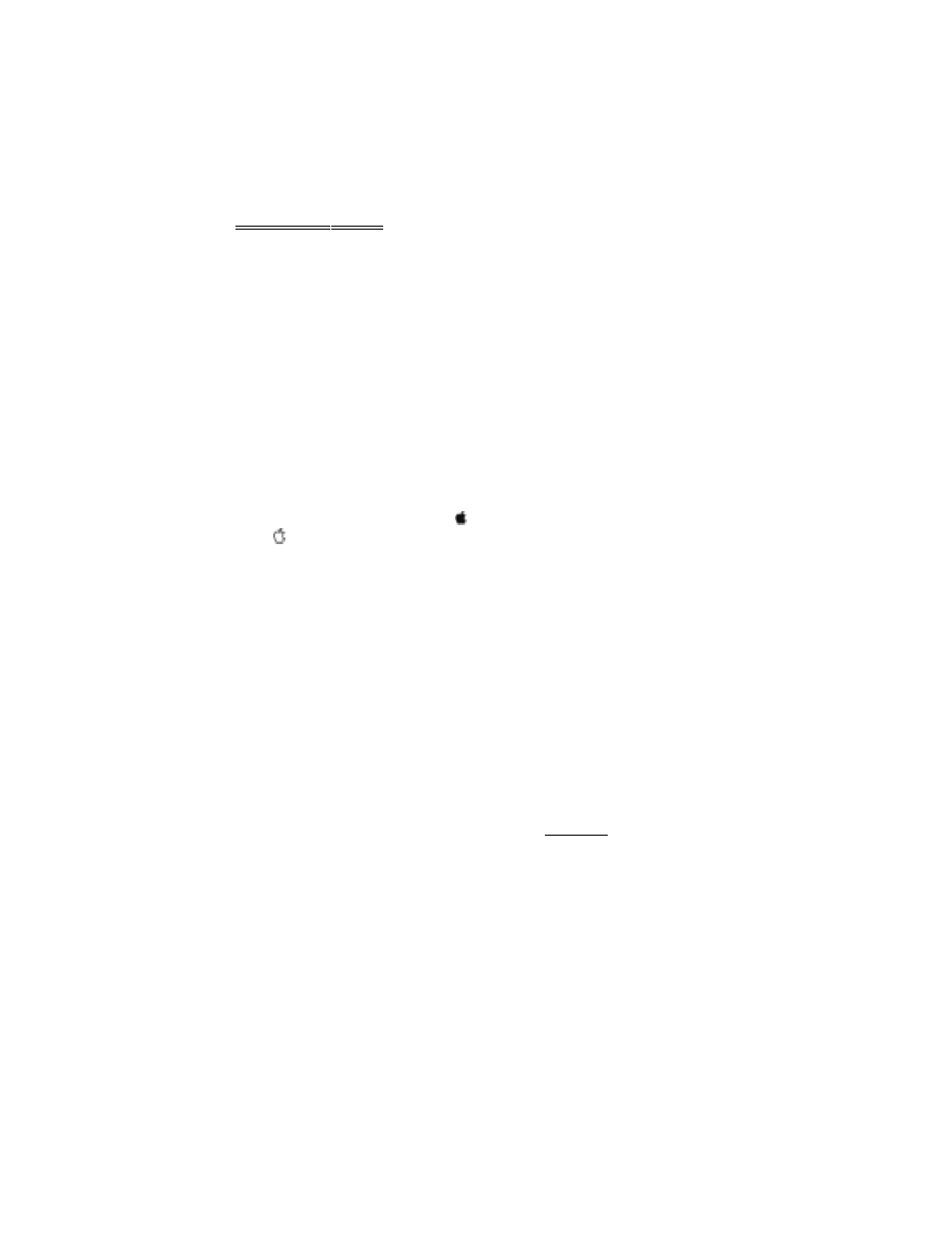
CHAPTER
Two
The
GS
-RAM III as a RAM Disk
Many of the newer application programs take advantage of
the extended memory automatically. However, you may
want to use part of the extended memory to emulate a
RAM disk. Creating a temporary RAM disk will give you
much faster access to some applications (programs which
do not automatically take advantage of the increased
memory). The following section explains how to create a
temporary RAM disk.
Setting Up a RAM Disk
If you want to set up the GS-RAM III as a RAM Disk, run
the Control Panel program from the lIGS Desk
Accessories Menu (under the menu or press control-
-esc). Then select the RAM Disk option.
You must first tell the computer how much of the card’s
memory you want to set aside for use as a RAM disk. The
minimum setting limits the amount of memory that
applications can use. The maximum limits how much
memory the RAM disk can use. You II want to leave
enough memory open to support the programs that
automatically take advantage of the extra memory.
•
Note. If working with
GS/OS
or an application that
uses a version of ProDOS before 1.2, the minimum
and maximum RAM disk settings must be equal.
If an application needs more memory than you have
allotted, a message to that effect will come up on the
screen. You can adjust accordingly by selecting ‘RAM
Disk” from the Control Panel program and decreasing the
maximum RAM disk size.
Changing the Control Panel setting will not change the
currently established RAM disk. You will have to turn off
the power to establish a RAM Disk of a different size. The
new settings will take affect upon startup.
Ch. 2 - GS-RAM III as a RAM Disk 5
