Viewing system screens, Connecting to a maintenance terminal, Logon screen – ADC Campus-RS Remote User Manual
Page 13: Iewing, Ystem, Creens
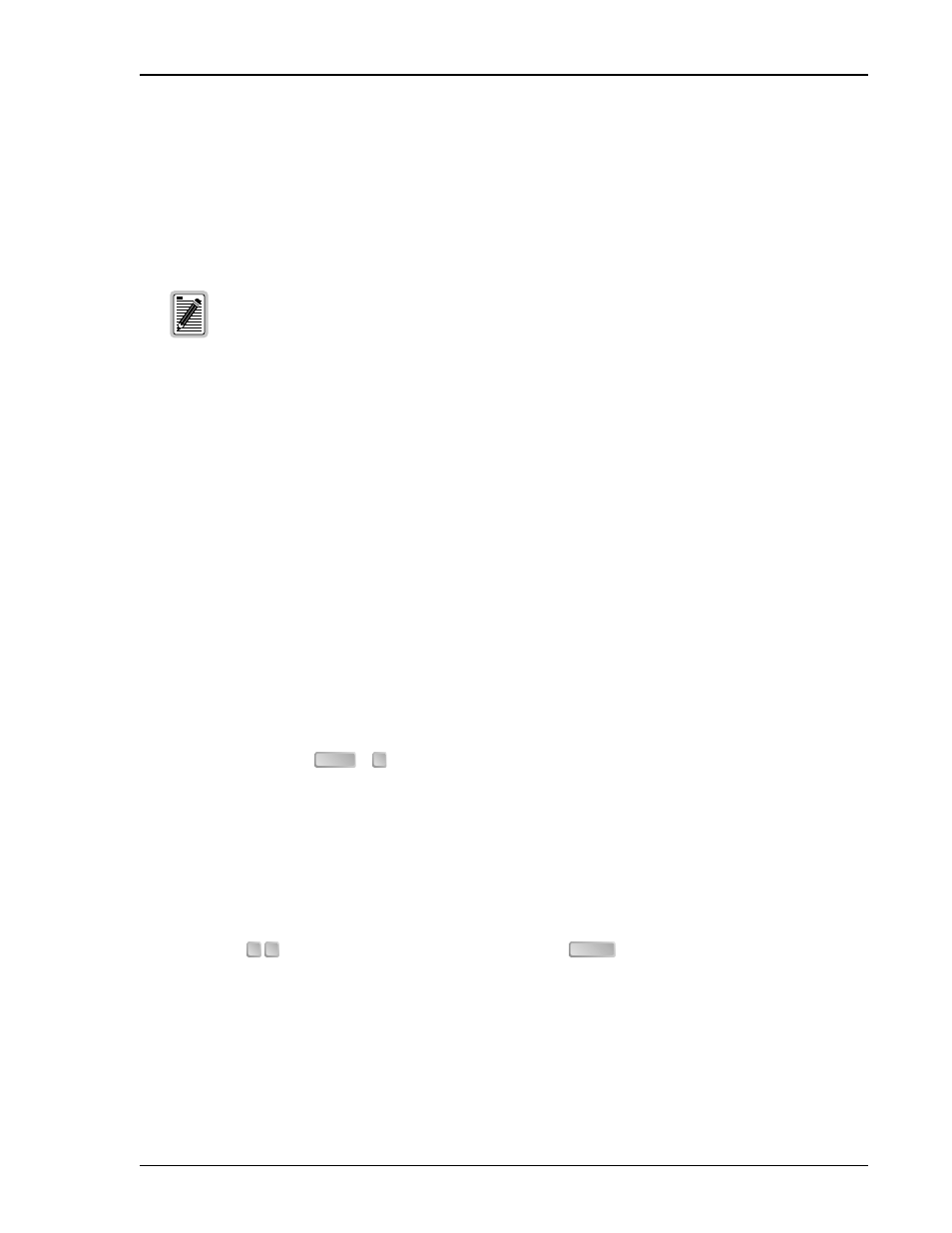
152-402-145-02, Issue 2
Viewing System Screens
H2TU-R-402
June 16, 2000
7
V
IEWING
S
YSTEM
S
CREENS
The H2TU-R-402 supports both local and remote logon through a maintenance terminal (ASCII terminal or PC
running terminal emulation software) connected to its front-panel craft port.
From the maintenance terminal you can access menus and screens that are replications of those viewed at the H2TU-C. You
can view system settings and inventory, initiate loopbacks, and monitor performance. If the Remote Provisioning option is
enabled at the H2TU-C, you can configure the circuit.
C
ONNECTING
TO
A
M
AINTENANCE
T
ERMINAL
To connect to a maintenance terminal:
1
Connect a standard 9-pin serial cable to the RS-232 craft port (
) on the H2TU-R-402 front
panel.
2
Connect the other end of the cable to the serial port on the maintenance terminal.
3
Start a terminal emulation program such as ProComm (emulating a VT100 terminal).
4
Configure the maintenance terminal to the following communication settings:
•
9600 baud
•
No parity
•
8 data bits
•
1 stop bit
•
Hardware flow control to OFF
5
If necessary, press
+
to refresh the HiGain HDSL2 logon screen.
L
OGON
S
CREEN
The maintenance terminal screens allow you to monitor, provision, and troubleshoot the HiGain HDSL2 system.
To select a menu from the HiGain HDSL2 logon screen (
), do one of the following:
•
Press the first letter of the menu.
•
Use the
arrow keys to select the menu, and then press
.
describes the Logon screen menus.
summarizes the navigational keys. They
are also listed in the onscreen Help menu.
Initial provisioning of the HiGain HDSL2 system is performed at the H2TU-C line unit. For more
information about the HiGain HDSL2 screens, provisioning, and troubleshooting, download the
appropriate H2TU-C line unit user manual from the ADC website at www.adc.com. To order a
hard copy, please contact your sales representative.
CTRL
R
← →
ENTER
