Asus E2160 User Manual
Page 17
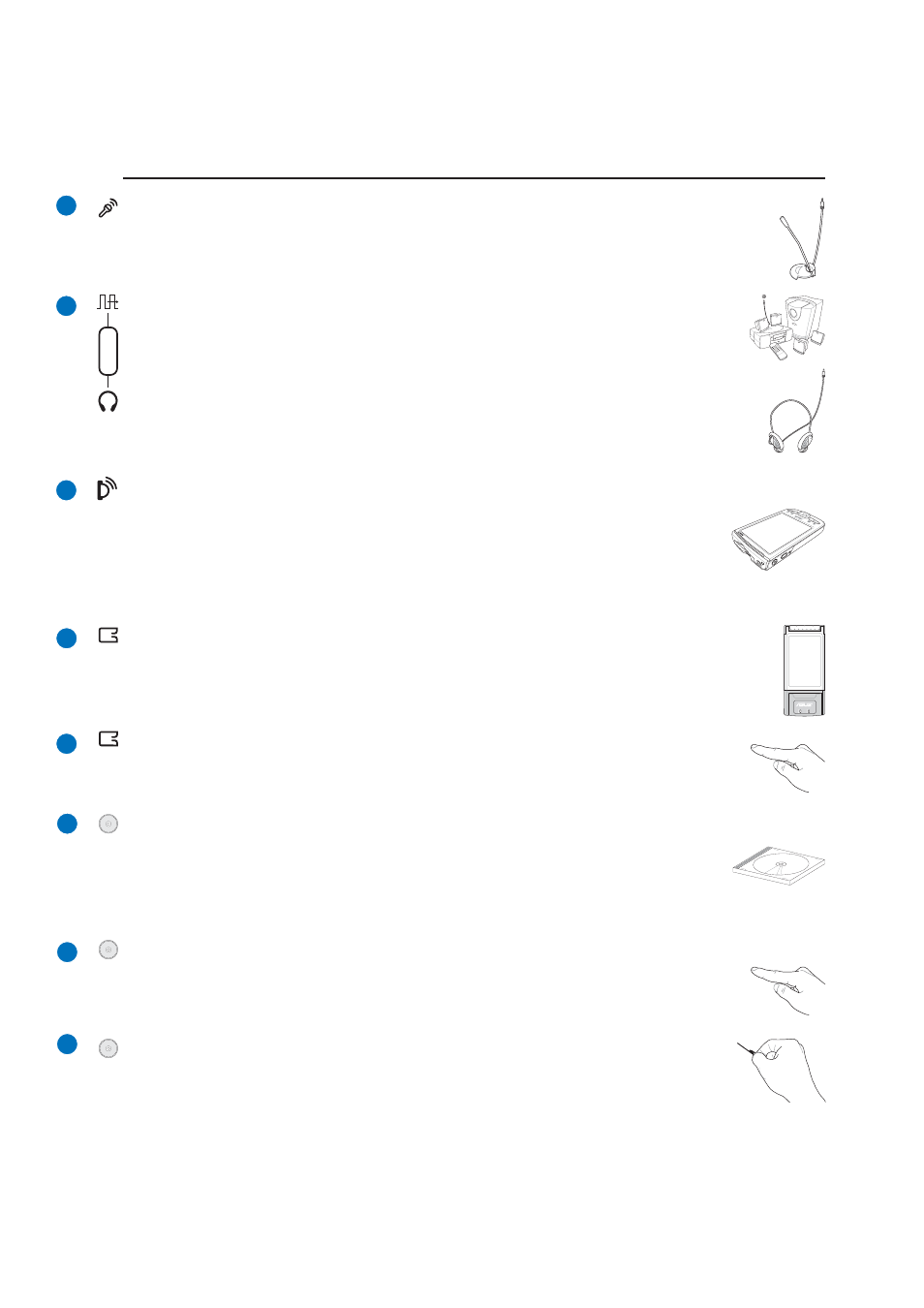
17
Knowing the Parts
2
Infrared Port (IrDA)
The infrared (IrDA) communication port allows convenient wireless data communication
with infrared-equipped devices or computers. This allows easy wireless synchronization
with PDAs or mobile phones and even wireless printing to printers. If your office supports
IrDA networking, you can have wireless connection to a network anywhere provided there
is a direct line of sight to an IrDA node. Small offices can use IrDA technology to share a printer between
several closely placed Notebook PCs and even send files to each other without a network.
Microphone Input Jack
The mono microphone jack (1/8 inch) can be used to connect an external microphone or output
signals from audio devices. Using this jack automatically disables the built-in microphone. Use
this feature for video conferencing, voice narrations, or simple audio recordings.
PC Card Slot
One PCMCIA 2.1 compliant PC Card socket is available to support one type I/II PC card. The
socket supports 32-bit CardBus. This allows accommodation of ASUS Notebook PC expansion
options such as memory cards, ISDN, SCSI, Smart Cards, and wireless network adapters.
PC Card Eject
Use this button to eject optional PC cards. This button is mechanical (not electronic) so a small
force is required and the ASUS Notebook PC does not have to be turned ON to eject PC cards.
Optical Drive
The ASUS Notebook PC comes in various models with different optical drives. The
ASUS Notebook PC’s optical drive may support compact discs (CD) and/or digital video
discs (DVD) and may have recordable (R) or re-writable (RW) capabilities. See the
marketing specifications for details on each model.
5
6
7
8
9
10
10
11
12
12
SPDIF Output Jack
This jack provides connection to SPDIF (Sony/Philips Digital Interface) compliant devices
for digital audio output. Use this feature to turn the Notebook PC into a hi-fi home
entertainment system.
Headphone Output Jack
The stereo headphone jack (1/8 inch) is used to connect the Notebook PC’s audio out signal to
amplified speakers or headphones. Using this jack automatically disables the built-in speakers.
Combo
Electronic Eject (Optical Drive)
The optical drive eject has an electronic eject button for opening the tray. You can also eject
the optical drive tray through any software player or by right clicking the optical drive in
Windows™ “My Computer.”
Emergency Eject (Optical Drive)
The emergency eject can be pressed with a straightened paper clip and is used to eject the
optical drive tray in case the electronic eject does not work. Do not use the emergency
eject in place of the electronic eject.
