Using the ps-utility – Airlink101 APSUSB1 User Manual
Page 16
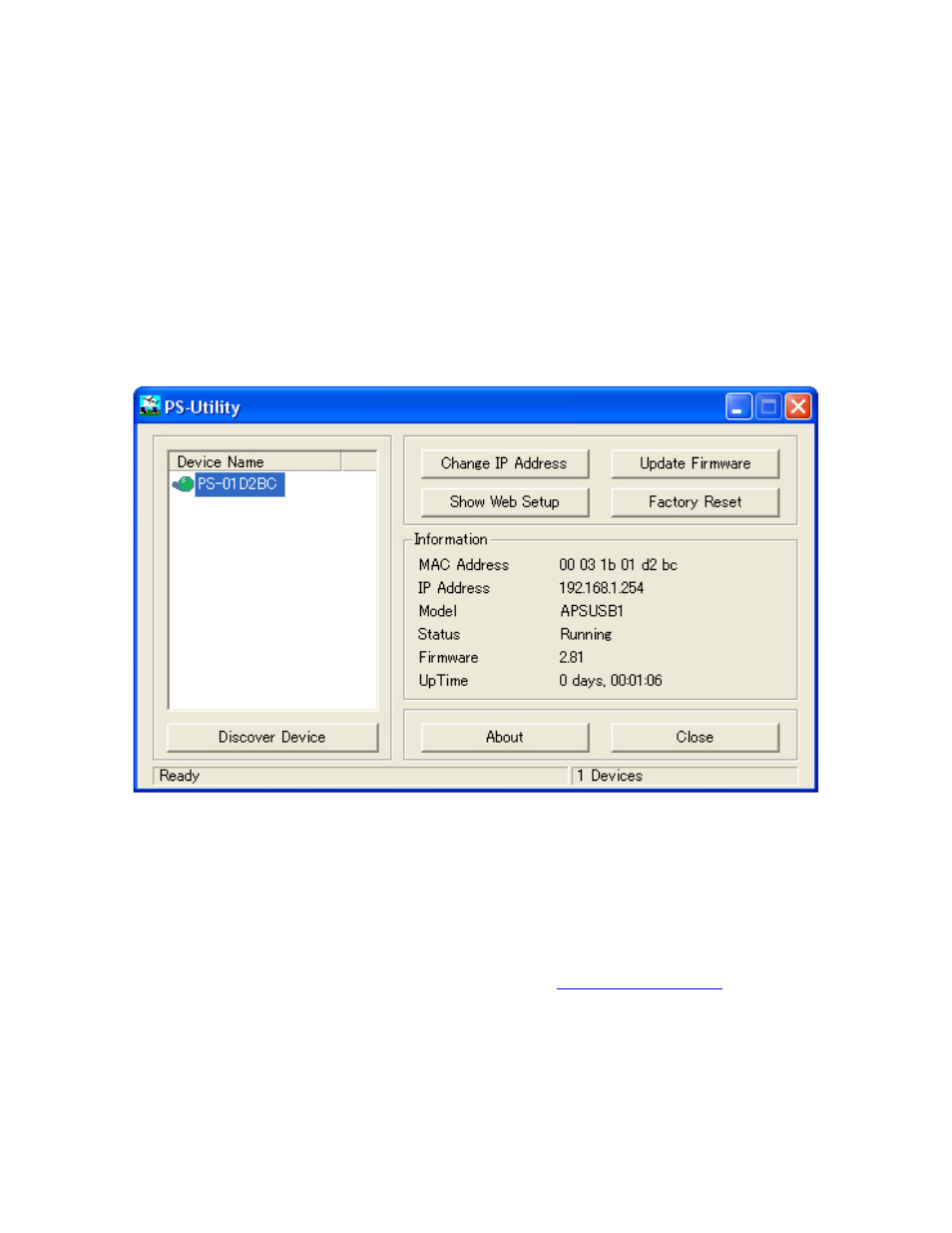
15
8. Using the PS-Utility
PS-Utility is a user-friendly program that allows you to configure some basic functions
of the Print Server such as performing a factory reset or updating the firmware. To
access the complete management features of the Print Server, you’ll need to use the
Web Configuration Utility, which is described in the next section.
Note:
If you haven’t installed PS-Utility yet, please follow the installation instructions as
described in Section 3, Installing PS-Utility.
You can start PS-Utility by going to Start, (All) Programs, PS Utility, PS Utility v2.00.
Device Name: Lists any Print Server that is connected on your network.
Information: Displays the basic information for the selected Print Server.
Discover Device: Click on this button to automatically search for any Print Server that
is connected to your network.
Change IP Address: Click on this button to change the IP Address and other TCP/IP
settings for the Print Server.
Update Firmware: Click on this button to update the Print Server’s firmware.
Note:
You must download the updated firmware from
www.airlink101.com
first.
Show Web Setup: Click on this button to display the Web Configuration Utility.
Factory Reset: Click on this button to reset the Print Server back to factory settings.
About: Click on this button to display the version number of the PS-Utility.
Close: Click on this button to close PS-Utility.
