Picture adjustments, Other useful features, Adjusting brightness of picture – Alpine TMX-R705 User Manual
Page 9: Adjusting color density of picture, Adjusting tint of picture, Setting the brightness of the backlight
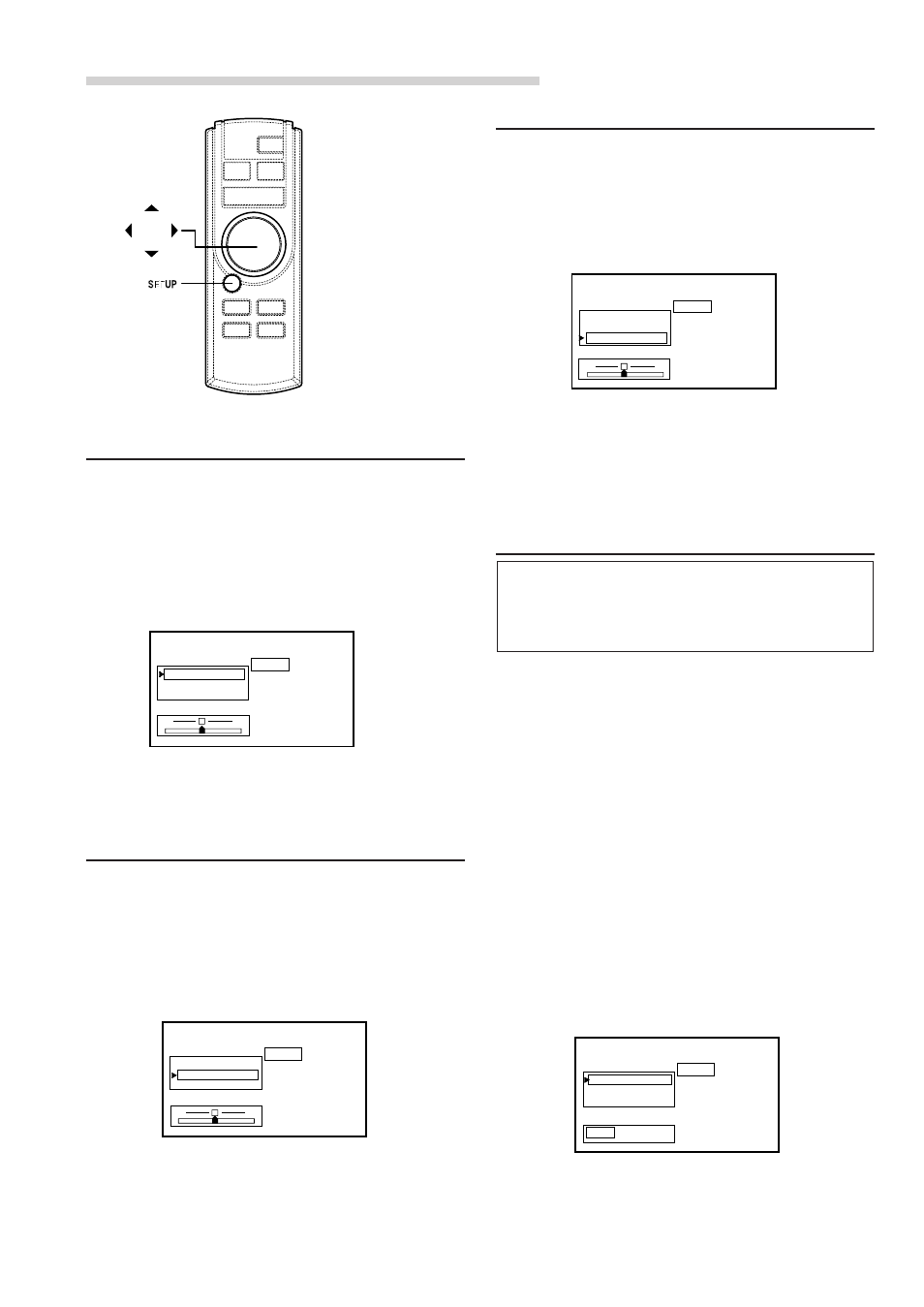
8
-EN
Other Useful Features
Adjusting Brightness of Picture
1
Press the SETUP button.
2
Press the
9
or
8
button within 10 seconds and
select BRIGHT.
3
Press the
9
or
9
button within 10 seconds to
adjust the brightness.
4
Press the SETUP button to finish adjustments.
Adjusting Color Density of Picture
1
Press the SETUP button.
2
Press the
9
or
8
button within 10 seconds and
select COLOR.
SET UP
AUX1
BRIGHT
0
COLOR
0
TINT
0
MIN
MAX
PAGE 1
3
Press the
9
or
9
button within 10 seconds to
adjust the color density.
4
Press the SETUP button to finish adjustments.
SET UP
AUX1
–
+
BRIGHT 0
COLOR 0
TINT 0
PAGE 1
SET UP
AUX1
PAGE 1
R
G
BRIGHT 0
COLOR 0
TINT 0
Adjusting Tint of Picture
1
Press the SETUP button.
2
Press the
9
or
8
button within 10 seconds and
select TINT.
3
Press the
9
or
9
button within 10 seconds to
adjust the tint.
4
Press the SETUP button to finish adjustments.
Setting the Brightness of the
Backlight
The brightness of the LCD panel’s backlighting is
adjustable to more closely match the vehicle’s
interior lighting. This makes the screen easier to
view.
1
Press the SETUP button.
2
Press the
9
or
8
button within 10 seconds and
select DIMMER.
3
Press the
9
or
9
button within 10 seconds to set
the value.
AUTO:
The screen brightness will dim when the headlight
switch is turned on (if proper connections are
made).
HIGH:
Maximum screen brightness.
LOW:
The preset screen brightness that was set when
adjusting the minimum backlight level.
4
Press the SETUP button to finish adjustments.
SET UP
AUX1
DIMMER
AUTO
DIMMER Lv. -
AT CLOSE OFF
AUTO HIGH LOW
PAGE 2
