Time and date, Language, Ip phone features – Aastra Telecom 6730I User Manual
Page 25
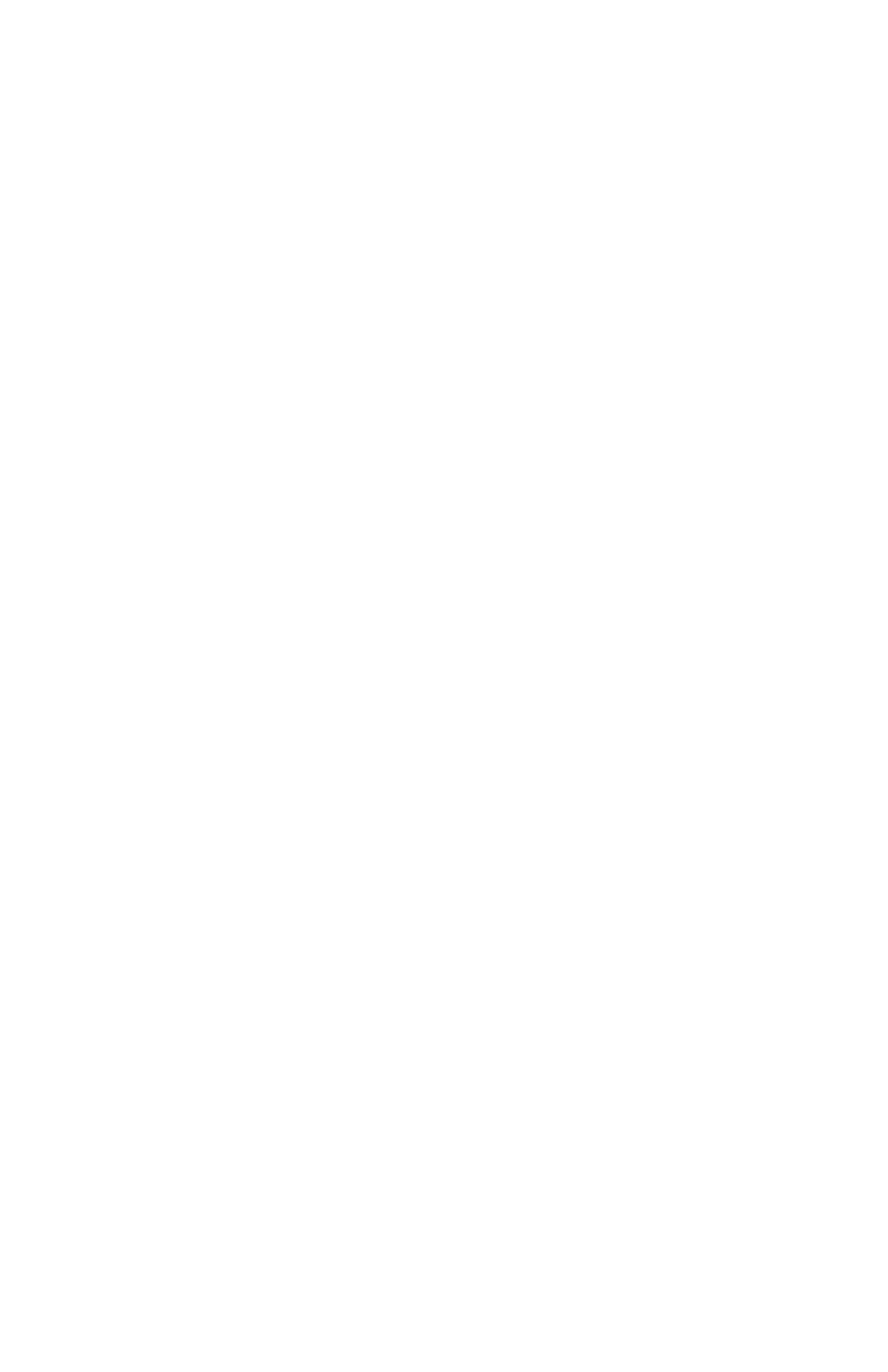
Model 6730i IP Phone Installation Guide 19
IP Phone Features
Time and Date
Use these options to set the local time on the phone. Depending upon the
configuration, the time you specifiy here may be overwritten by the time
specified by your System Administrator for your network. Contact your
System Administrator for more information about network time.
• Time Zone
Choose your current time zone. Select your country by scrolling through
a list, or by entering the country code (i.e., CA, US), then pick from the
time zone list for that country.
• Daylight Savings
This option allows you to specify daylight savings.
• Time Format
Select a time format for how time displays on your phone (12h or 24h
clock).
• Date Format
Choose from a list of formats for how the date displays on your phone.
• Time Server
This option is password protected. Contact your System Administrator before
making changes to this option.
If the Time Server option is enabled, the display shows the IP address
where the phone is getting time and date information from on the
Network. Whenever the phone starts up, it will automatically attempt
to find the Time Server. If the Time Server is not found and unknown to
the phone, the IP address will display as 0.0.0.0, and the time and date
in the main screen displays the equivalent of “12:00 am Jan. 1st 2000". If
the Time Server option is disabled, the display shows “Network Time
Disabled”. You can set the time and date manually on your phone.
• Set Time
This option shows the Network time, if the Time Server option is
enabled. It also allows you to set the time manually.
Note: if you set the time manually, the phone does not try to synchronize the time
with a timeserver until the next time it is restarted.
• Set Date
This option shows the Network date, if the Timeserver option is
enabled. It also allows you to enter the date manually.
Note: if you set the date manually, the phone does not synchronize the date with a
timeserver until the next time it is restarted.
Language
Select a language that you would like your phone to use for displaying
prompts and menus.
Note: Supported languages may vary depending on your phone’s configuration.
Contact your System Administrator for a list of available languages.
