Connecting your bluetooth device to the speaker, Switching connected devices, For use with fm radio – GEAR4 HouseParty Rise Wireless User Manual
Page 5
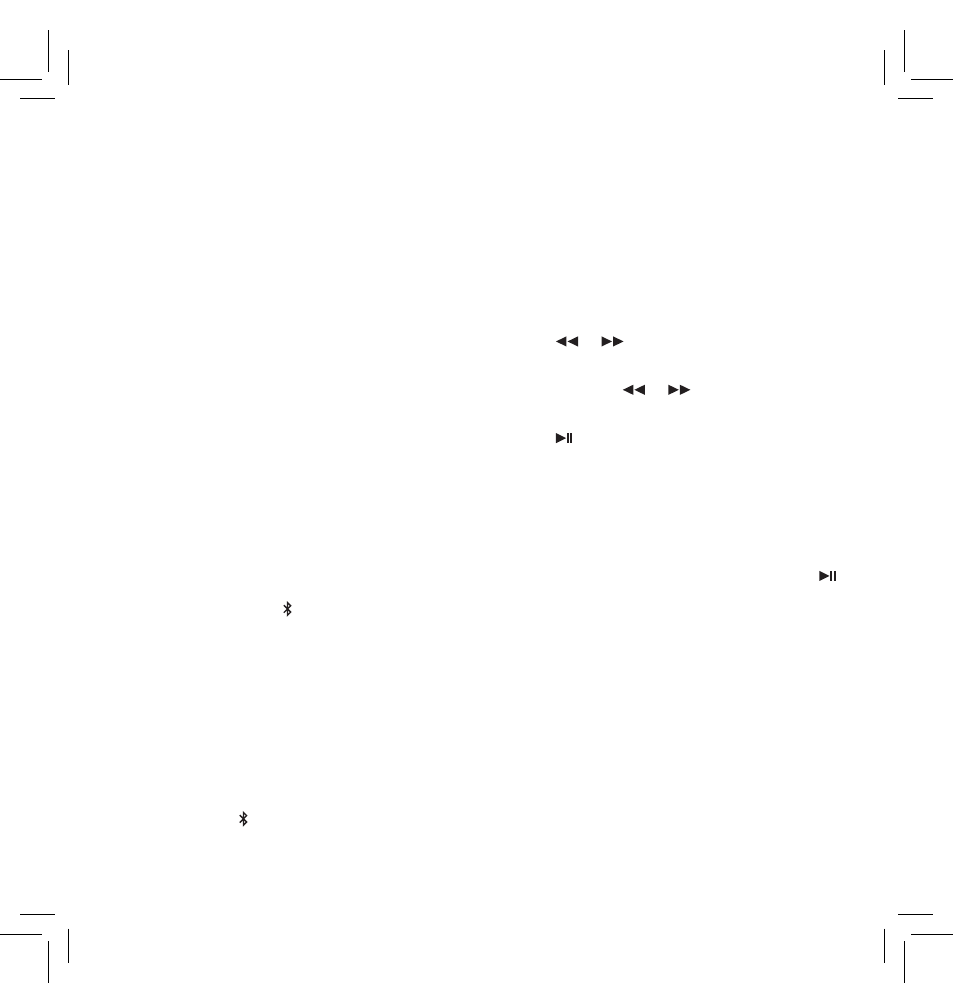
3
User Manual | HouseParty Rise Wireless | GEAR4
Connecting your Bluetooth
device to the speaker:
■
When the speaker is switched on, it will
automatically connect to the last paired
device.
■
If connection to that device is not made, you
can manually connect another paired device.
■
On your Bluetooth device go to Bluetooth
settings.
■
Tap on ‘HouseParty Rise’. The Bluetooth
connection between the speaker and device
will now be made.
■
To play music, go to the music player on your
device and select a track.
Note: Only one device can be connected to the
speaker at any given time.
Switching connected devices:
■
To switch the connection manually, short
press the Bluetooth ( ) button on the speaker.
This will drop the connection to any
connected device.
■
On your Bluetooth device go to Bluetooth
settings.
■
Tap on ‘HouseParty Rise’. The Bluetooth
connection between the speaker and device
will now be made.
■
If no connection is made within 30 seconds of
the Bluetooth ( ) button being pressed, the
speaker will automatically connect to the last
paired device.
Note: Connections between speaker and
devices are only possible if devices have
previously been paired.
For use with FM radio:
■
Press the Mode button to select FM mode.
■
Press
or
to scan to the frequency
desired.
■
Press and hold
or
to scan
automatically to the next clear frequency.
■
Press to select Presets.
To save a preset frequency:
■
You can save up to 9 FM presets on the
speaker.
■
Adjust the radio to your desired frequency
then press and hold the Play/Pause button
until ‘Pr 01’ is flashing. Move to the desired
memory position by turning the SET button.
Press the SET button to save.
To set the clock:
■
Press the SET button when the speaker is in
Standby mode.
■
Turn the SET button to select either 24 hour
or 12 hour. Now press the SET button to
save.
